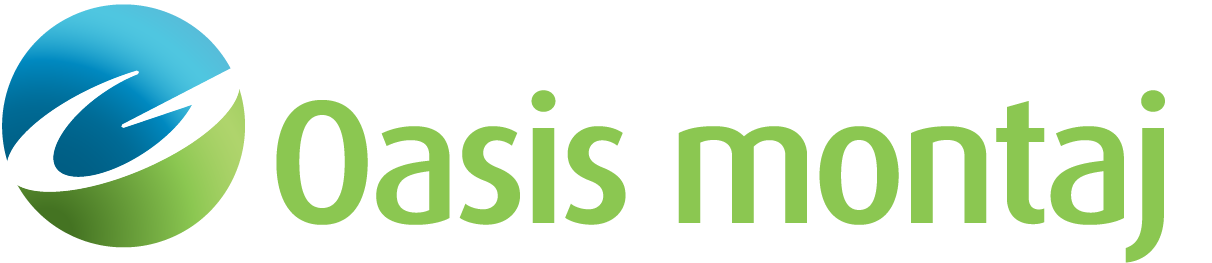Create Library Overlay
Use the Create Library Overlay option (Geosoft.uxo.gxnet.dll(Geosoft.GX.UXO.UxaCreateOverlay;Run)*) to create a library overlay XY plot with customized post, symbol, size and colour values for masked library items.
![]() Expand to see the locations (menus) where this option is available.
Expand to see the locations (menus) where this option is available.
UX-Analyze extension:
- AGC Survey Prep > Prepare Library
- AGC Static Data > Create a Site Specific Library
- AGC Expert User > Source and Library Management
Create Library Overlay dialog options
Library Database | |||||||||||||
Name | Specify the library database name. Script Parameter: UXANALYZE.LIBRARYGDB | ||||||||||||
Group | Select the library group. Script Parameter: UXANALYZE.LIBRARYGROUP | ||||||||||||
Item description channel | Select the library ID channel. Script Parameter: UXANALYZE.LIBRARYID | ||||||||||||
Overlay mask channel | Select the library mask channel. Script Parameter: UXANALYZE.LIBRARY_OVERLAY_MASK | ||||||||||||
Post (Type) channel | Select the library post channel. Script Parameter: UXANALYZE.LIBRARY_OVERLAY_POST | ||||||||||||
Size channel | Select the library size channel (an array channel is expected). Script Parameter: UXANALYZE.LIBRARYSIZE | ||||||||||||
Gate (next to the Size channel) | Select the gate of the size channel. This combo box is populated with all the indices, starting at 0, up to the array length of the size channel. Default value is dictated by the size of the array in the database, which indicates the sensor used. It is 8 for MetalMapper and 14 for TEM2x2x3. Script Parameter: UXANALYZE.LOGATE | ||||||||||||
Decay channel | Select the library decay channel (an array channel is expected). Script Parameter: UXANALYZE.LIBRARYDECAY | ||||||||||||
Gate (next to the Decay channel) | Select the gate of the decay channel. This combo box is populated with all the indices, starting at 0, up to the array length of the decay channel. Default value is dictated by the size of the array in the database, which indicates the sensor used. It is 36 for MetalMapper and 71 for TEM2x2x3. Script Parameter: UXANALYZE.THRESHOLDGATE | ||||||||||||
Posting Attributes | |||||||||||||
Size | Specify the size (in mm) of the post values. Default is 1.8mm. Script Parameter:UXANALYZE.LIBRARY_OVERLAY_POST_SIZE | ||||||||||||
Colour | Specify the colour of the post values. Script Parameter:UXANALYZE.LIBRARY_OVERLAY_POST_COLOR | ||||||||||||
Horizontal offset | Specify the horizontal offset (in mm) of the post values. Default is -3.0mm. Script Parameter:UXANALYZE.LIBRARY_OVERLAY_POST_HOFFSET | ||||||||||||
Vertical offset | Specify the vertical offset (in mm) of the post values. Default is 1.5mm. Script Parameter:UXANALYZE.LIBRARY_OVERLAY_POST_VOFFSET | ||||||||||||
Extents | |||||||||||||
Size - Min | Specify the min (in mm) of the size value. Default -2.0. Script Parameter:UXANALYZE.MINSIZEOVERLAY | ||||||||||||
Size - Max | Specify the max (in mm) of the size value. Default 3.0. Script Parameter:UXANALYZE.MAXSIZEOVERLAY | ||||||||||||
Decay - Min | Specify the min (in mm) of the decay value. Default 0.0. Script Parameter:UXANALYZE.MINDECAYOVERLAY | ||||||||||||
Decay - Max | Specify the max (in mm) of the decay value. Default 0.1 Script Parameter:UXANALYZE.MAXDECAYOVERLAY | ||||||||||||
Symbol Attributes | |||||||||||||
Data Grid View | This data grid view is populated with all items in the database that match the group and mask channel specified. The Item Description and Type columns match the values in the Item description and Post (Type) channels and are read-only columns, the Symbol, Size (mm), Colour, and Symbol Weight columns may be specified by you. Script Parameters:
# is the index of the item in the data grid view, up to N_ITEMS_SYMBOL_ATTRIBUTES | ||||||||||||
Fill symbols | When selected, the plotted symbols have the same fill colour as the border, otherwise there is no fill. Default value is not selected. ss Script Parameter: UXANALYZE.FILL_LIBRARY_SYMBOL | ||||||||||||
[Load Symbols] | When selected, the symbol attributes will be loaded from a CSV file, which has the following header and sample row: CODE,LABEL,DESCRIPTION,COLOR,BACK_COLOR,SYMBFONT,SYMBNUM,SYMBROT,SYMBSCL 105mm,105mm,,C127M127Y63,N,"symbols(GFN,MEDIUM)",27,,3 5 of the columns map to the columns in Symbol attributes grid:
For each record in the CSV file, the GX will update the attributes for the items in the Symbol attributes grid that have the same type value. | ||||||||||||
Output | |||||||||||||
Overlay name | Specify the name of the overlay to be created. The overlay files (.map, .geosoft_overlay, .geosoft_template) will be created and saved in the %USERPROFILE%\Documents\Geosoft\Desktop Applications \etc folder. If this overlay already exists, a message will prompt you to overwrite the current overlay or enter a new name. Script Parameter:UXANALYZE.LIBRARY_OVERLAY_NAME | ||||||||||||
Application Notes
When successfully run, this GX creates four files using the specified overlay name plus the following extensions: .map, .geosoft_overlay, .geosoft_template, and.uxa_overlay. While the .map file is a standardGeosoft map file, the .geosoft_overlay and .geosoft_template files may be used with the Scatter Analysis tool in Oasis montaj (under Database Tools / Geostatistics Toolkit). However, because the Horizontal and Vertical fields (in the Scatter Analysis tool) do not accept array channels, the .geosoft_overlay and .geosoft_template parameters specify the name of the Size and Decay channels followed by the corresponding gate number selected when creating the overlay (as the Horizontal and Vertical fields, respectively). Note that these channels must either be created with a different tool or manually in order to be used with Scatter Analysis.
The newest addition to the output files, .uxa_overlay, contains the symbol and posting information that will be used in the Create Size and Decay Plot GX.
The following shows an example of one target from the *.uxa_overlay file:
<?xml version="1.0" encoding="utf-8"?> <attributes> <symbols fill="false"> <symbol symbolX="0.447171590192031" symbolY="0.0303270371650022" symbolWeight="bold" symbolColor="33619967" symbolSize="1" symbolType="+" text="Small ISO80_BP120724_TP33s" /> </symbols> <posting verticalOffset="0" horizontalOffset="0.03" colour="33554432" size="2" /> </attributes> |
*The GX tool will search in the "gx" folder. The GX.Net tools, however, are embedded in the Geosoft.uxo.gxnet.dll located in the bin folder. If running this GX interactively, bypassing the menu, first change the folder to point to the bin folder, then supply the GX.Net tool in the specified format.
Got a question? Visit the Seequent forums or Seequent support
© 2024 Seequent, The Bentley Subsurface Company
Privacy | Terms of Use