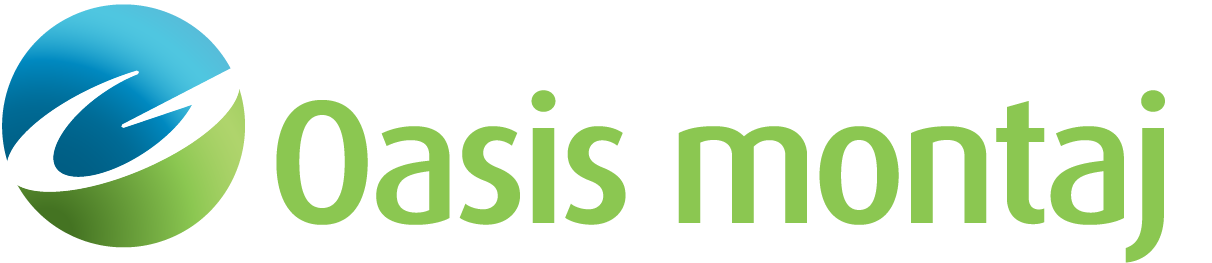Create Size and Decay Plot
Use the Create Size and Decay Plot option (Geosoft.uxo.gxnet.dll(Geosoft.GX.UXO.UxaSizeDecayPlot;Run)*) from the AGC Expert User > Source and Library Management menu to create a size/decay plot for Targets of Interest (TOI) in a source database.
Create Size and Decay Plot dialog options
Main Information | |
Targets only | When selected, targets within the specified threshold are plotted independently. Script Parameter:UXANALYZE.CLUSTER |
Targets with clusters | When selected, targets within the specified threshold are plotted in a cluster. Script Parameter:UXANALYZE.CLUSTER |
Source Database | |
Name | Specify the source database name. Script Parameter:UXANALYZE.SOURCEGDB |
Group | Select the source group. Script Parameter:UXANALYZE.SOURCEGROUP |
ID channel | Select the source ID channel. Script Parameter:UXANALYZE.TARGETID |
Mask channel | Select the source mask channel. Script Parameter:UXANALYZE.TARGETMASK |
Symbol mask channel | Select the symbol mask channel. Script Parameter:UXANALYZE.TARGETSYMBMASK |
Zone field channel | Select the source channel used to colour the data. Use D button to define colour schema. Script Parameter:UXANALYZE.TARGETCOLOR |
Ground truth channel | Select the ground truth channel. Ground truth channel contains 1, 0, and DUMMY values, which correspond to TOI, non TOI and no ground truth, respectively. The targets with ground truth information will be displayed in full intensity colour while those without info will be 50% intensity. When you select the Ground truth channel, you should also select the corresponding "Zone field channel". This channel is created as part of the "Set threshold and prioritize" option.
Script Parameter:UXANALYZE.TARGETGROUNDTRUTH |
Size channel | Select the source size channel. Script Parameter:UXANALYZE.TARGETSIZE |
Size channel gate | Select gate for source size channel. This combo box is populated with all the indices, starting at 0, up to the array length of the size channel. Default value is dictated by the size of the array in the database, which indicates the sensor used. It is 8 for MetalMapper and 14 for TEM2x2x3. Script Parameter:UXANALYZE.LOGATE |
Decay channel | Select source decay channel. Script Parameter:UXANALYZE.TARGETDECAY |
Decay channel gate | Select gate for source decay channel. This combo box is populated with all the indices, starting at 0, up to the array length of the decay channel. Default value is dictated by the size of the array in the database, which indicates the sensor used. It is 36 for MetalMapper and 71 for TEM2x2x3. Script Parameter:UXANALYZE.THRESHOLDGATE |
Match channel suffix | Specify the match channel suffix. Channel suffix will be added to "UXA_LmStat_" and "UXA_LmID_" prefixes to create match statistics and match ID channel names. Script Parameter:UXANALYZE.LM_SUFFIX |
Match statistics channel | Read only field - contains match statistics channel name. Match statistics metric shows the degree of match between a target and the items in the signature library, so its size would be the same as the number of items in the signature library. |
Match ID channel | Read only field - contains match ID channel name. Each item in this channel shows the indices of the items in the signature library associated with the match ID values. |
Match threshold | Specify the match threshold. Default value is 0.95. Script Parameter:UXANALYZE.MATCH_THRESHOLD |
Output Plot | |
Plot prefix | Plot prefix is combined with the target IDs to create the plot name: Prefix_target ID.png. Script Parameter: UXANALYZE.MAPPREFIX |
Plot name | This field shows the complete plot name. |
Extents | Specify minimum and/or maximum extents for size and/or decay data. Click on buttons beside text boxes to automatically populate extents from current data. Script Parameter:UXANALYZE.OVERLAY_NAME |
Minimum size extent | Specify minimum extent for size data. Use Calculate button to automatically calculate the value. Script Parameter:UXANALYZE.MINSIZE |
Maximum size extent | Specify maximum extent for size data. Use Calculate button to automatically calculate the value. Script Parameter:UXANALYZE.MAXSIZE |
Minimum decay extent | Specify minimum extent for decay data. Use Calculate button to automatically calculate the value. Script Parameter:UXANALYZE.MINDECAY |
Maximum decay extent | Specify maximum extent for decay data. Use Calculate button to automatically calculate the value. Script Parameter:UXANALYZE.MAXDECAY |
Symbol attributes - symbol | Select symbol type to represent points on the plot. Script Parameter:UXANALYZE.SYMBOLTYPE |
Symbol attributes - size | Specify symbol size. Script Parameter:UXANALYZE.SYMBOLSIZE |
Symbol attributes - colour | Select symbol colour. Script Parameter:UXANALYZE.SYMBOLCOLOR |
Library overlay name | Select a library overlay name. The library overlay files are saved in your "%USERPROFILE%\Documents\Geosoft\Desktop Applications \etc" folder. Script Parameter:UXANALYZE.OVERLAYNAME |
Application Notes
As of Oasis montaj version 8.3 the Create Size and Decay Plot option uses a new drawing engine, in addition to the original method, to speed up the plot generation. The following is how the Create Size and Decay Plot option determines which method to use:
- Old method: when a library overlay is selected, which does not have the new (*.uxa_overlay) file, you will receive a warning.
- No legend will be plotted with the old method.
- New method: when either no library overlay is selected, or the selected overlay has an (*.uxa_overlay) file, no *.map file will be generated.
- A legend will be plotted with the new method.
*The GX tool will search in the "gx" folder. The GX.Net tools, however, are embedded in the Geosoft.uxo.gxnet.dll located in the bin folder. If running this GX interactively, bypassing the menu, first change the folder to point to the bin folder, then supply the GX.Net tool in the specified format.
See Also:
Got a question? Visit the Seequent forums or Seequent support
© 2024 Seequent, The Bentley Subsurface Company
Privacy | Terms of Use