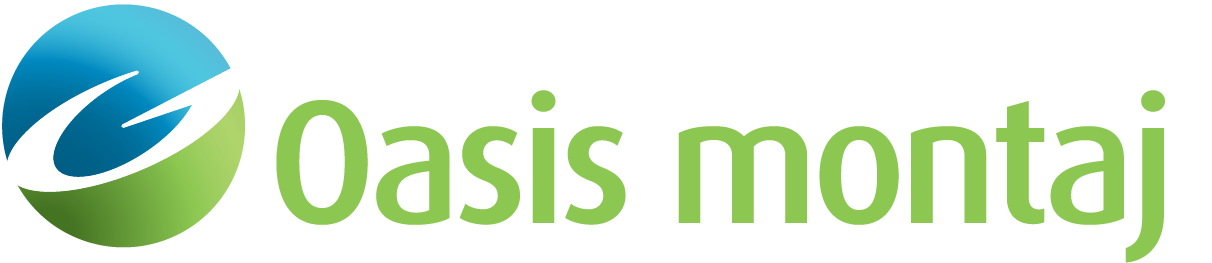New VOXI from Voxel
The New VOXI from Voxel tool creates a new VOXI document that will contain all the information required for conducting modelling.
To run an inversion, you must supply:
-
A voxel model of the area to be modelled.
-
Georeferenced measured potential field data.
New VOXI from Polygon dialog box options
|
VOXI name |
Name of the VOXI document. Choose the name to be descriptive of the model. The extension Geosoft_VOXI is automatically appended to the inversion document name. |
|
Voxel file |
A voxel model that defines the extents of the area to be modelled. The specified voxel model should have a projected coordinate system. The dimensions of the voxel will be displayed at the bottom of the dialog. if the dimensions do not appear, then the voxel does not have a projected coordinate system and thus cannot be modelled. |
|
Polygon file |
An optional polygon file that defines the extents of the area to be modelled. The polygon must be inclusive to the voxel. In the absence of a polygon, the footprint of the voxel model will be modelled. |
Application Notes
A VOXI document is tied to a geographic location on Earth, defined by a Geosoft voxel file, or the optional polygon file.
If you are working with data located on a geographic coordinate system (longitude, latitude), use Geosoft tools to create a projected coordinate system map from which to define a polygon.
When the VOXI document is created, the VOXI Viewer window appears in the Oasis montaj project. The voxel mesh along with the optional polygon delimiting the area of interest are displayed in the 3D Viewer pane on the right side of the VOXI Viewer window. If a polygon is not supplied, one is produced on the fly from the input voxel model. In the 3D Viewer pane, the standard Oasis montaj 3D functionality is available. The VOXI parameters and components are displayed along the left margin, in the Tree Viewer pane. Each heading is described under its related topic.
VOXI will construct a model that includes your area of interest extended by a “padded” area. The padding cells are hidden by default in the 3D Viewer, but can be made visible under the Settings menu.
The 3D view of the constructed model provides the opportunity to visually inspect the model. If it is not properly defined - for example - if the mesh is too coarse or too fine; if the terrain is not correct or the polygon is not the right one, you will have the opportunity to modify the model prior to proceeding with modelling.
Once the VOXI Viewer has appeared, you will be prompted to Add Data, by providing a measurements database containing the data to be modelled. If you would like to alter the mesh, the DEM or the polygon prior to continuing, click No in this dialog. Then in the Tree Viewer, expand Area and click the right mouse button on the item you would like to modify.You can come back to adding the measurements database by clicking the right mouse button on Data in the Tree Viewer.
The vertical datum and the measurement elevations datum must be the same. Elevations for most modern surveys are based on a geocentric model and are relative to the spheroid. However, older surveys and some modern surveys will have elevations defined relative to the geoid and are reported as elevations above mean sea level.
Access Seequent Online Learning and select the VOXI guided paths to learn more about effective workflows and key concepts.
See Also:
Got a question? Visit the Seequent forums or Seequent support
© 2023 Seequent, The Bentley Subsurface Company
Privacy | Terms of Use