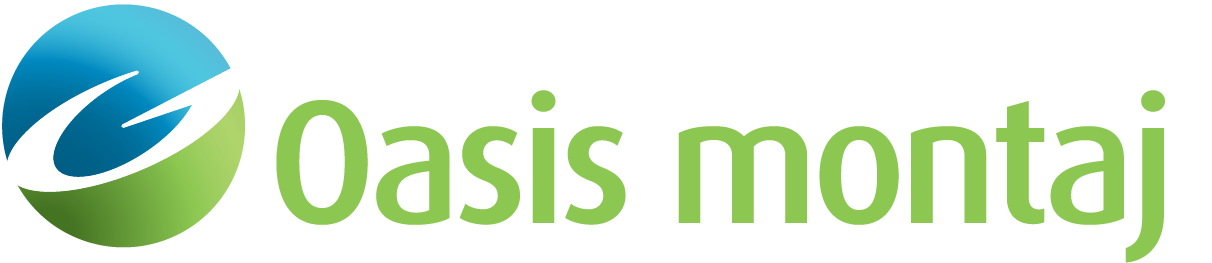New VOXI from Polygon
The New VOXI from Polygon tool creates a new VOXI document in which an input polygon defines the area of interest. This document will contain all the information required for conducting modelling.
To run an inversion, you must supply at a minimum:
-
The outline of the area to be modelled.
-
Georeferenced measured potential field data.
-
The Terrain definition.
New VOXI from Polygon dialog options
|
VOXI name |
Name of the VOXI document. Choose the name to be descriptive of the model. The extension Geosoft_VOXI is automatically appended to the inversion document name. |
|
Polygon file |
The polygon file defining the extents of the area to be modelled. It is highly recommended that the specified polygon file have a defined coordinate system. This will become the default coordinate system of the VOXI document. In the absence of an existing polygon file, it can be interactively defined using an existing map (see Create polygon below).
|
|
Coordinate system |
This entry displays the coordinate system of the VOXI document. The VOXI document inherits the coordinate system of the supplied polygon file. In the absence of a coordinate system the Define button becomes active and must be used to define the coordinate system of the VOXI document. Thereafter, all spatial locations imported into the VOXI document will be re-projected to this coordinate system. If an imported spatial data set does not have a coordinate system, it will acquire the VOXI document coordinate system. |
|
Orientation |
Applies only to IP & EM methods. By aligning the VOXI mesh with the predominant orientation of the Area of Interest (AoI), the overall size of the VOXI mesh can be reduced. Click the Calculate button to obtain the optimal mesh orientation. You can override the default orientation. |
|
Surface definition |
The top of the model can be defined either as a constant value or by an Earth elevation DEM Grid. The top of the model mesh will be clipped to this surface. |
|
Constant | DEM grid |
This parameter depends on the one above. If you have chosen to enter a constant elevation, you will be prompted for a numeric constant elevation above the defined datum, otherwise you will be prompted to select an existing DEM grid. This grid must cover the entire area of interest. |
|
Method |
While magnetic and gravity methods are sensitive to causative sources as deep as a couple of kilometres, most electromagnetic methods generally only respond to relatively shallow sources residing in the top couple of 100 metres of the half-space. An additional consideration is the configuration of IP surveys. IP data may contain far electrodes located kilometres away that should be accounted for. To account for the variability between methods, the sensor type is defined at the onset so that the default mesh depth and X,Y,Z cell sizes are customized to the method. Furthermore when inverting IP data the model type of conductivity or resistivity is defined at the onset. You will not be able to switch between the two methods within the same VOXI document. All constraints and predicted models will be in this selected method. |
|
Model resolution |
This resolution determines the total number of cells in each direction of the model. For the Gravity, Magnetics, and Electromagnetic methods, the default resolution is calculated so that the inversion is relatively small and runs very fast (in a few minutes). For the IP method however, there is no default resolution; the onus is on you to define it. We recommend to set the cell size to a fraction of the base electrode spacing, between ½ and 1/5 of the basic electrode spacing would be ideal for getting the most out of your data. |
|
Number of cells |
Depending on the desired complexity, you can increase the model resolution by decreasing the cell size; at the cost of increased processing time of course. The number of cells will be dynamically updated and displayed below the Model resolution. |
|
Create polygon |
In the absence of a pre-existing polygon delineating the areas of interest, you can define it interactively. The polygon must be defined on a Geosoft map that has a projected coordinate system. |
Application Notes
Orientation
The survey line direction is chosen relative to the predominant geological structure. Generally the outline of the AoI follows the survey direction. This orientation may not be along cardinal directions. By aligning the VOXI mesh with the AoI the number of infill dummy cells can is reduced, thus improving the confidence in the resulting predicted model and reducing the inversion time.
The Calculate button to the right of the orientation entry proceeds to calculate the angle for which the ratio of the AoI over the Bounding Rectangle of the mesh (AoI/BR) is maximized, hence producing a voxel model with the smallest number of dummy cells. You may choose to accept the calculated orientation or override it before proceeding.
The orientation is introduced into the VOXI document projection, as a result when you export the VOXI predicted model and display it alongside other 3D data it will be positioned correctly.
VOXI Viewer
After the VOXI document is created, the VOXI Viewer window appears in the Oasis montaj project. The voxel mesh to be modelled, along with the polygon delimiting the area of interest and the DEM are displayed in the upper right pane of the 3D VOXI Viewer. The standard Oasis montaj 3D functionality is available in this pane. The VOXI parameters and components are displayed in the left pane. Each heading is described under its related topic.
When the VOXI Viewer appears, you will be prompted to Add Data. If you would like to alter the mesh, the DEM or the polygon prior to continuing, click No in this dialog.
VOXI will construct a model that includes your area of interest extended by a padded buffer zone. This zone is hidden from view. To see this zone, select Show padding cells from the Settings menu.
The 3D view of the constructed model provides the opportunity to visually inspect the model, its resolution and depth extent. The depth of the mesh depends of the type of data you are modelling. If it is not defined according to your expectation; if the mesh is too coarse, too fine or not deep enough; if the terrain is not properly located; or the polygon is incorrect, you have the opportunity to modify the model prior to proceeding with the modelling.
To alter the cell size and the depth of investigation; in the Tree Viewer, expand Area and click the right mouse button on Mesh. A comprehensive dialog will walk you through customizing the mesh.
To redefine the terrain; in the Tree Viewer, expand Area and click the right mouse button on DEM, then proceed to Modify it.
You can return to providing the measurements by clicking the right mouse button on Data in the Tree Viewer.
SRTM elevations downloaded from the Geosoft DAP server use a geocentric vertical datum (elevation above the WGS-84 spheroid).
Access Seequent Online Learning and select the VOXI guided paths to learn more about effective workflows and key concepts.
Got a question? Visit the Seequent forums or Seequent support
© 2023 Seequent, The Bentley Subsurface Company
Privacy | Terms of Use