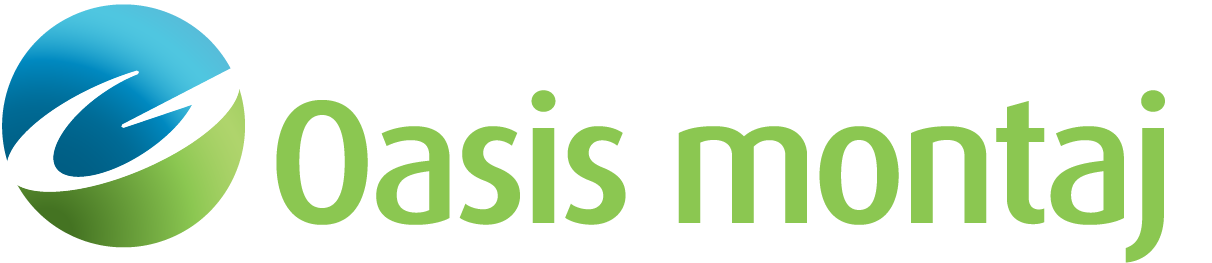Add/Modify Data TDEM (2/3) - Measurements
This dialog collects further information about the inversion consisting of the type of model and type of data, and the observed data channel. It can also be accessed through Data > Add Data on the VOXI Manager tree.
Only systems with horizontal Transmitter and Receiver loops are supported. The loops need not be concentric or on the same plane.
To modify the information for a subsequent inversion in an existing VOXI document use Data > Data Source > Modify.
Measurements dialog options
|
Model type |
The content of the dropdown list is dynamic and depends on the selected data source. When the data source is TD-Electromagnetics, Conductivity will be the only available Model type. |
|
Type of data |
Select the appropriate type of survey from the provided list:
The system configuration of the selected Type of data determines the geometry, current, and frequency. The configuration for each system is defined in the file TDEMConfig.dat located in the Oasis montaj/etc folder. However, you could define a custom configuration and add it to the list for future use. |
TDEM |
|
|
Channel |
Select the data to invert. The field data dropdown list offers only arrays with onboard time windows and defined units. The units of the array determine if the data is normalized to the current and/or transmitter/Receiver loop areas. VOXI works with normalized data. If the data is not normalized, before proceeding with the inversion, the current, receiver, transmitter parameters are extracted from the configuration file and used to normalize the data. See Application Notes for units syntax. Prior to invoking VOXI, condition the EM data array to minimize noise, lag and drift. |
|
Mask channel |
Prior to modelling, the data must go through a "QA/QC" process. During the QA/QC stage, some data values are flagged for exclusion. Good points are flagged as '1' and bad points are flagged as '*' (dummies). This information is stored in a "mask" channel. To exclude the bad data from being used in the inversion, select this exclusion mask channel from the available channels in the drop-down list. |
|
Data type |
Define the nature of the observed data provided above. Both dB/dt and B-field data can be inverted. |
|
Component |
One of two Components can be inverted. The vertical component (Z option) component is commonly inverted. The Z component is at least by a couple of orders of magnitude stronger than the horizontal (X) component. The X component is of value if the receiver trails behind the transmitter at a significant distance. |
|
Fit error |
VOXI will attempt to fit your data until the difference between the model prediction (the fit) and the measured data is on average less than the specified Fit error. Five Fit error methods are supported. After you select the type, the dialog will adjust to prompt you for the related parameters. The supported Fit error methods are:
These errors will be subsequently displayed in the Time Gates window. |
|
Error channel -> Error channel |
If you chose Data error channel above, you will be prompted to enter the array channel containing the error values for each gate. This channel should have the same dimension as the TDEM data channel. |
|
Fraction of standard deviation -> Fraction of standard deviation Minimum error value |
If you chose Fraction of standard deviation above, you will be prompted to enter the fraction along with a minimum threshold. The error for each gate will be set to the standard deviation calculated for that gate, scaled by the Fraction of standard deviation. All calculated error values that fall below the minimum error are set to the user specified Minimum error. |
|
Load from EM channel -> Error Multiplier |
If the standard deviation of the array channel has been previously calculated (see EM Utilities > Calculate Noise) and saved in the registry of the channel, you can call it here. You also have the opportunity to scale the errors by a multiplier. |
|
Load from file -> Error file Error Multiplier |
You can load the errors for each time gate from file. The errors are defined as a comma delimited ASCII list. The first error relates to the first valid time gate. You also have the opportunity to scale the errors by a multiplier. |
|
Relative error |
The error will be set to a fraction of the measurement at each time gate. The default is 5% of the data value or a minimum error threshold, whichever is larger. |
Application Notes
The VOXI inversion process - subject to the constraints provided - will attempt to completely explain the measurements through the physical parameters of the model.
For dB/dt, VOXI expects units of pT/s/A/m^2 or pV/A/m^4. For B-field, VOXI expects units of pV*s/(A*m^4) or pT/(A*m^2). These are normalized units to the current and to the transmitter and receiver loop areas. If you do not have your data in these units, simply specify (in the database) the units the data is in, and VOXI will handle the conversion automatically. Depending on your units, VOXI may ask if your data has already been normalized by the transmitter or current loop. VOXI will use the loop areas specified in the TDEM System Configuration.
Units Syntax
The recognized syntaxes for units are:
- Current - A, Amp, mA, mAmp
- Time - s, sec, ms, msec
- Voltage - Volt, V, mV , nV, pV
- Magnetic flux density - T, mT, nT, pT, fT
- Power - ^
- Product - *
- Division - /
For example, the following is recognized as B-field normalized to current, Tx & Rx areas: pV*s/(A*m^4)
Once the data is added and the [Finish] button is pressed (Add Data (3/3) dialog), you will be prompted to launch the Specify TDEM Waveform dialog and define a TDEM waveform. Upon closing the dialog, the TDEM Waveform and Time Windows will open: your waveform specification along with the time windows selection will be then passed along when you submit your VOXI TDEM model for inversion.
Access Seequent Online Learning and select the VOXI guided paths to learn more about effective workflows and key concepts.
See Also:
- New VOXI from Polygon
- New VOXI from Voxel
- Add/Modify Data EM (1/3) - Database
- Add/Modify Data (3/3) - Statistics
Got a question? Visit the Seequent forums or Seequent support
© 2023 Seequent, The Bentley Subsurface Company
Privacy | Terms of Use