Creating a 3D FEFLOW Model
This feature is only available with the Hydrogeology extension. See Flow Models for more information.
To create a new 3D FEFLOW model, you must first create or import a 2D FEFLOW grid as described in Creating a 2D FEFLOW Model and Importing a FEFLOW Grid.
Once you have created or imported a 2D FEFLOW grid, right-click on the Flow Models folder and select FEFLOW > New 3D Model. The Extrude 3D FEFLOW Grid window will appear:
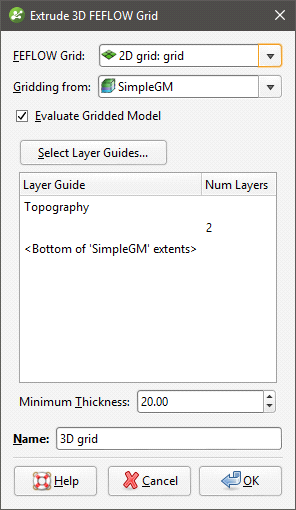
The dimensions and resolution of the grid are set by the 2D or 3D grid selected from the FEFLOW Grid list. See Creating a 2D FEFLOW Model for information on creating and refining a 2D grid that can be used as the basis for a 3D grid.
The Gridding from setting determines the geological model used for layer guides. Ticking the Evaluate Gridded Model box will evaluate the new 3D model against the selected geological model and set it as the evaluation for export. See FEFLOW Evaluations for more information. If you do not wish to evaluate the geological model on the grid, untick the box. You will still be able to use the layers in the geological model to control the grid layers.
The FEFLOW grid is initially made up of two layers equally spaced between the topography and the geological model, with the minimum thickness of each layer determined by the Minimum Thickness setting. You can add layers to the grid by clicking on the Select Layer Guides button and then selecting from the layers available in the geological model:
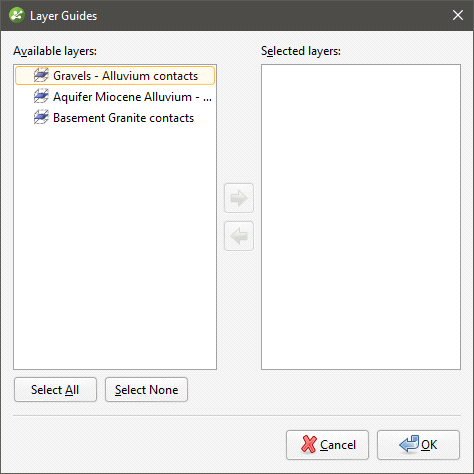
If the grid is required to follow a geological model lithology contact surface, move the layer into the Selected list and it will be honoured in the gridding process.
Click OK to return to the Extrude 3D FEFLOW Grid window. The selected layers will be displayed:
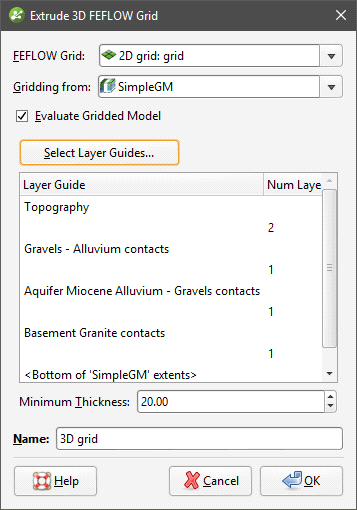
Click OK to generate the new FEFLOW grid, which will appear in the project tree under the Flow Models folder.
Once the model has been created, you can edit it by expanding the model in the project tree and double-clicking on its grid object. The layer guides selected, the number defined and the Minimum Thickness can be modified, but the FEFLOW grid on which the model is based and the geological model used for gridding cannot be changed.
The boundaries of the selected geological model must be larger than the FEFLOW grid used as the basis for the new model. If this is not the case, you can change the geological model’s extents so that they enclose the FEFLOW grid.
For further information on working with the new grid, see:
Got a question? Visit the Seequent forums or Seequent support