Refined Models
When you have built a geological model and want to model further within one of the volumes, you can do this by creating a refined geological model. This changes the way the original (parent) geological model is organised in the project tree and makes it possible to create a sub-model within one or more of the lithological volumes.
Before starting to refine lithological volumes, it is a good idea to make a copy of the original geological model.
To start refining a lithological volume, first create the refined geological model. To do this, right-click on the Geological Models folder and select New Refined Model:
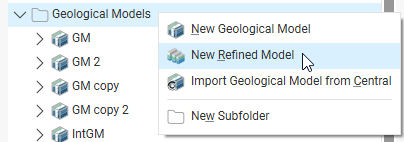
In the window that appears, select the geological model to refine and then select from its lithologies.
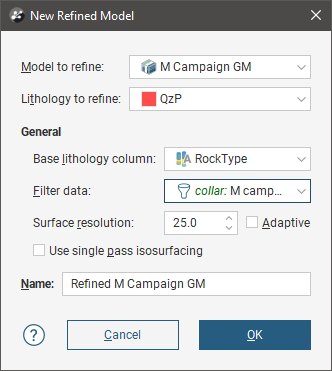
Next, set the Base lithology column, Filter data, Surface resolution and Use single pass isosurfacing settings. You cannot change the Base lithology column once the refined geological model has been established, but you will be able to change the resolution and data filter settings.
Click OK to create the refined lithology.
A new refined model (![]() ) will be created in the project tree and the parent geological model will be moved into it. Here, a model called “M Campaign GM” has been used to created a new refined model, with the QzP volume selected as the refined lithology (
) will be created in the project tree and the parent geological model will be moved into it. Here, a model called “M Campaign GM” has been used to created a new refined model, with the QzP volume selected as the refined lithology (![]() ):
):
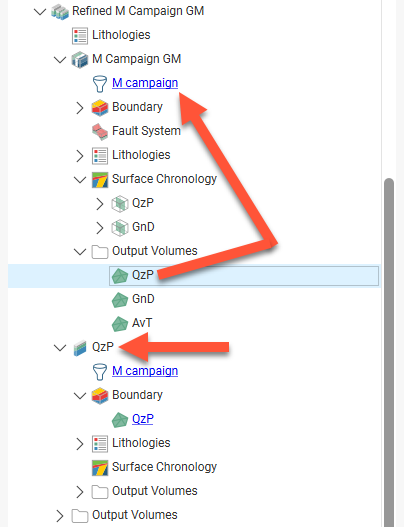
The sub-model (![]() ) is created inside the refined geological model and has its own Boundary, Lithologies, Surface Chronology and Output Volumes objects.
) is created inside the refined geological model and has its own Boundary, Lithologies, Surface Chronology and Output Volumes objects.
You can work with the sub-model in the same manner you would a normal geological model. The exceptions are:
- The sub-model’s boundary cannot be refined directly. However, changes to the parent geological model will be updated in the sub-model’s boundary.
- The sub-model cannot have its own fault system. If the parent geological model is faulted, the sub-model will have its own fault blocks in which you can work.
See Editing the Sub-Model below for more information.
You can still work with the parent geological model in the usual manner. Any changes to the parent geological model that change the extents of the sub-model will be reflected in the sub-model’s boundary.
You can create additional sub-models by right-clicking on the refined model (![]() ) and selecting Refine Lithology:
) and selecting Refine Lithology:
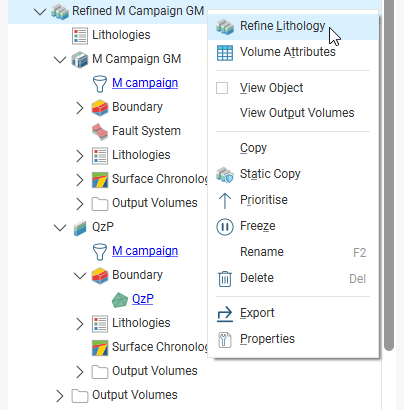
A sub-model can be viewed and evaluated in the same manner as normal geological models. However, sub-models cannot be used as layer guides for flow models.
Deleting the refined geological model deletes all models it contains. To return to the original project tree organisation for a geological model, delete the sub-models:
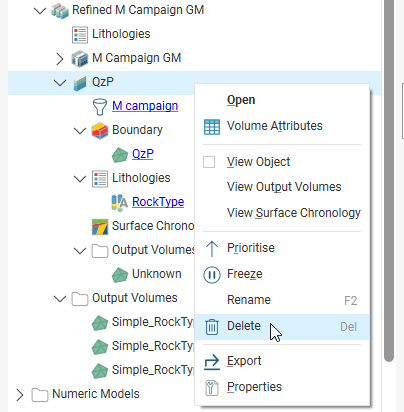
Once there are no more sub-models, the refined model object is also deleted, leaving the parent geological model.
The refined model has its own Lithologies table, which contains all the lithologies from the parent model and any sub-model lithologies. You cannot add lithologies to this table, but you can change the colours used to display them in the scene, as described in Geological Model Lithologies. To add more lithologies to a refined model, add them to the lithology table in either the sub-model or the parent geological model.
The refined model also has its own Output Volumes folder that combines information from the parent geological model and the sub-model. If no surfaces have been created in the sub-model, adding the refined model to the scene will simply display the volumes from the parent geological model. If surfaces have been created in the sub-model, then the volumes of the sub-model will be displayed alongside the volumes from the parent geological model.
Editing the Sub-Model
Work with the sub-model in the same manner described in:
The sub-model can have resolution settings that are different from those of the parent model. See Surface Resolution in Leapfrog Works and Surface Resolution for a Geological Model.
To change the sub-model’s resolution settings, double-click on it (![]() ) in the project tree. The Geological Model window appears:
) in the project tree. The Geological Model window appears:
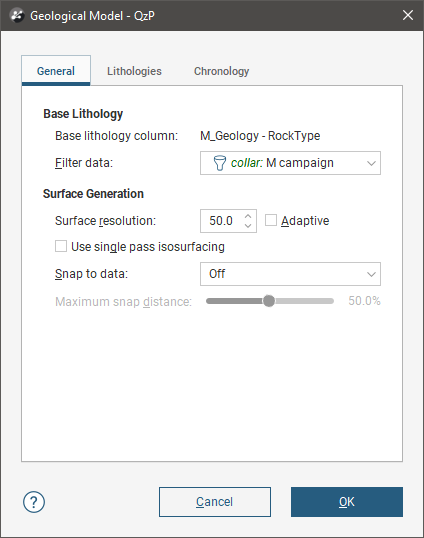
This window has only three tabs:
- There is no Boundary tab because the sub-model’s boundary can only be modified by modifying the parent geological model.
- There is no Fault System tab because a sub-model cannot have its own fault system.
