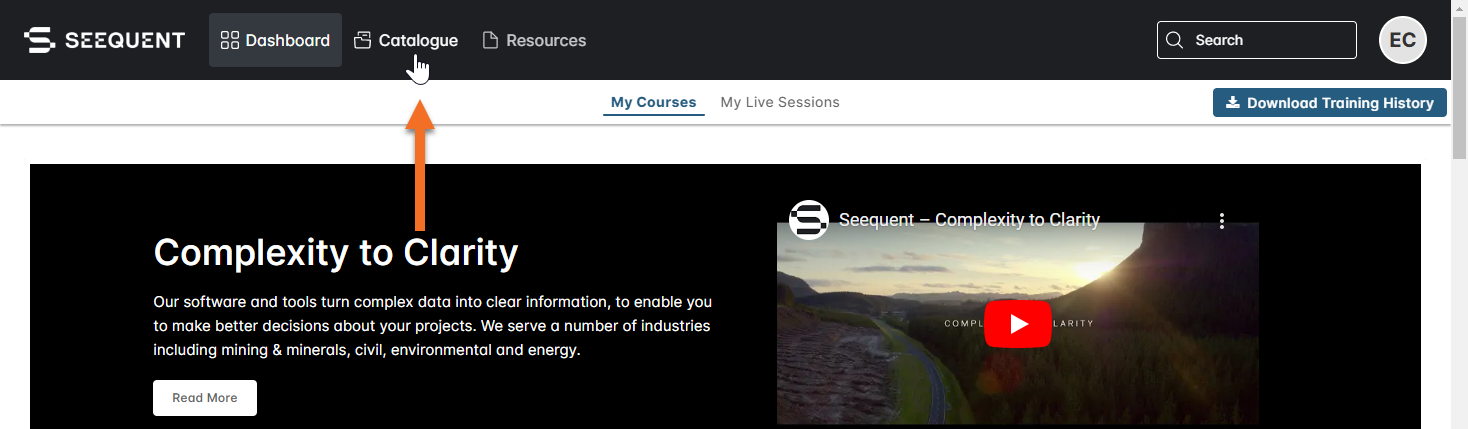Help and Resources for Leapfrog Works 2024.1
- Getting In App Help
- New to Leapfrog Works?
- What’s New in Leapfrog Works 2024.1?
- Downloading PDFs
- Learning Resources
- Troubleshooting Resources
Getting In App Help
To view help while working in Leapfrog Works, press the F1 key or click on the help button that appears in many windows:
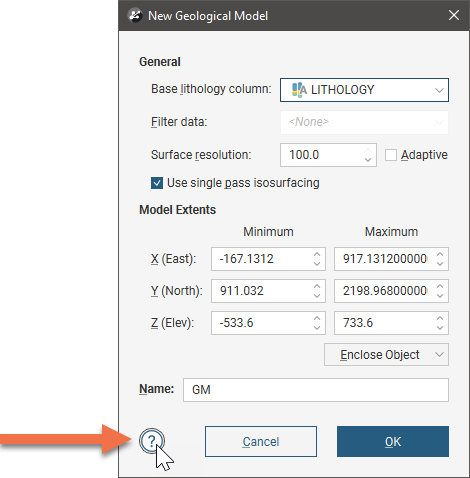
New to Leapfrog Works?
If you’re new to Leapfrog Works, the Getting Started topic will help you to sign in and make sure you have up-to-date graphics drivers.
Once you’re signed in, the topics in An Overview of Leapfrog Works describe the different parts of the Leapfrog Works main window and useful tools and techniques:
- Managing Leapfrog Works Projects
- The Project Tree
- The 3D Scene
- Visualising Data
- Slicing Through Data in the Scene
- Drawing in the Scene
- Working With Data Tables
- Identifying and Correcting Data Errors in Leapfrog Works
- Filtering Data
- Evaluations
- Organising Your Workspace
The Concepts part of the help describes important information you can refer to as you start working with Leapfrog Works. You don’t need a complete understanding of these topics in order to start working with Leapfrog Works, but you can come back to them as you start working with different features.
What’s New in Leapfrog Works 2024.1?
For information on what’s new in Leapfrog Works 2024.1, visit MySeequent.
Downloading PDFs
To view a PDF of all Leapfrog Works keyboard shortcuts, click here.
To view a PDF of the file types Leapfrog Works supports, click here.
To view a PDF of the surface types Leapfrog Works supports, click here.
Learning Resources
The Seequent Learning Centre has resources that will help you get up and running with Leapfrog Works. Visit lms.seequentlearning.com and select Leapfrog Works from the Catalogue:
Troubleshooting Resources
MySeequent contains troubleshooting resources for Leapfrog Works.