Getting Started
Once Leapfrog Works is installed, there are some first steps to carry out before you begin working with projects. This topic describes those first steps and is divided into:
Once you have carried out these steps, see An Overview of Leapfrog Works for a description of the different parts of the Leapfrog Works main window and Concepts for information that is important to helping you get the most out of Leapfrog Works.
It is possible to run more than one instance of Leapfrog Works at a time. See Running Multiple Instances at the end of this page for more information.
Signing In to Leapfrog Works
To use Leapfrog Works, you need either a Seequent ID or a Bentley account with the correct permissions. Once you have received your Leapfrog Works credentials, launch Leapfrog Works.
If you have installed Leapfrog Works on a computer that has not run Leapfrog Works before, you may be prompted to enter your email address and then choose the type of licence you will be signing in with. If you are prompted to do this:
- Enter the email address to which your Leapfrog Works licence has been assigned, then click Get Started.
- Choose the type of licence you will be signing in with, a Seequent ID licence or a Bentley account licence. If you will always be signing in with that licence type, enable Remember my choice.
If you are working with Seequent Evo, you need to sign in with a Bentley account.
Signing In with Seequent ID
When you choose the option for signing in with a Seequent ID, a window will launch in your computer’s default browser prompting you to enter your Leapfrog Works credentials.
Follow the prompts and once you have signed in, you will be prompted to launch Seequent Connector. Seequent Connector is a system tray application that handles the authentication and authorisation required to run Leapfrog Works.
Leapfrog Works will then open a window in which you can select your entitlements. You can:
- Select your group, if your organisation has a number of different groups.
- Select what extensions you wish to use. Some Leapfrog Works features are only available with an extension.
- Select how long you wish to check out a seat, if your organisation is set up to check out seats on a day-by-day basis.
If you do not have a Leapfrog Works licence, you can use Leapfrog Viewer to open scene files. Select your own user name for the Organisation.
Select your options, then click the Get Started button to start working in Leapfrog Works.
Once you have signed in to Leapfrog Works using your Seequent ID, the user ID menu in the upper right-hand corner of the main window is used to manage your MySeequent profile and your permissions:
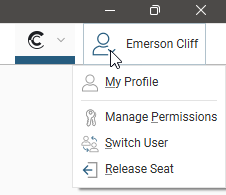
If you are offline, options that require an internet connection will be greyed out. You can continue working in Leapfrog Works while you are offline until your session expires. To see when this is, click on the user ID menu and select Manage Permissions. The window that appears will display the time and date when your session will expire.
If your organisation shares Leapfrog Works seats between users, you can release your seat for other Leapfrog Works users in your organisation when you have finished working with Leapfrog Works. To release your seat, you can either:
- Select the Release Seat option from the user ID menu.
- Close Leapfrog Works and choose the Release Seat option when you are prompted.
When you close Leapfrog Works, the Quit option retains your seat and the next time you launch Leapfrog Works, you will not have to sign in, nor will you have to select your entitlements.
Signing In with a Bentley Account
When you choose the option for signing in with a Bentley account, you will be prompted to enter your credentials via the Bentley Connection Client.
Once you have signed in using the Connection Client, you will be prompted to choose your product and extensions in Leapfrog Works. You can:
- Select your group, if your organisation has a number of different groups.
- Select what extensions you wish to use. Some Leapfrog Works features are only available with an extension.
- Select how long you wish to check out a seat, if your organisation is set up to check out seats on a day-by-day basis.
The Leapfrog Viewer product allows you to open Leapfrog scene files without having entitlements for Leapfrog Works.
Once you have signed in using your Bentley account, you can change your permissions via the user ID menu in the upper right-hand corner of the main window:
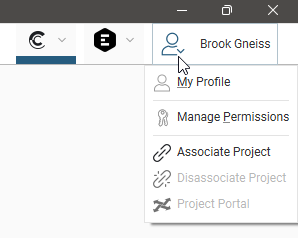
Graphics and Drivers
Many laptop computers come with two graphics options: low-powered graphics integrated into the CPU and a high-performance dedicated graphics option (a GPU). To save power, often the laptop’s default setting is to run programs using the slower integrated graphics option. However, selecting high-performance graphics options is very important to Leapfrog Works’s performance. If you have a dedicated graphics option, you should be using it. It’s also important to have the most up-to-date drivers to make the most of your computer’s capabilities.
Although an adequate graphics card is required for rendering the 3D scene, the GPU of your computer is not utilised for computational processing. A high-end GPU will not accelerate the modelling process.
To determine what graphics capabilities your computer has:
From the Leapfrog Works menu, select About.
Click on the System Info tab.
Under the Summary, you will see the following details:
- Graphics in use by shows the graphics option being used. Note that Leapfrog Works uses only the option indicated; if there are two options available, Leapfrog Works does not use both simultaneously.
- All available graphics hardware lists the options available. If there are two options listed, you will want Leapfrog Works to use the dedicated graphics option rather than the slower integrated graphics.
- Driver date shows the date at which the driver was last updated for each graphics option.
If your graphics drivers are out of date, it is recommended that they be updated prior to switching the graphics in use by Leapfrog Works. You can find detailed information on setting up your graphics correctly for Leapfrog Works on MySeequent.
You may need to know your installation path. The default installation path for Leapfrog Works version 2025.1 is: C:\Program Files\Seequent\Leapfrog 2025.1\bin\Leapfrog.exe.
Running the Graphics Test
Leapfrog Works can run in one of three acceleration modes. These modes are selected by clicking on the button at the bottom of the main window:
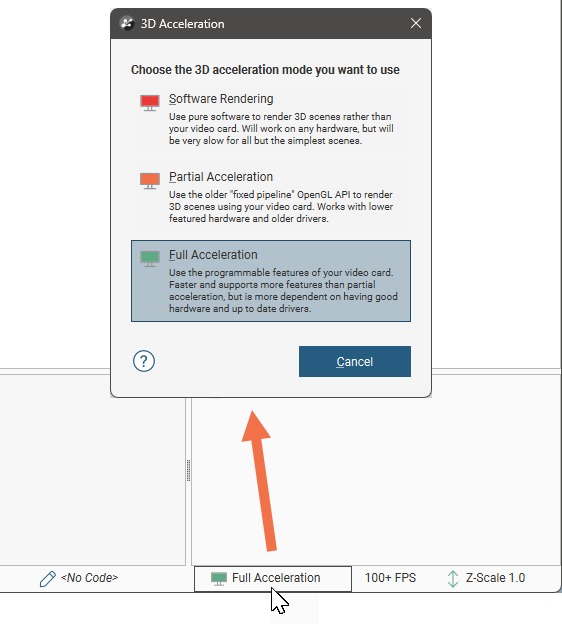
See 3D Acceleration Mode in Scene Settings for more information on these settings.
A newer computer will run in Full Acceleration mode without issues. However, if you are running Leapfrog Works on a computer that is more than five years old, it is a good idea to run the graphics test to test your computer’s graphics capabilities.
To start the test, open Leapfrog Works and select Test Graphics from the Leapfrog Works > Diagnostics menu:
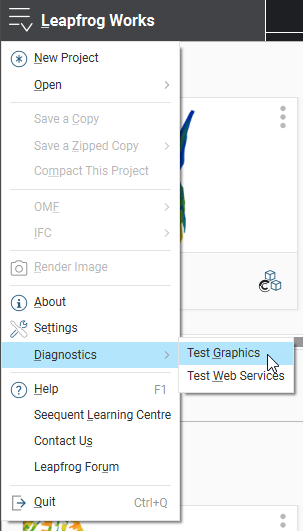
The graphics test displays a series of image pairs that test your computer’s capabilities for the currently selected acceleration mode. For each pair, compare the images:
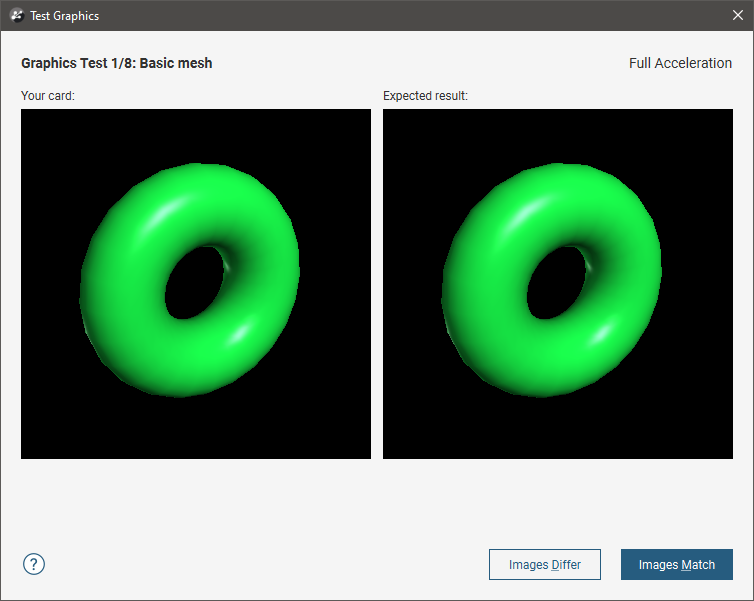
Even if the differences are slight, click the Images Differ button. If the images match, click the Images Match button. The next test will be displayed.
At the conclusion of the test, the result is displayed. If one or more tests have failed, information about solving problems will be displayed.
If you click on Save Report, you will be prompted to save the file on your computer.
If the test has failed, try switching to a different acceleration mode and running the test again. If possible, avoid using Software Rendering as it can be very slow.
If you cannot resolve the problem, save a copy of the graphics test report and contact technical support as described in Getting Support. Be sure to include information about your system copied from the About > System Info tab.
Running Multiple Instances
It is possible to run more than one instance of Leapfrog Works at a time. All instances running on one computer will share the permissions and extensions in use by the first instance.
Running multiple instances you can:
- Continue working in Leapfrog Works using one instance while processing is carried out in another instance.
- Download a project from Central using one instance while continuing to work in a different project in another instance.
- Connect to different Central servers.
Because all running instances share same permissions, changing permissions in one instance will also change permissions in the other instances. Because permissions are shared, closing one Leapfrog Works instance and choosing to release your seat will close all Leapfrog Works instances.
When closing a Leapfrog Works instance, choosing Release Seat will close all running Leapfrog Works instances. To keep other instances running, choose the Quit option.
