Building a Structural Trend
Structural trends can be constructed using structural data disks, lineations, meshes and triaxial ellipsoids. Most of these data objects can be created manually. Triaxial ellipsoids are a unique type of data generated by Driver. Driver can also create the other structural data types Leapfrog Works can use to derive structural trends. Using Driver to create the structural data inputs provides a fast, probabilistic and repeatable way to obtain structural data directly from drilling data.
For more information on the Leapfrog Works Driver integration, see the Driver Integration topic.
The following descriptive anisotropy parameters are important concepts when creating structural trends:
- The Strength parameter describes how much stronger the trend is in the maximum and intermediate plane than in the minimum direction.
- The Range distance exponentially decreases the input structural data influence.
Different strategies and algorithms are used to produce different structural trends and apply them to interpolations, but the basic process is as follows:
- A continuous structural trend function is derived from the structural data inputs.
- When interpolating, local input data is progressively divided into mini-clusters with input data points that have similar anisotropy, constrained by a limit set within the structural trend. Depending on the algorithm being used, this might be enhanced by geometric partitioning, which segments the region of interest into sections for consideration.
- Next in the interpolation process, adjacent mini-clusters are combined into clusters no larger than the maximum permitted, while preserving consistent anisotropy
- Finally, the interpolation process derives an interpolant and uses that to produce isosurfaces, using the structural trend and interpolation parameters to infer the values between data points.
Multiple models can use the same structural trend as input with different clustering settings, each model stores its own clustering settings.
For more detailed information on structural trends and their clustering settings see the Structural Trends topic.
Creating a Structural Trend
To create a new structural trend, right-click on the Structural Trends folder (in the Structural Modelling folder) and select New Structural Trend. The New Structural Trend type selection window will appear:
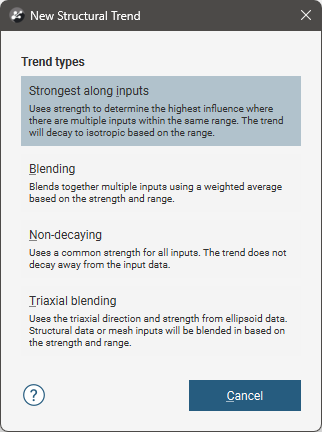
There are four structural trend types:
Each of these is described in detail below.
Strongest Along Inputs
Where a trend is isolated to a region near documented structures and the influence away from the structures decreases and the trend away from data is isotropic, Strongest along inputs can represent the decreasing influence away from the input data.
Near the input data, the Strength and Range values will inform the structural trend. Where multiple inputs in the same range exist, the relative influence of each is determined by their respective Strength values.
Beyond the range set for the input data, the trend will decay towards isotropic.
It is possible to set a non-isotropic global mean trend for a Strongest Along Inputs type, however this will result in the same outcome as if the type had been set to Blending. If there is an anisotropic global mean trend, choose the Blending type instead of Strongest Along Inputs.
Meshes and structural data disks were used to generate a Strongest Along Inputs structural trend. The meshes have a strength of 2 and the structural data disks have a strength of 5.
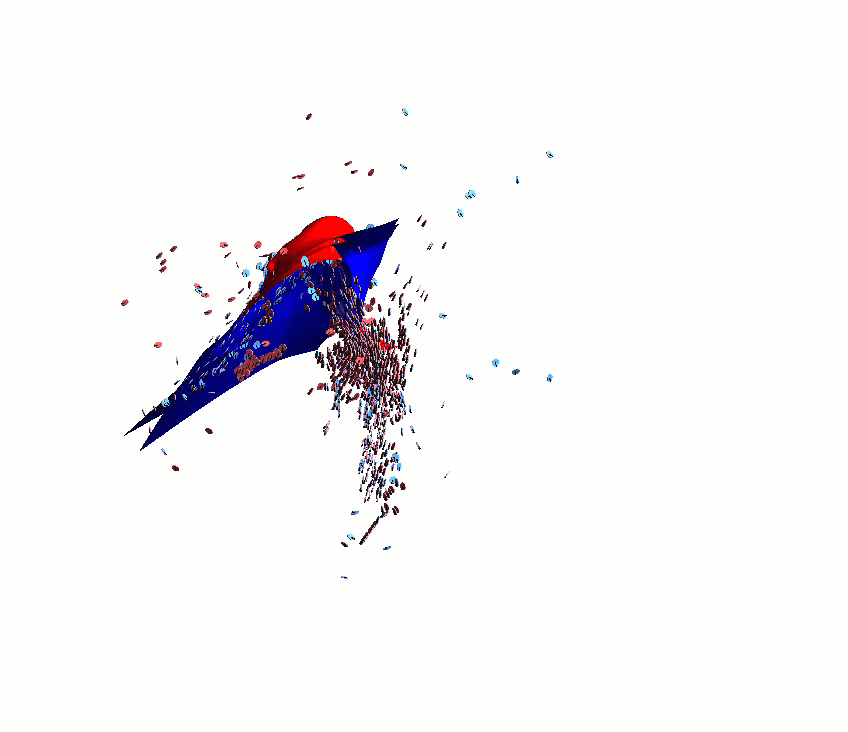
Note that where the trend approaches an isotopic trend, no ellipsoid is visualised.
Blending
Where a trend is isolated to a region near documented structures and the influence away from the structure decreases and the global mean trend is anisotropic, Blending can represent the decreasing influence away from the input data.
Near the input data, the Strength and Range values will inform the structural trend. Where multiple inputs in the same range exist, the relative influence of each is determined by a weighted average of both the Strength and Range of each component trend input.
Beyond the range set for the input data, the trend will decay towards the anisotropic global mean trend.
It is possible to specify that the global mean trend is isotropic, but consider the use of the type Strongest Along Inputs in this situation instead.
Meshes and structural data disks were used to generate a Blending structural trend. The meshes have a strength of 2 and the structural data disks have a strength of 5. A global mean trend of 3:3:1 was applied using a plane drawn vertically down the scene in the middle.
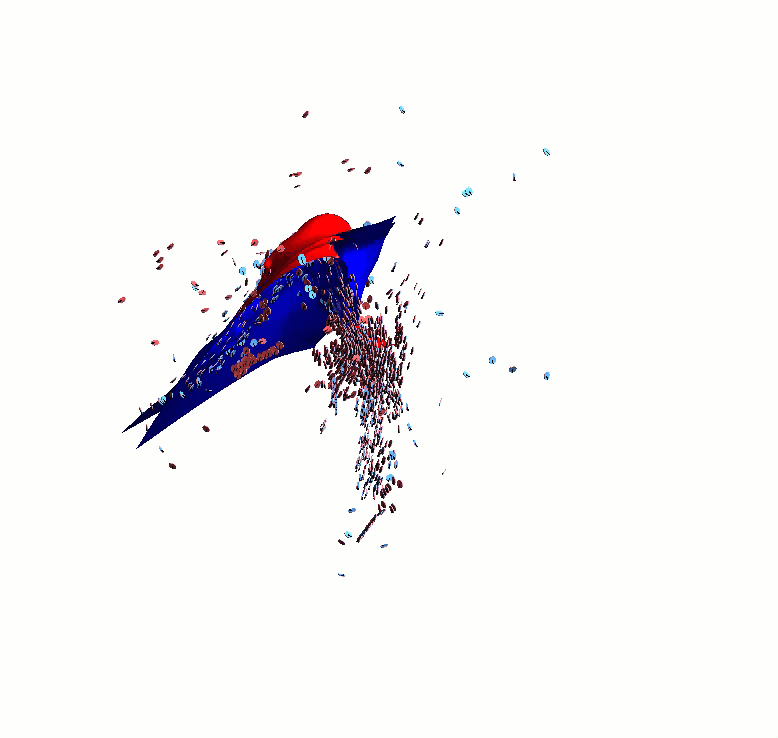
Non-decaying
The Non-decaying structural trend type should be selected when it can be assumed that the strength of the trend does not decay as you get further away from the input data. This is useful when the geology has a fairly constant trend across the model, but with some directional shift.
Where multiple inputs exist, the relative influence of each is determined by weighted averages derived from their respective Strength values. There is no Range parameter for the Non-decaying structural trend type.
There is no reduction in trend strength as distance increases from the input data.
Meshes and structural data disks were used to generate a Non-decaying structural trend. All inputs have the same strength of 5.
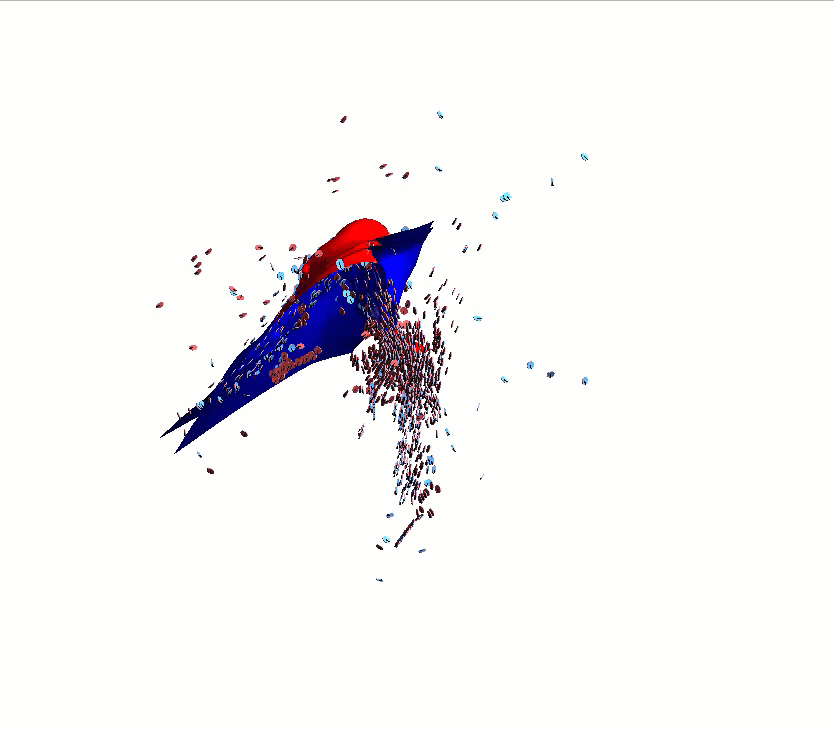
Triaxial Blending
When the structural data inputs include imported triaxial ellipsoidal trend data, alone or along with other structural trend inputs, use the Triaxial Blending structural trend type.
Triaxial Blending uses ellipsoidal trend data imported into Leapfrog Works, and for each point described by an ellipsoid, taking the relative strengths in each of the three directional axes along with the trend direction information, simplifying and blending the data into a representative structural trend.
Beyond the range set for the input data, the trend will decay towards an automatically calculated global mean trend.
Trend ellipsoids generated from the data by Driver were imported and used to generate a Triaxial Blending structural trend. A filter was applied to the inputs to only use ellipsoids with a confidence over 0.5. A Minimum cluster size of 5 and a Maximum cluster size of 50 were specified.
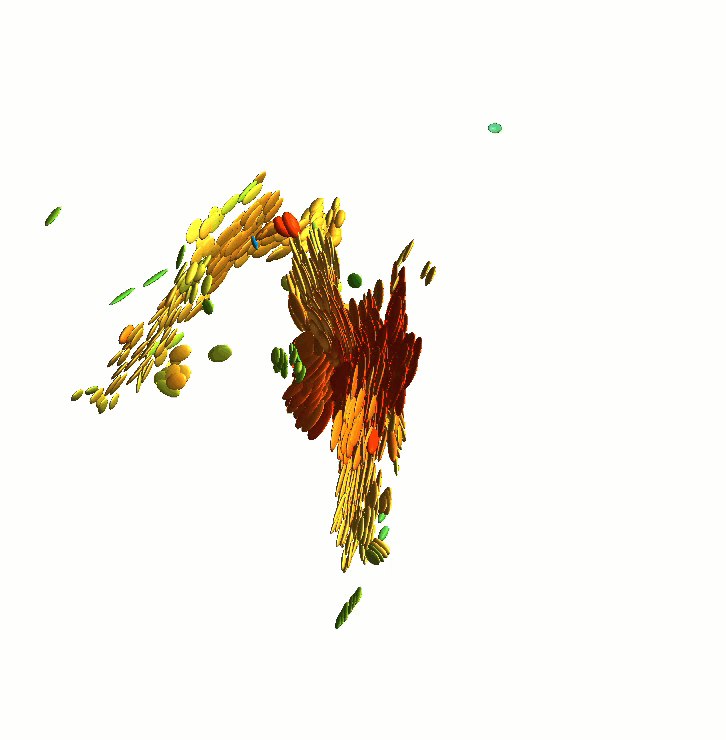
After selecting a structural trend type the New Structural Trend window for the selected trend type will open. Strongest along inputs, Non-decaying and Triaxial Blending have a window with two tabs, Blending has a slightly different window with three tabs.
The window for all new structural trend types will have an Inputs tab.
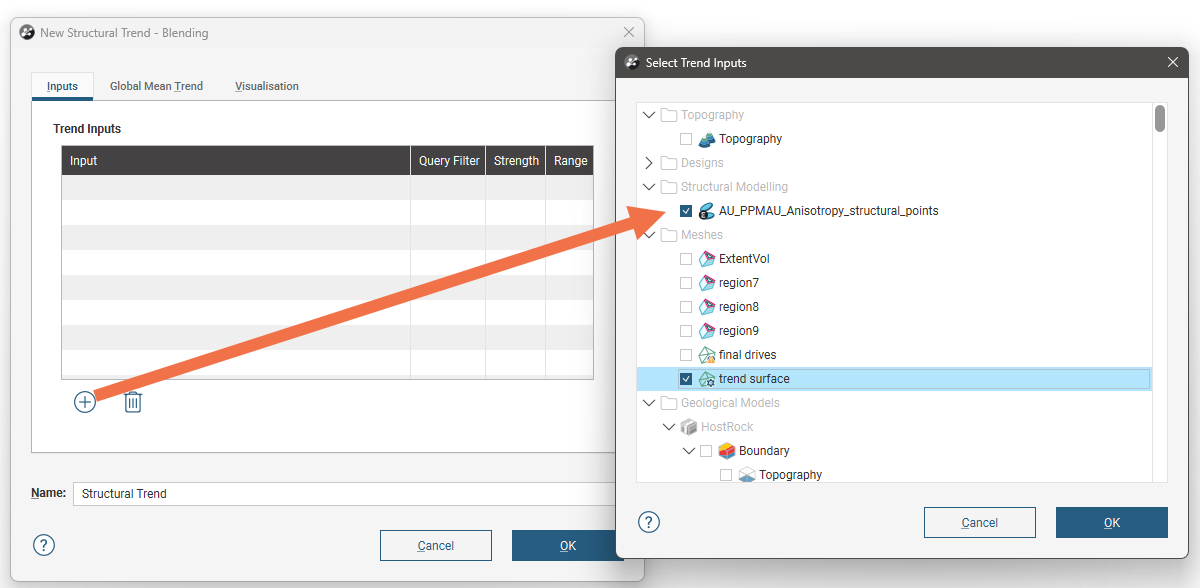
Clicking on the Select inputs(![]() ) button will open a window that shows the available data objects that can be used to inform structural trends. Select all that are required and click on OK. They will be added to the Trend Inputs list. Each input could have the following parameters:
) button will open a window that shows the available data objects that can be used to inform structural trends. Select all that are required and click on OK. They will be added to the Trend Inputs list. Each input could have the following parameters:
- For some data types, a Query Filter can be used to constrain the data used by applying a pre-existing filter. This is the only parameter that can be set for triaxial trend ellipsoids. If a query filter cell is blank, no filter can be applied for that data object. If a filter can be applied but none are available, No filter available will be displayed.
- The Strength parameter describes how much stronger the trend is in the maximum and intermediate plane than in the minimum direction.
- The Range distance exponentially decreases the input structural data influence. Range is not available for Non-decaying structural trends.
Once you have selected the Inputs, you have the option to Build from a clipped mesh. When this option is deselected, the structural trend will build from an unclipped mesh. This option will only appear if a mesh that can be clipped is selected as an input.
Use the All Inputs row to quickly set the Strength or Range values for all the listed inputs to the same values.
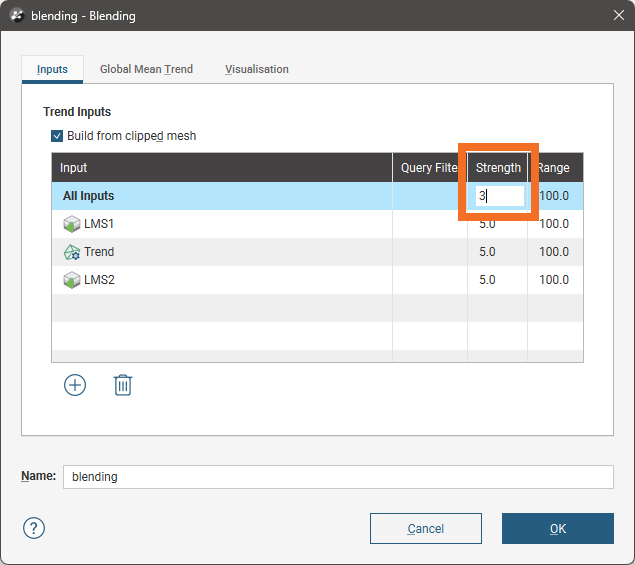
For Blending structural trend types, the Global Mean Trend tab allows you to specify the trend away from the structural trend that the model should tend towards. Maximum, intermediate and minimum ellipsoid ratios can be specified, and dip, dip azimuth and pitch directions.
You can enter the trend manually or add the moving plane to the scene and set the trend using the moving plane, as described in Setting a Global Trend.
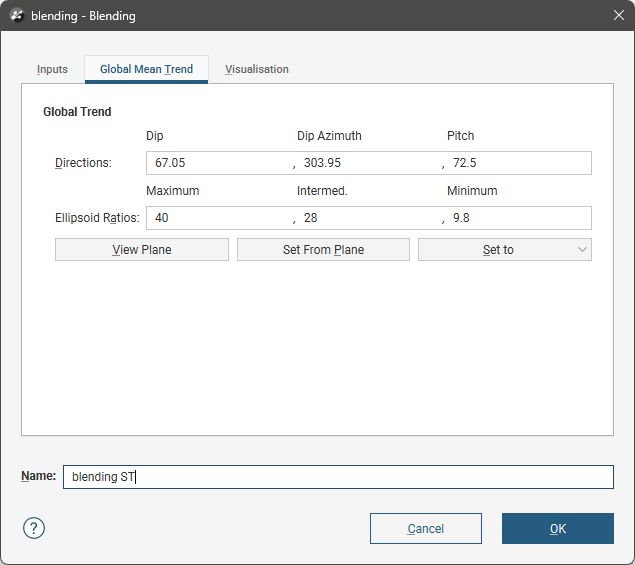
The structural trend that is created can be viewed in the scene as a 3-dimensional grid of ellipsoids. The Visualisation tab provides for some customisation for this visualisation of the trend.
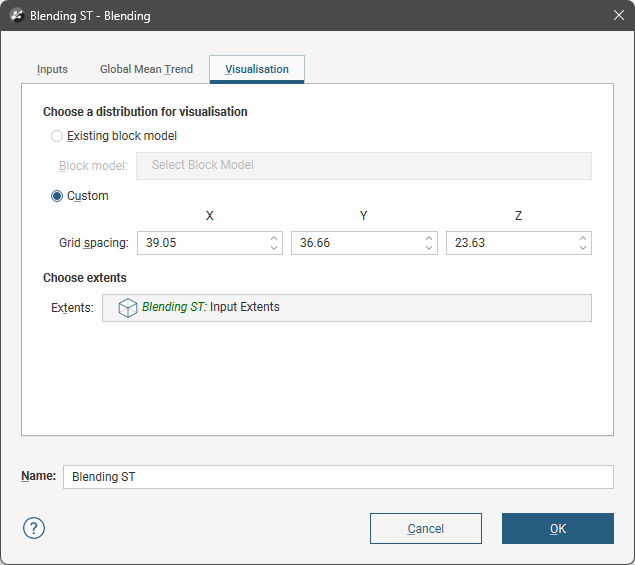
If Existing block model is selected and an available block model is chosen, an ellipsoid will be represented at the centroid of each block or sub-block in the block model.
If Custom is selected, ellipsoids will be spaced apart using the X, Y and Z Grid spacing distances within the Domain extents you specify.
Although the trend is represented in the scene using these ellipsoids, the trend is continuous between the representative ellipsoids in the three-dimensional grid. If you duplicate the trend and adjust the Grid spacing on the copy to shorter distances to get a higher-resolution grid, you can observe the same trend in the scene, but presented in higher detail.
