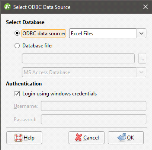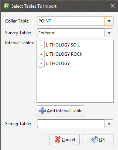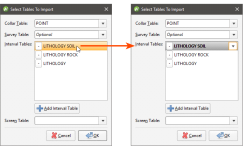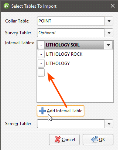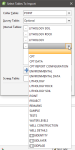Selecting the ODBC Data Source
To import borehole data directly from any database that uses an ODBC interface, right-click on the Borehole Data folder and select Import Borehole Data via ODBC. The Select ODBC Data Source window will appear:
Leapfrog Works supports database files in Access Database (*.mdb, *.accdb) and gInt Project (*.gpj) formats.
Enter the information supplied by your database administrator and click OK.
Selecting Tables
Leapfrog Works will select the collar, survey and interval tables from the data in the file, which is displayed in the Select Tables To Import window:
Click on the Collar Table, Survey Table and Screen Table dropdown lists to select from the data available in the file.
To change one of the Interval Tables to a different column in the file, click on the table name to highlight it, then click to the right of the column name to activate the dropdown list:
To remove an interval table from the list, click the - button.
To add an interval table, click the Add Interval Table button. A - button will be added to the Interval Tables list.
Click on the blank space to highlight it, then click to the right of the column name to activate the dropdown list:
Click OK to begin the process of importing the data, which is similar to that described in Importing Borehole Data.
Got a question? Visit the Seequent forums or Seequent support