Managing IMDEXHUB-IQ Integrations
If you are an Admin, you will be able to manage IMDEXHUB-IQ™ integrations by clicking on Integrations in the Central Portal sidebar.

This topic describes how to set up and manage IMDEXHUB-IQ integrations using the Central Portal. It is divided into:
How near real time IMDEXHUB-IQ data can be viewed in the Central Portal is described in the Visualising IMDEXHUB-IQ™ Data in the 3D Scene guide.
Setting Up a New Integration
Before you can set up a new integration in the Central Portal, you need to create an API key on the IMDEXHUB-IQ™ website. Once you have signed in to the IMDEXHUB-IQ website and have at least one project defined, click on your username, then on Account Management. Select the API Keys option, then create a new key.
Once you have the API key, you can start setting up the integration in the Central Portal. To do this, click on Integrations in the sidebar, then click the Add Integration button.
In the Add Integration window, the API key copied from the IMDEXHUB-IQ™ website will allow you to retrieve the IMDEX projects associated with that API key and select one for this new integration.
Once you have entered a Name for the integration and the API Key, click the Refresh button (![]() ):
):
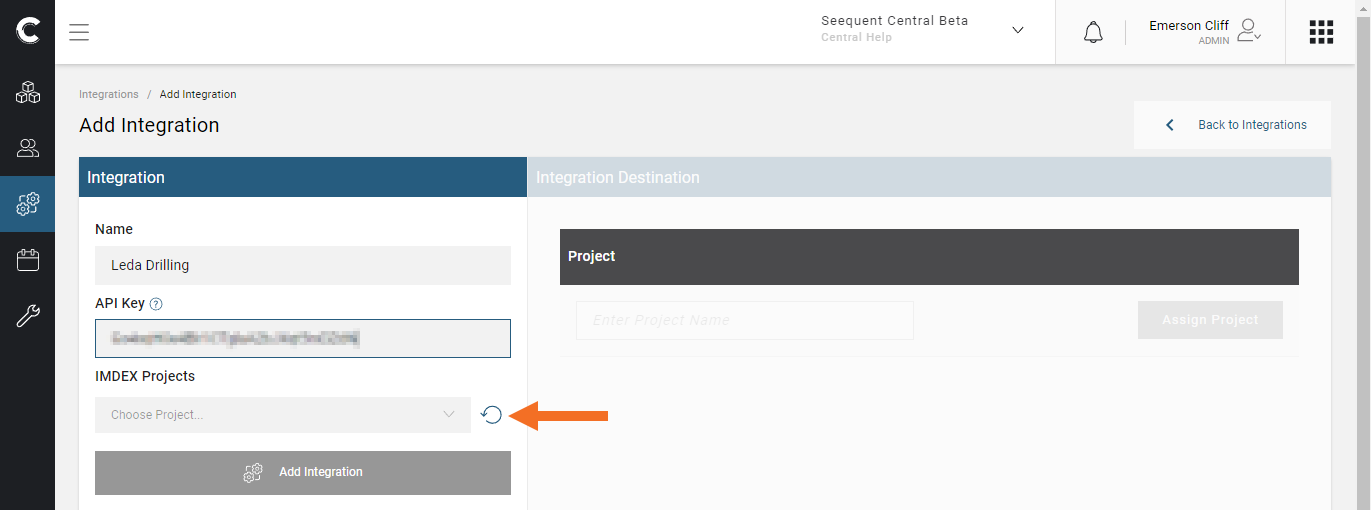
This will load the IMDEX projects associated with the API key. Select one, then click the Save button.
You will then be able to select the Central Projects that will be able to use the integration:
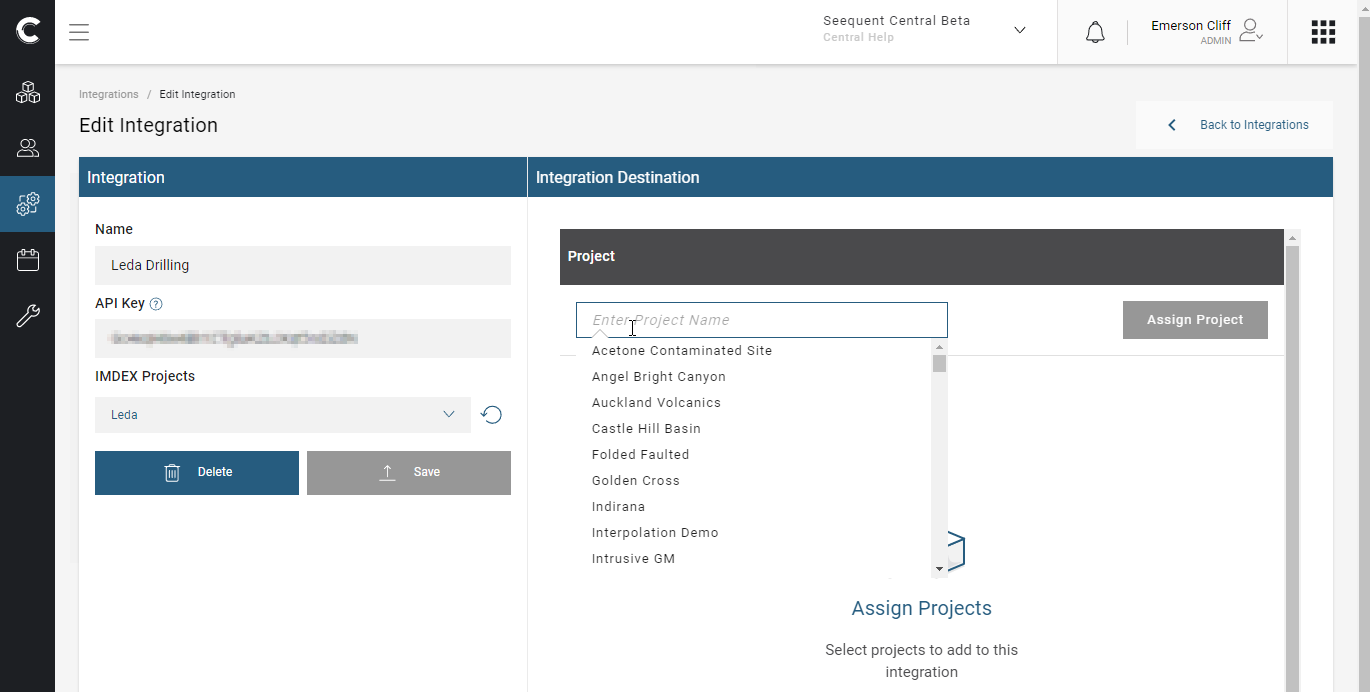
Supply a Name for the integration and the API Key, then click the Save button.
Editing an Integration
To edit an integration, click on Integrations in the sidebar, then click on an integration. In the Edit Integration window, change the details required, then click the Save button.
Removing an Integration
To delete an integration, click on Integrations in the sidebar, then click on an integration. In the Edit Integration window, click the Delete button. You will be asked to confirm your choice.
