Measuring Data Objects in the 3D Scene
This guide describes how to use the Measure tool (![]() ) to measure distances in three-dimensional space in the Central Portal’s scene. If a measurement is visible in the scene when you add a comment and save it, the measurement will be saved along with the comment.
) to measure distances in three-dimensional space in the Central Portal’s scene. If a measurement is visible in the scene when you add a comment and save it, the measurement will be saved along with the comment.
The Measure tool can be found in the tool strip on the right-hand side of the 3D scene:
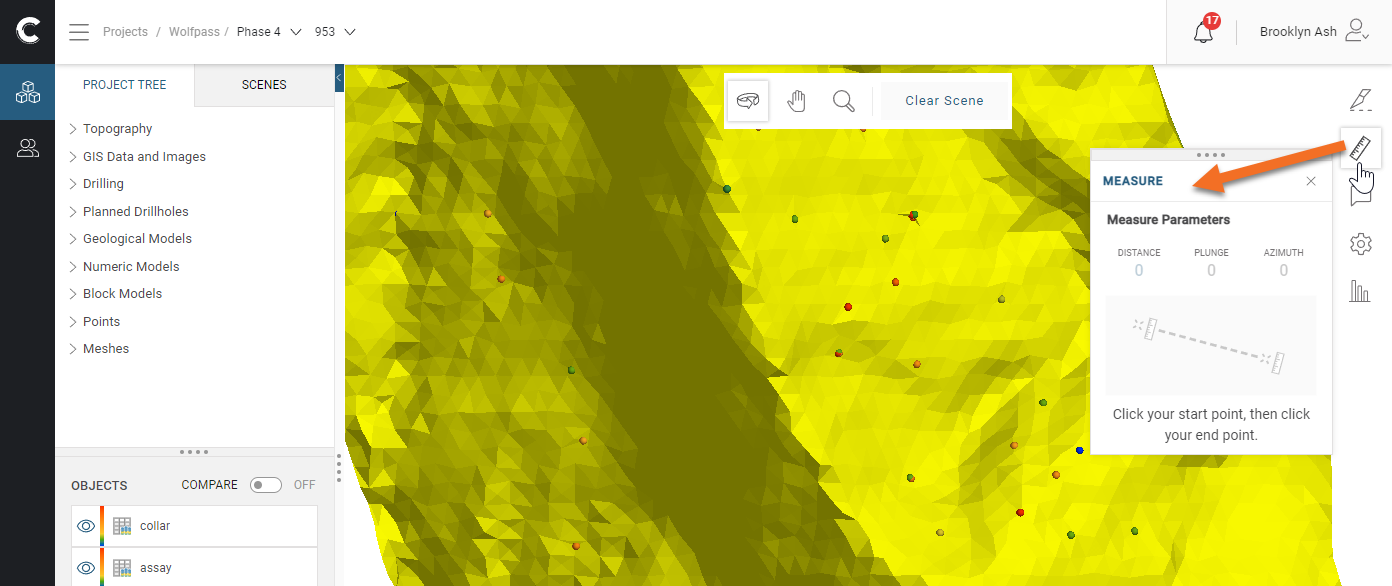
For an introduction to working in the 3D scene, see the Visualising Data in the Central Portal guide.
Click the Measure tool, then click on objects in the scene to measure the distance between them. The results are displayed in the pop-out Measure panel:
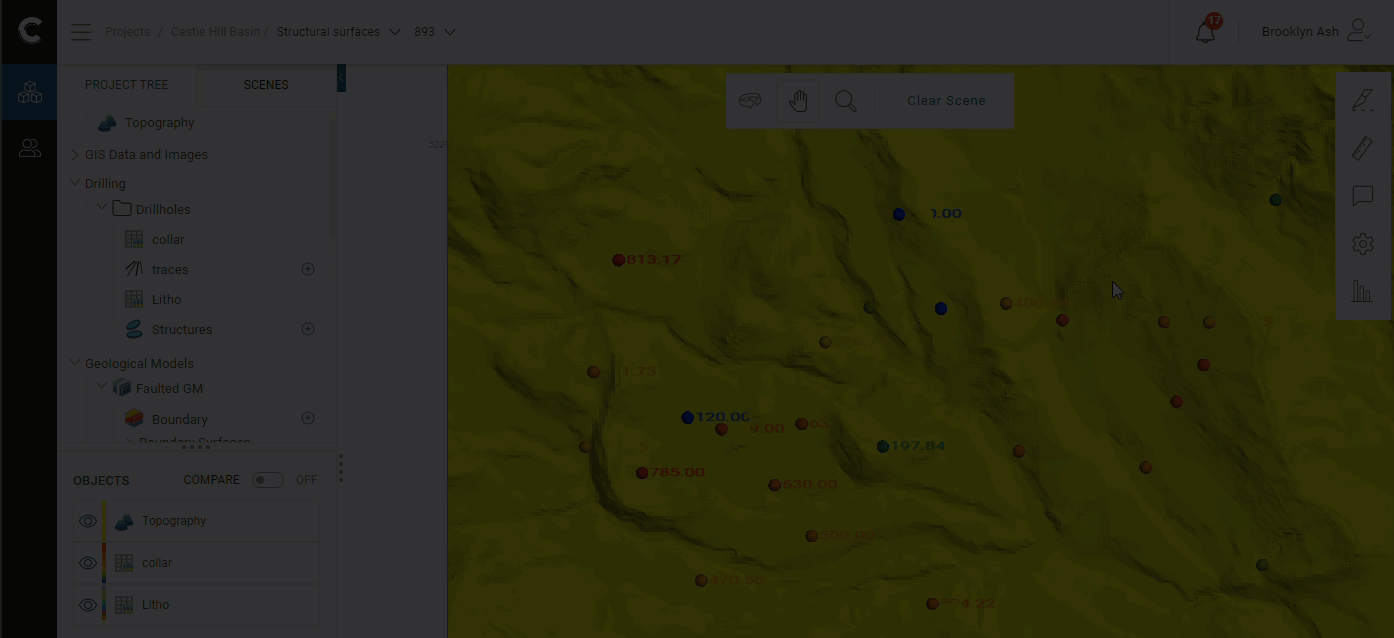
The ruler tool stays active so you can make as many measurements as required. Simply click the Clear button to start a new measurement:
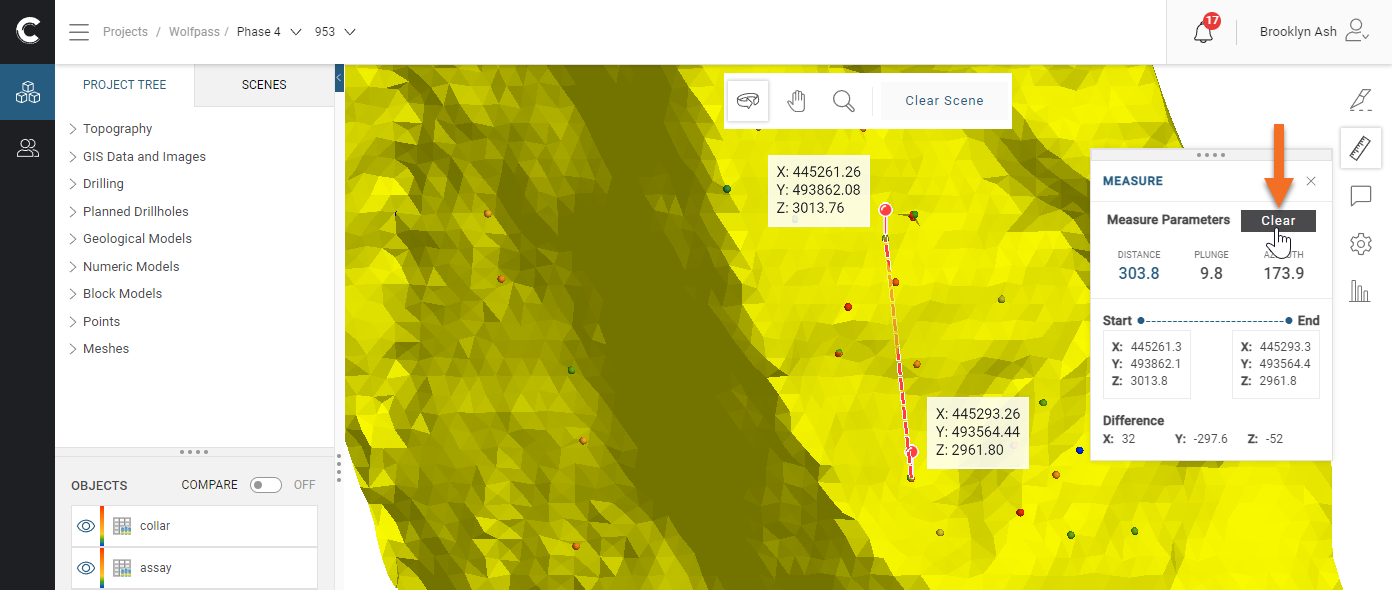
Note that a pin is dropped when you click to select the start and end points. Once you have selected start and end points, it is a good idea to rotate the scene to ensure you have selected the correct objects:
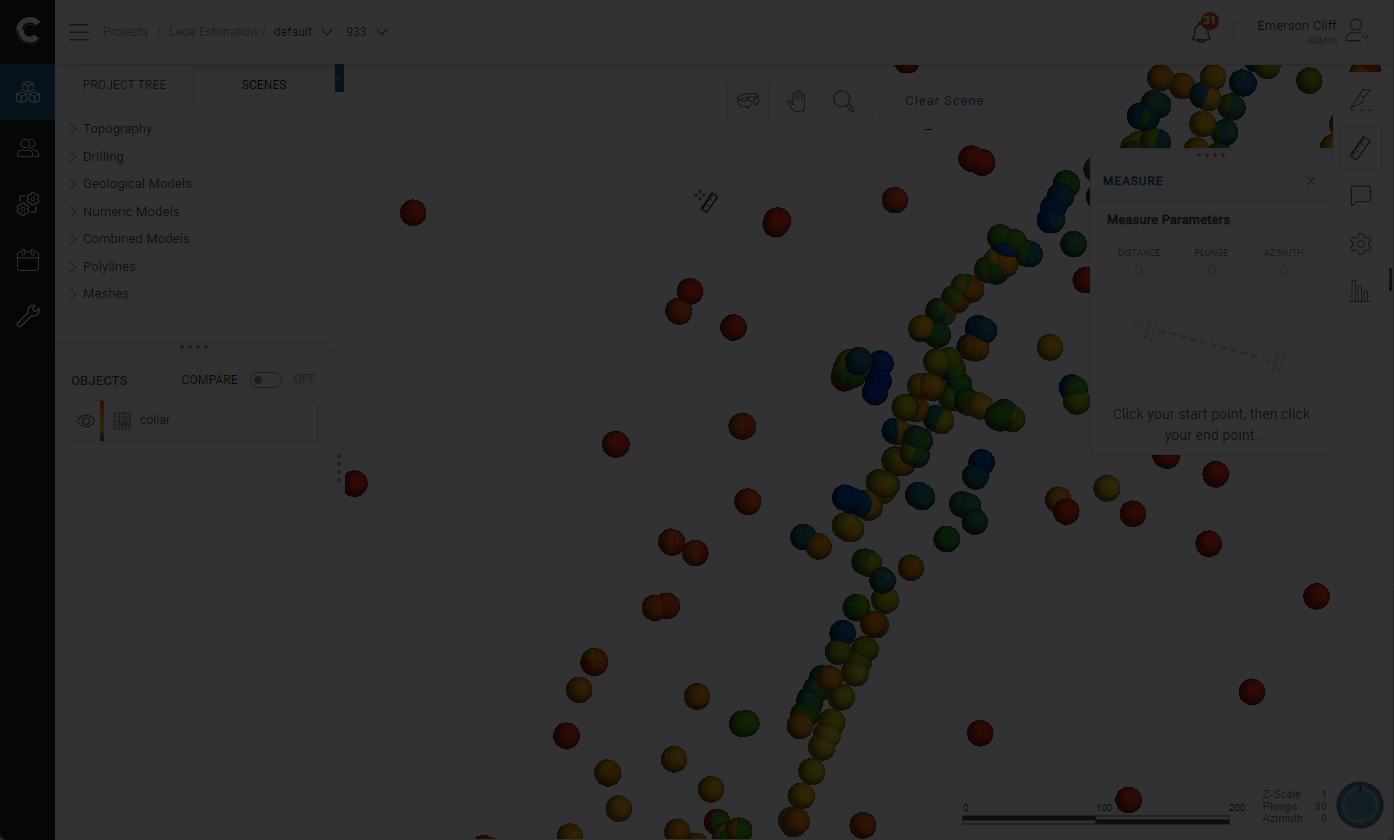
In the 3D scene, it can sometimes be difficult to determine which object you have clicked on. If this is the case, you can:
- Zoom in to click on an object, then zoom out and pan to select the second object.
- Change the properties of the object you wish to measure to make them easier to click on.
- Hide objects in the scene that obscure the objects you wish to measure.
