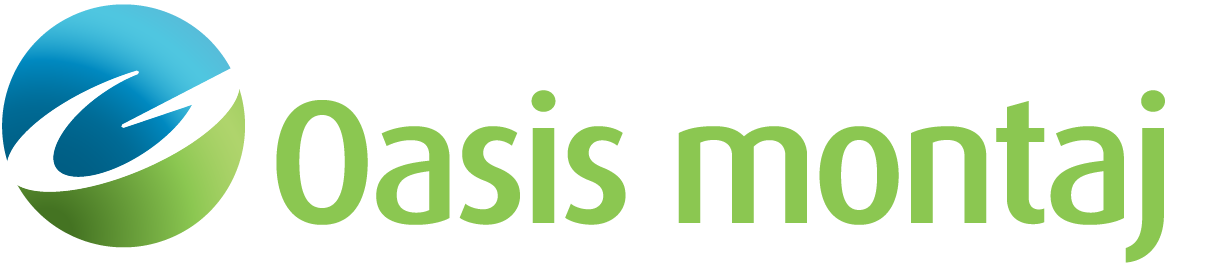Examine Block
Examine a block to display the Block Attributes dialog. Here you may set the block parameters, including name, 2¾-D length, density, susceptibility, remanent magnetization, velocity, and display colour and pattern. The surfaces surrounding the selected block will be highlighted in the cross-section.
To Set Block Parameters
-
On the Action menu, select Examine.
-
Click within the block you wish to modify. The Block Attributes dialog appears.
-
In the Name field, you can change the name of the block.
-
Click within the colour blocks to change the block foreground colour or block background colour.pattern.
-
Click within the pattern area to change the pattern. A foreground colour (non-white) must be selected before you can select a pattern.
-
Check 2¾-D to activate the Y tabs for editing.
-
Check or un-check Show Label to make the label visible or hidden.
-
Set the Transparency if you wish to make this block or all blocks transparent.
-
You can change the Density of the block.
-
You can change the Seismic Velocity of the block.
-
You can change Magnetic Susceptibility and Remanent Magnetization in the Magnetics and Remanence fields.
-
When all desired changes have been made, click Apply.
-
Click OK. Depending upon the changes made, the appearance of the block may change in the Plan View or Cross-section pane and the model response may be updated.
See Also:
Got a question? Visit the Seequent forums or Seequent support
© 2023 Seequent, The Bentley Subsurface Company
Privacy | Terms of Use