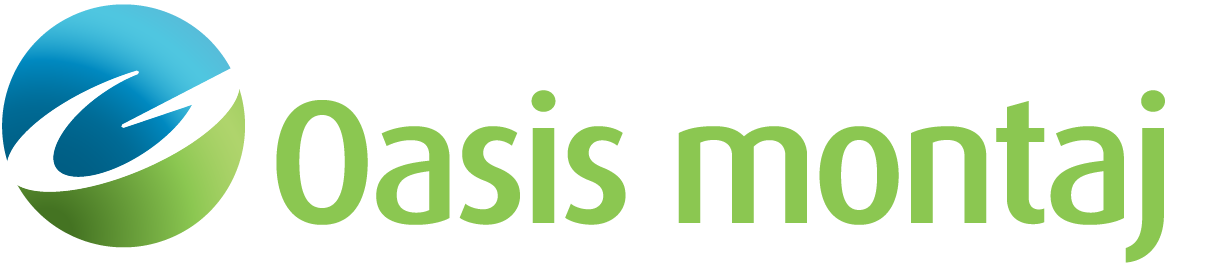Manage LAS Well Files
The Manage LAS Files dialog enables you to add, delete, unload, or reload one or many LAS files. You may elect to show/hide each loaded LAS well file independently and each loaded file may be configured independently.
To Manage LAS Wells
-
On the Overlay menu, select LAS Wells.
-
Select Manage LAS Wells. The Manage LAS Well Files dialog appears.
-
To add a new LAS Well file, click New. Browse to the LAS Well file location and click Open.
-
Select a file to Configure or Unload. You can also elect to Reload an existing LAS Well file.
-
Click OK when finished managing LAS wells. You are returned to the model and your changes appear.
See Also:
Got a question? Visit the Seequent forums or Seequent support
© 2023 Seequent, The Bentley Subsurface Company
Privacy | Terms of Use