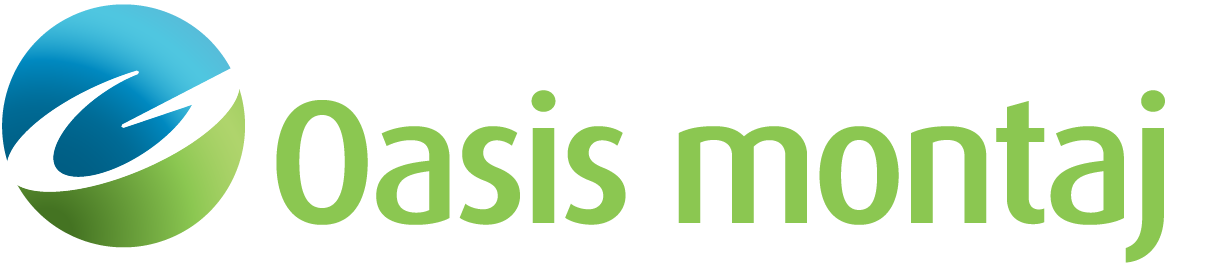Add a New Well
The Edit Well dialog enables you to add, modify, or delete well markers that appear on the model Cross-Section and Plan Views.
Well locations are input in model coordinates, i.e. X-Distance along the profile, Y-distance from the plane of the section, and Z-elevation of the ground surface (Z is positive down). Well horizons are input as depth below ground surface and should always be positive. Units for X, Y, Z, and depth to horizons may be independently selected using the pull-down menus in the Edit Well dialog box.
To Add a New Well
-
On the Overlay menu, select Wells
-
Select Manage Wells. The Manage Wells dialog appears.
-
Click New Well. The Edit Well dialog appears.
-
Specify the Well name.
-
Specify the Elevation of the top of the well, commonly the Kelly Bushing, against which all depth measurements are based.
-
In the X Coordinate field, specify the distance along the profile, in model coordinates.
-
In the Y Coordinate field, specify the offset from the profile, in model coordinates.
-
Select a Well Symbol from the drop-down list.
-
For up to 10 Well Horizons, specify the Relative Depth, depth from the top of the well to the first horizon marker, and optional Horizon label.
-
Click OK. You are returned to the Manage Wells dialog.
-
Click OK. You are returned to the model. The new well appears.
See Also:
Got a question? Visit the Seequent forums or Seequent support
© 2023 Seequent, The Bentley Subsurface Company
Privacy | Terms of Use