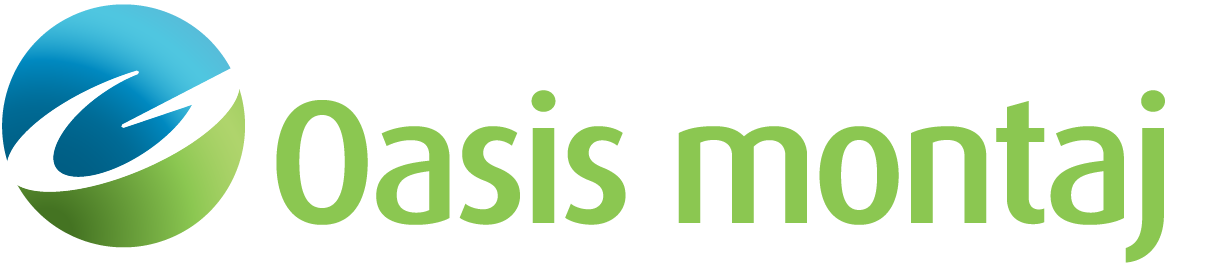Processing a 3D SEG-Y File
Once configured, your 3D SEG-Y File can be processed for imaging. The SEG-Y file is scanned using the configuration information. A valid configuration will result in the creation of an .XML metadata file containing this information. This file allows SEG-Y Reader to automatically load the SEG-Y file at a later date without going through the configuration step again and should be kept with the SEG-Y file thereafter.
For a 3D SEG-Y, the scan will also produce an "Index Database" that has X, Y ,Inline, Crossline, and mask channels, plus some bookkeeping information. This may take some time, but it allows SEG-Y Reader to establish the limits of the file and find any trace in the SEG-Y quickly, without having to re-read it completely. If the Index Database already exists, you will be asked whether to overwrite it. Unless you wish to make changes, you may keep the existing Index Database.
You may load the index GDB into Oasis montaj at this time to plot the data locations, or mask traces in the survey. This does not affect the size of the final database or voxel, but will dummy the masked traces within it.
To Process a 3D SEG-Y File
-
On the Configure tab, click Process SEG-Y.
-
On the Process SEG-Y menu, select Subsample Survey.
-
Subsample the 3D survey, if you wish, prior to exporting to a voxel or database. This reduces the size of the voxel or database exported.The Index database may be used for plotting purposes, but does not contain the actual trace data as array channels. Subsampling the SEG-Y file will affect database export, but will not be reflected in the Index database.
-
Verify the origin and orientation of the volume to be written (voxel only). SEG-Y Reader calculates the origin of the volume, the Inline bearing, and Inline & crossline spacing from the information you have entered previously and displays it in read-only fields and editable fields.
-
Verify or change origin and inline bearing as appropriate. If the Inline and/or Crossline spacing is wrong, go back to the SEG-Y Config settings and change the values in the Inline/Crossline option. Then click Process SEG-Y again -- you do not need to recreate the index database.
-
Under Location/Orientation, verify that the Location/Orientation information is correct.
- You may export to a database at any time after you click Process SEG-Y.
-
Click Export 3D Grid to write the SEG-Y data to a Geosoft voxel.
Got a question? Visit the Seequent forums or Seequent support
© 2024 Seequent, The Bentley Subsurface Company
Privacy | Terms of Use