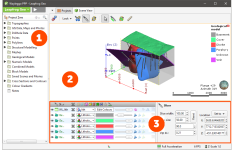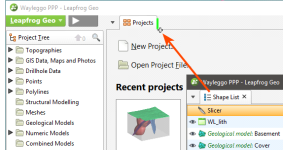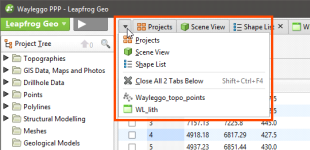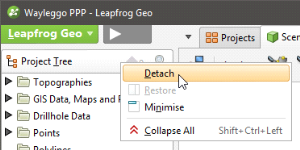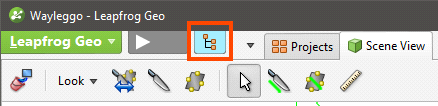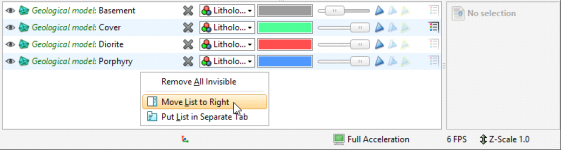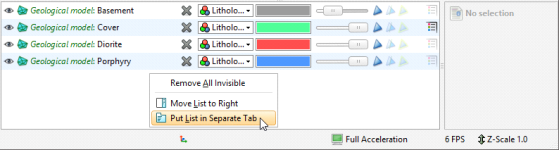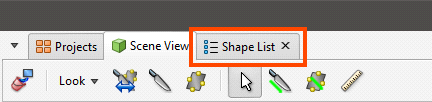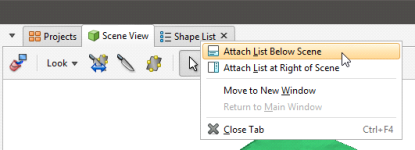An Overview of Leapfrog Geo
This topic provides an overview of the different parts of the Leapfrog Geo main window. It is divided into:
- Organising Your Workspace
- Detaching and Minimising the Project Tree
- Organising the Scene View Tab
- Keyboard Shortcuts in the Main Window
If you are new to Leapfrog Geo, it is a good idea to go through the tutorials, which introduce basic concepts. The tutorials take two to four hours to complete and will get you to the point where you can start processing your own data.
The Leapfrog Geo main window is divided into three main parts:

|
The Project Tree contains all the data in the project and tools for working with that data. When you want to change how this data is used in the project, work with the objects in the project tree. See The Project Tree. |

|
The Scene View tab displays a 3D representation of selected objects from the project tree. Changing how you view objects in the scene window does not change those objects in the project tree. See The 3D Scene. |

|
Tools for changing the appearance of data in the scene window are available in the shape list and the shape properties panel. Changing the appearance of these objects does not change those objects in the project tree. See Visualising Data. |
You can add objects to the scene window by dragging them from the project tree. You can temporarily hide them in the scene or remove them altogether using the controls in the shape list.
When you open a Leapfrog Geo project, the project is displayed in the state it was in when it was closed.
Organising Your Workspace
You can split the Leapfrog Geo main window into separate parts to make better use of your screen space. In addition, some Leapfrog Geo windows open in separate tabs that can be used either docked or detached.
To detach a tab, either:
- Click on it and drag it away from the main window.
- Right-click on it and selecting Move to New Window.
You can then move and resize the detached tab.
To dock a detached tab, click on it and drag it to where you want to dock it:
When the plus sign appears, release the mouse and the tab will dock.
Tabs can be docked to the main window or to other tabs. Drag tabs to reorder them.
You can view a list of all open tabs by selecting the down arrow to the right of the processing queue button:
When you close a project, the position of open tabs will be saved and restored when the project is next opened.
Some Leapfrog Geo windows open in separate tabs that can be used either docked or detached. The position in which tabs open is determined by the New tab position setting in the Settings window:
- Open all tabs in the main window.
- Open all tabs in separate windows.
- Tabs can open where the last tab was moved to. This setting can be used for creating a window in which all tables and dockable windows open, with the scene window, project tree and shape list in another window.
To change this setting, click on the Leapfrog Geo menu, select Settings and then click on the User Interface tab.
Detaching and Minimising the Project Tree
The project tree can also be detached from the main window. To do this, right-click at the top of the project tree and select Detach:
To reattach the project tree, click the red X to close the tab. It will reappear docked to the main window.
You can also minimise the project tree. To do this, right-click on it and choose Minimise or press the F8 key. Restore the project tree by pressing the button:
Pressing the F8 key once again also restores the project tree.
Organising the Scene View Tab
The Scene View tab is made up of the scene window, the shape list and the shape properties panel. The shape list and shape properties panel can be displayed on the righthand side of the scene rather than below the scene. To do this, right-click in the shape list and select Move List to Right:
You can also detach the shape list and display it as a tab, which can then be detached from the main window. To do this, right-click in the shape list and select Put List in Separate Tab:
You can then detach the tab from the main window:
To dock the shape list to the Scene View tab, right-click in the Shape List tab and choose where you wish to dock the list:
Keyboard Shortcuts in the Main Window
Use the Tab and Shift+Tab keys to move between the different parts of the main window in the following order:
- Project tree
- Scene toolbar
- Scene window
- Shape list
- Shape properties panel
| Key(s) | Action |
|---|---|
| F8 | Maximise scene, minimise project tree and shape list. Press F8 again to restore. |
| Ctrl+1 | Activate the Select tool ( |
| Ctrl+2 | Activate the Draw slicer line tool ( |
| Ctrl+3 | Activate the Draw plane line tool ( |
| Ctrl+4 | Activate the Ruler tool ( |
| F10 or Alt L | Open the Leapfrog Geo menu |
| F1 | Open Leapfrog Geo help |
| Ctrl+Q | Quit Leapfrog Geo |
To view a PDF of all Leapfrog Geo keyboard shortcuts, click here.