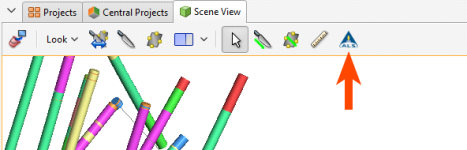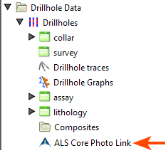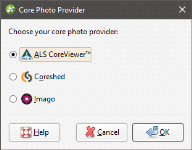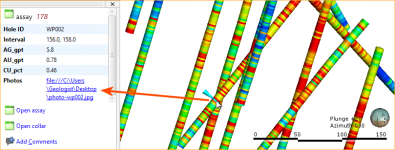Core Photo Links
Leapfrog Geo can link drillhole data to ALS Webtrieve, Coreshed and Imago core photo databases. When you have added a core photo link to a project, a core photo link will be displayed when intervals are clicked on in the scene:
You can click on the link to open the corresponding core photo in your browser.
Adding a core photo link also adds a button to the toolbar that allows for rapid viewing of core photos:
Once you are logged in to your core photo database, enable this mode, then click on intervals in the scene to view core photos in the browser. To disable rapid viewing mode, click on another tool in the toolbar.
When drillhole data has been linked to a core photo database, a photo link object will appear in the project tree:
You can only have one type of core photo link associated with the drillhole data.
To add a link, right-click on the Drillholes object and select Add Core Photo Link. In the window that appears, select the core photo provider and click OK:
For information on setting up and using the different core photo links, see:
An alternative to linking to a core photo database is to link to files stored locally or on a network drive. This can be achieved by having a URL column in an interval table. When the interval is selected in the scene, you can click the link to view the file:
Use the prefix file:/// to link to local files.
Got a question? Visit the Seequent forums or Seequent support