Central Integration
Central’s integration with Leapfrog Geo lets you work in different project revisions, publish models to the server, view documents and annotations and reply to annotations. Projects shared within Central can be downloaded and worked on locally in Leapfrog Geo. When you have finished working on a project, select the objects you wish to publish to Central and add notes about the revision. New projects can be added to Central by building them from scratch or by uploading an existing project.
The rest of this topic describes how to connect to Central from within Leapfrog Geo. It is divided into:
- Enabling Central Connectivity
- Switching to Using Seequent ID
- Connecting to Central
- Troubleshooting Connectivity Issues
To learn more about Central, see the Central help.
Enabling Central Connectivity
To enable Central, open the Settings window by clicking on the Leapfrog Geo menu. Select Central and tick the box to enable Central. A Central Projects tab will appear in the main window, with a list of Central servers you have access to.
See Central Settings for more information on the other Central-related settings in the Settings window.
Switching to Using Seequent ID
If your organisation is switching to using Seequent ID to connect to Central, you may be prompted to change your Central settings when you attempt to connect to your Central server. To do this:
1. Click on the Leapfrog menu and open the Settings window.
2. Click on Central.
3. Enable the Use Seequent ID option.
4. Close the Settings window.
5. Restart Leapfrog.
The Central servers you have access to via your Seequent ID will be listed in the Central Projects tab.
Connecting to Central
The Central Servers panel in the Central Projects tab shows all the Central servers you have access to. The Central servers you connect to are set up via your Seequent ID.
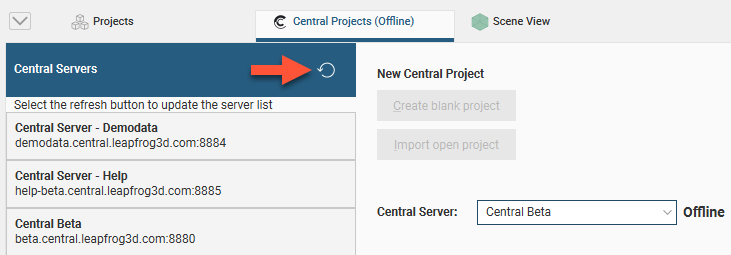
If a server you expect to see does not appear in the list, click the refresh button (![]() ).
).
Click on a server description to connect to it.
Leapfrog Geo version 6.0 is compatible with Central Server version 4.0. If you get a message saying that the version of Leapfrog Geo you are using is not compatible with the Central Server you are trying to connect to, follow the instructions in the message, then try connecting again.
Troubleshooting Connectivity Issues
Seequent Start checks to see if your network will support the connection of Seequent web-based services to your desktop applications. If you are having trouble with your connection to Central, see Checking Connectivity With Seequent Start.
Got a question? Visit the Seequent forums or Seequent support