Colour Attributes
Colour attributes can be used for extracting the dominant colour from core photos and displaying them alongside those photos on the light table. Here the dominant colour from each core box photo is displayed alongside the source images. In the Active Imagery panel, we can see that the data is organised as follows, from the attribute outward:
- The attribute Colour Dry displays the image’s dominant colour on the light table.
- An attribute definition called Core Box Colours contains the attribute Colour Dry.
- The Core Trays imagery type contains the Core Box Colours attribute definition.
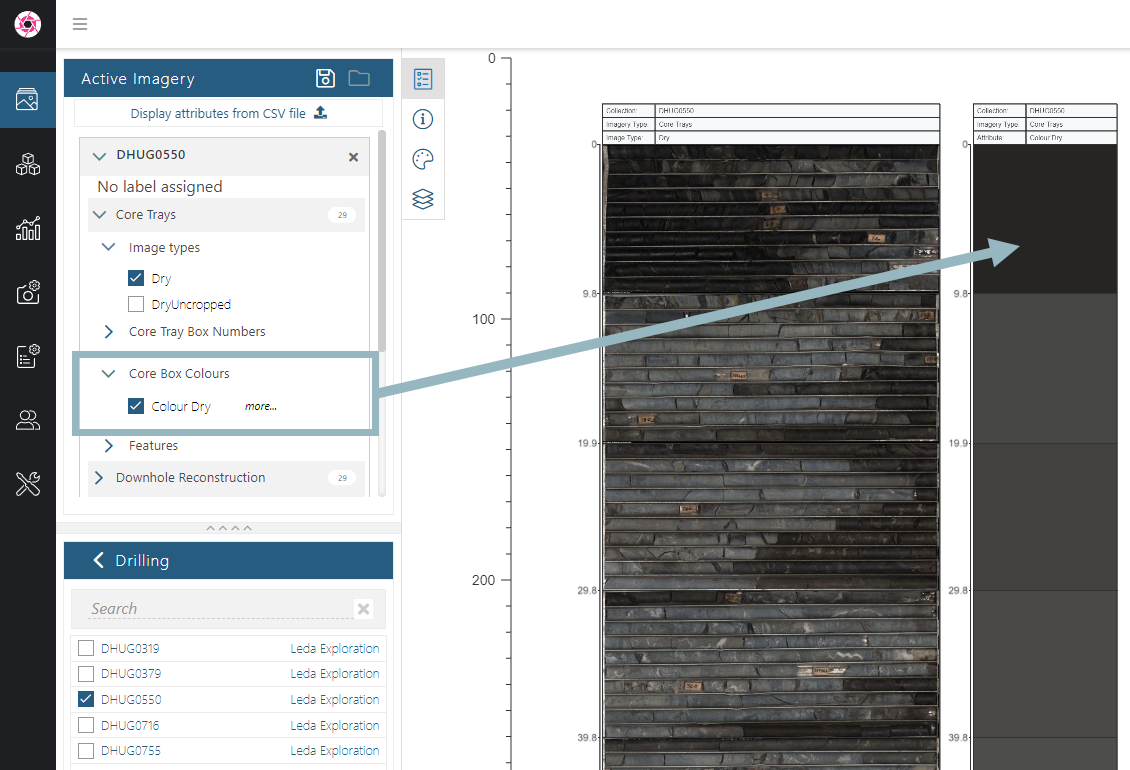
The rest of this topic describes colour attributes and how to make use of them in Imago. It is divided into:
- Colour Attributes in the Admin Portal
- Data Definitions Required
- Steps
- Extracting the Dominant Colour from Images
See the Attribute Definitions topic for general information about creating and working with attributes in the Imago Admin Portal.
Colour Attributes in the Admin Portal
In the Imago Admin Portal, the Core Boxes imagery type (A) contains both the Core Box Colours attribute definition (B) and the image types the dominant colour will be extracted from (C):
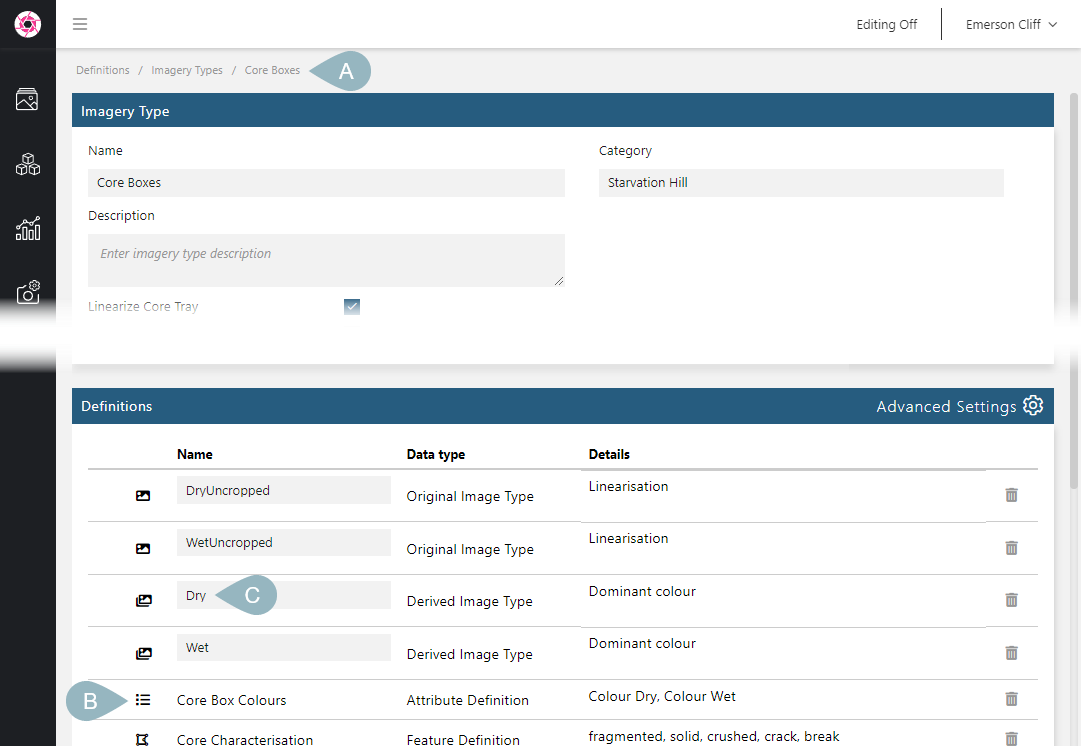
Once a colour-type attribute has been added to the Definitions list, its attributes can be mapped to image types that are part of the imagery type. To do this, click on the Definitions list title bar (A) to switch to Advanced Settings. You can then set the Dominant colour for an image type (B):
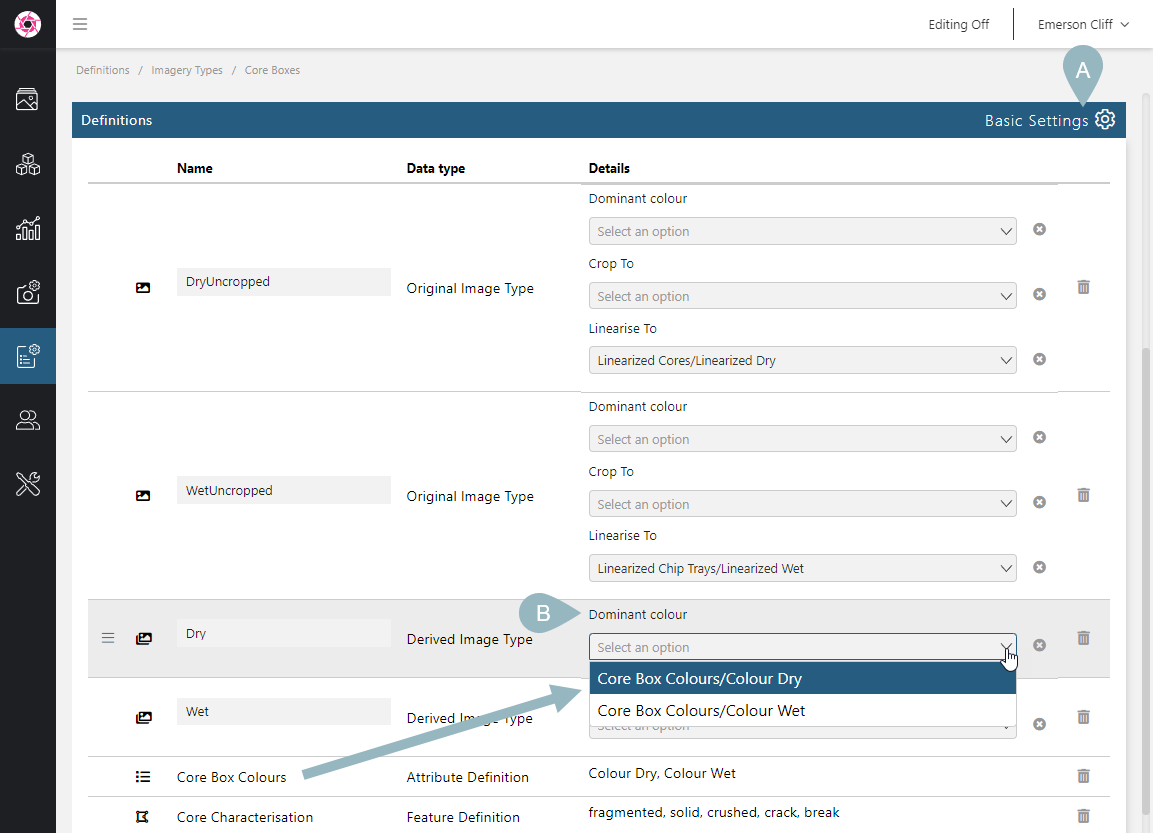
The name for the colour-type attribute is what will be displayed in the Active Imagery panel. For example, here there are two colour-type attributes, one for dry images and one for wet:
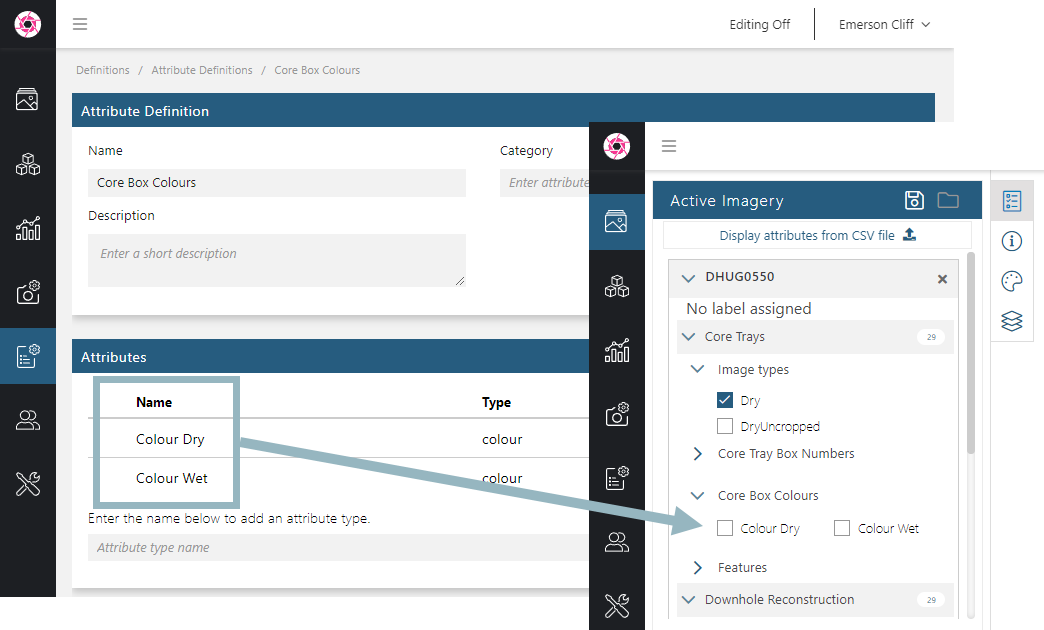
You should define a colour-type attribute for each image type from which you wish to extract the dominant colour; this will help in distinguishing between the colours extracted for different image types.
Once a colour-type attribute has been added to an imagery type and attributes have been mapped to image types, you need to reprocess the images in order to extract the dominant colour from them. This is described in Extracting the Dominant Colour from Images below.
Data Definitions Required
The data definitions required to extract the dominant colour from images are:
- An attribute definition that contains a colour-type attribute corresponding to each image type you wish to extract colours from
- An imagery type that contains the image types colours will be extracted from
Be sure to define colour-type attributes for each image type from which you wish to extract the dominant colour.
Steps
To set up a colour attribute and use it in a dataset:
- Create an attribute definition with your new colour-type attribute.
- Add your attribute definition to an imagery type.
- Add the imagery type to a dataset.
- Map the attribute types to the Dominant colour options for required image types.
- Reprocess the images using the Admin Portal Image Tools.
Extracting the Dominant Colour from Images
Once a colour-type attribute has been added to an imagery type and attributes have been mapped to image types, you need to reprocess the images in order to extract the dominant colour from them. To do this:
- Click on Imagery in the Imago Portal sidebar.
- Add the images you wish to reprocess to the light table.
- Next, click on Image Tools in the sidebar.
- Select the Reprocess Images option.
- Select the collection, imagery type and image type to reprocess. Only collections and image types displayed on the light table will be available from these lists.
- Click the Reprocess button.
- Once processing is complete, switch back to the light table, refresh your browser and add the processed collection to the light table.
Got a question? Visit the Seequent forums or Seequent support
© 2025 Seequent, The Bentley Subsurface Company
