Attribute Definitions
You must be an Imago admin to access the features described in this topic.
Attribute definitions (![]() ) allow you to incorporate structured data into Imago. Attributes can be a string, a note, a number, a date or a colour. Attribute definitions are added to datasets by being incorporated into imagery types or feature definitions. For example, here the Active Imagery panel shows an imagery type called Supporting Data that contains Lithology and Assays attributes:
) allow you to incorporate structured data into Imago. Attributes can be a string, a note, a number, a date or a colour. Attribute definitions are added to datasets by being incorporated into imagery types or feature definitions. For example, here the Active Imagery panel shows an imagery type called Supporting Data that contains Lithology and Assays attributes:
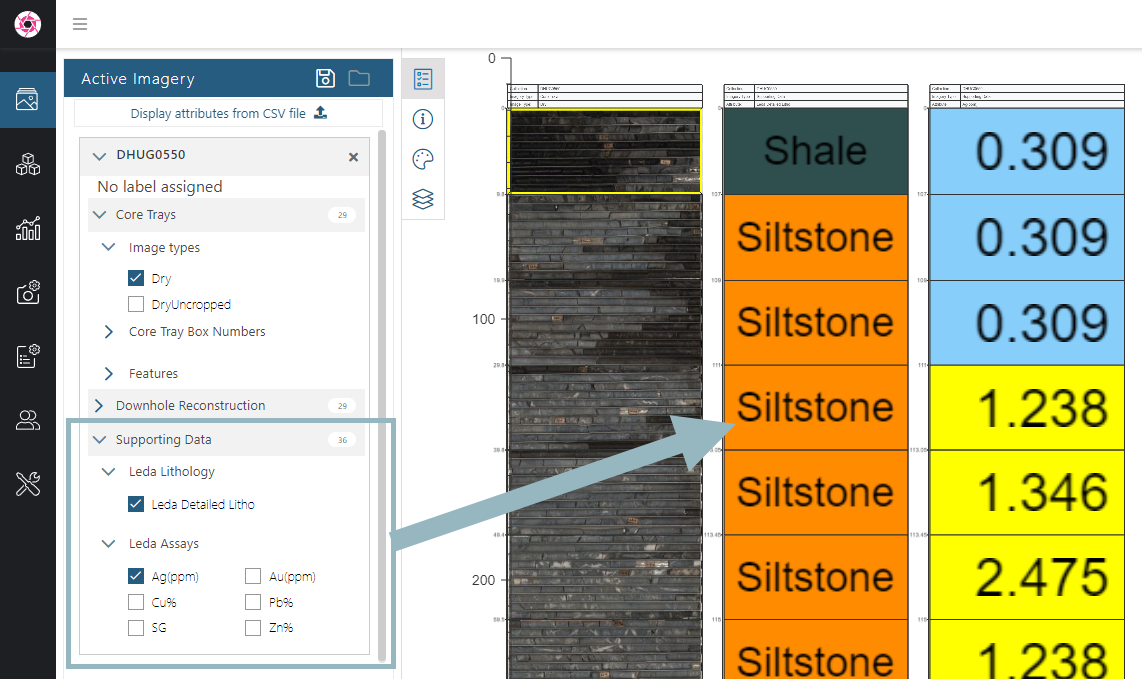
The Leda Detailed Litho attribute definition contains a string-type attribute, and the Leda Assays attribute definition contains six separate number-type attributes.
In the Imago Admin Portal, we can see those attributes are part of the Supporting Data imagery type:
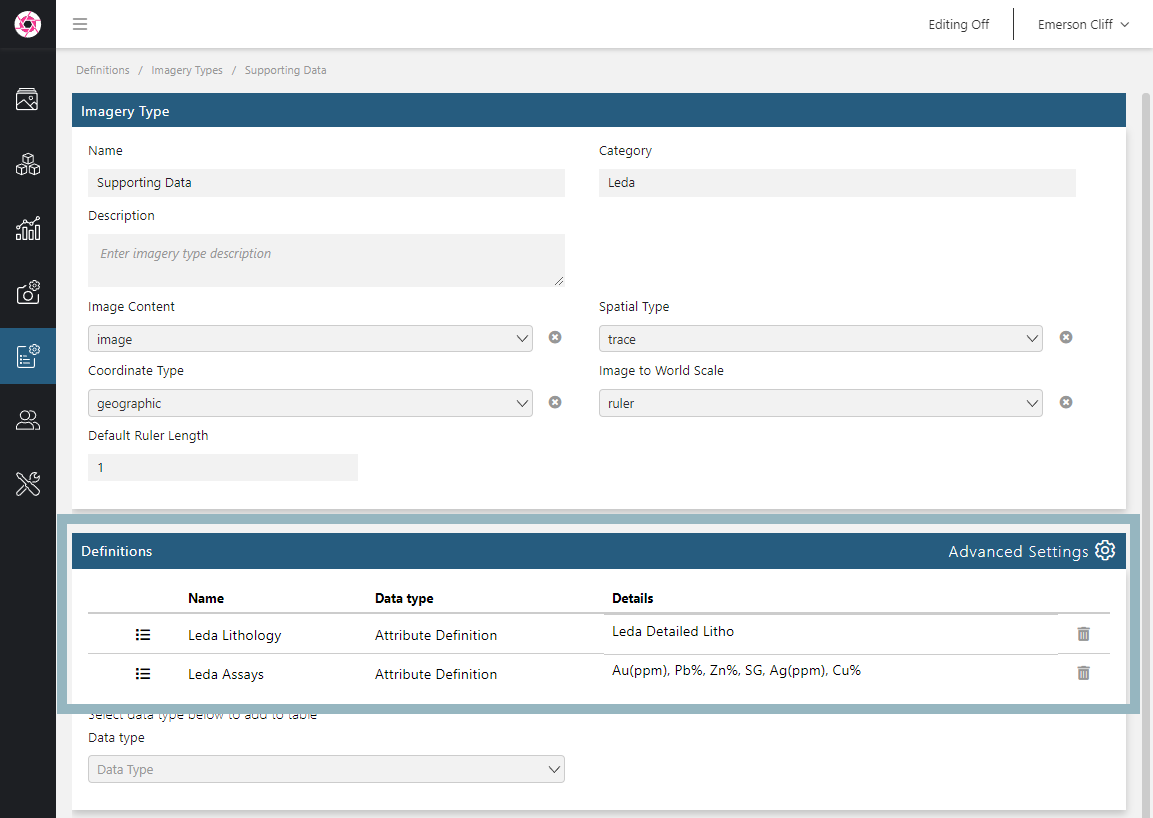
The rest of this topic provides an overview of defining and working with attributes. It is divided into:
- Attribute Types
- Attribute Definition Considerations
- Defining Attributes
- Adding a Legend to an Attribute
- Adding Attribute Definitions to Imagery Types
- Deleting an Attribute Definition
Attribute Types
Attributes can be a string, a note, a number, a date or a colour.
- String attributes are for incorporating category data into imagery.
- Note attributes are for incorporating descriptive information into imagery.
- Number attributes are for incorporating numeric data into imagery.
- Date attributes are for including date information.
- Colour attributes can be used for extracting the dominant colour from core photos and displaying them alongside those photos on the light table. Colour data is stored in Imago as a hex code.
Attribute data for string, note, number and dates attributes can be uploaded to Imago using Imago Connect. See the Uploading Attribute Data to Imago topic.
Attribute Definition Considerations
When defining an attribute, consider that an “attribute definition” can be a group of related properties, the individual attributes. For example, the Leda Assays attribute definition (A) contains six attributes (B):
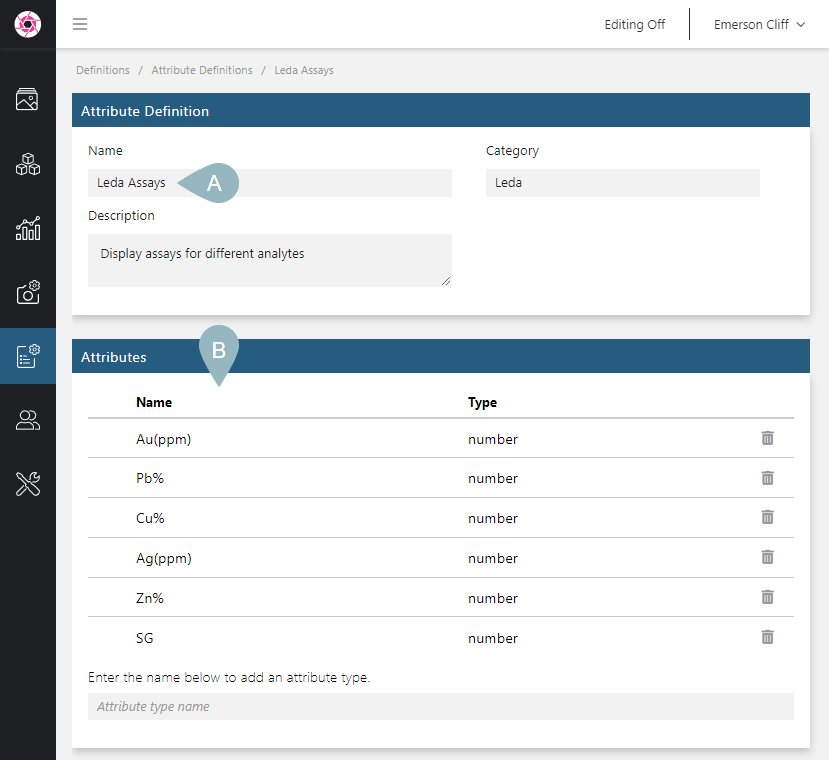
Each of these attributes has its own settings:
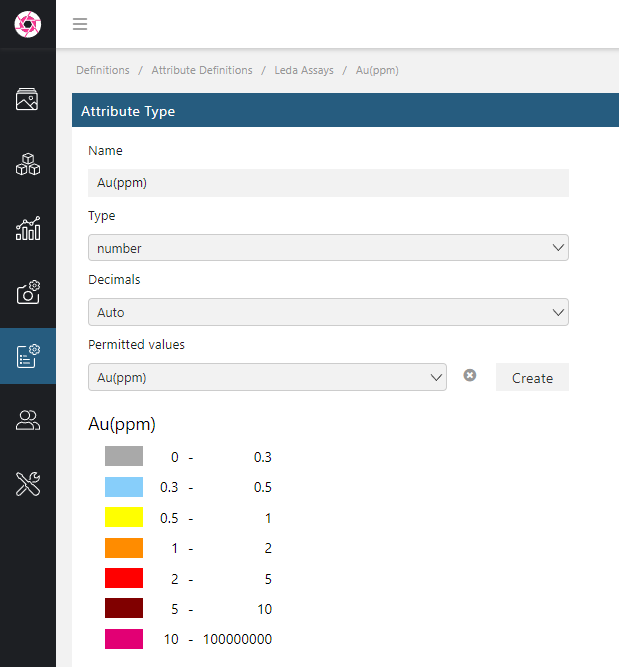
It is not, however, necessary to have multiple attributes. For example, here an attribute defined for collecting category data has a single string attribute:
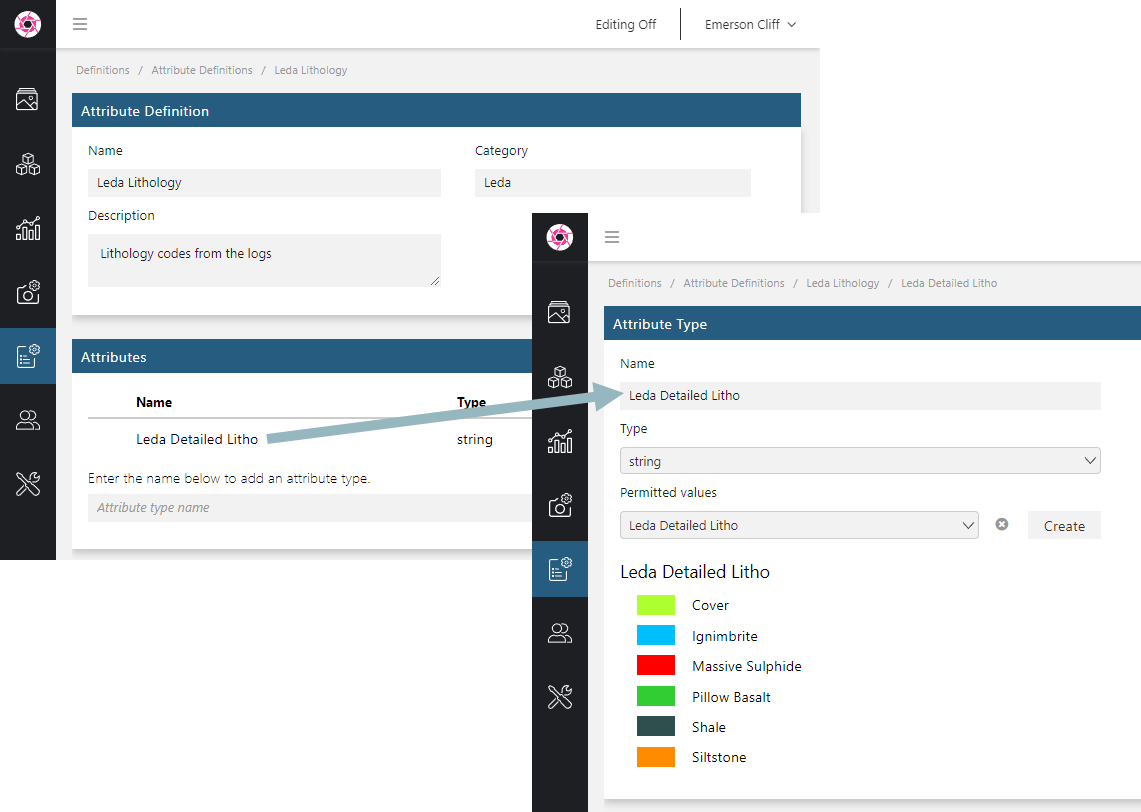
Three types of attributes, strings, numbers and dates, can have a legend definition assigned, which also determines the ranges of values possible. For these attribute types, you can select existing legend definitions from the list of Permitted values or define a new legend/set of permitted values by clicking on the Create button.
Defining Attributes
To define an attribute, click on Data Definitions in the sidebar, then on Attribute Definitions. Enter a name for the new attribute definition and press the Enter key.
In the window that appears, enter the name for an attribute (A) you wish to define, then press the Enter key.
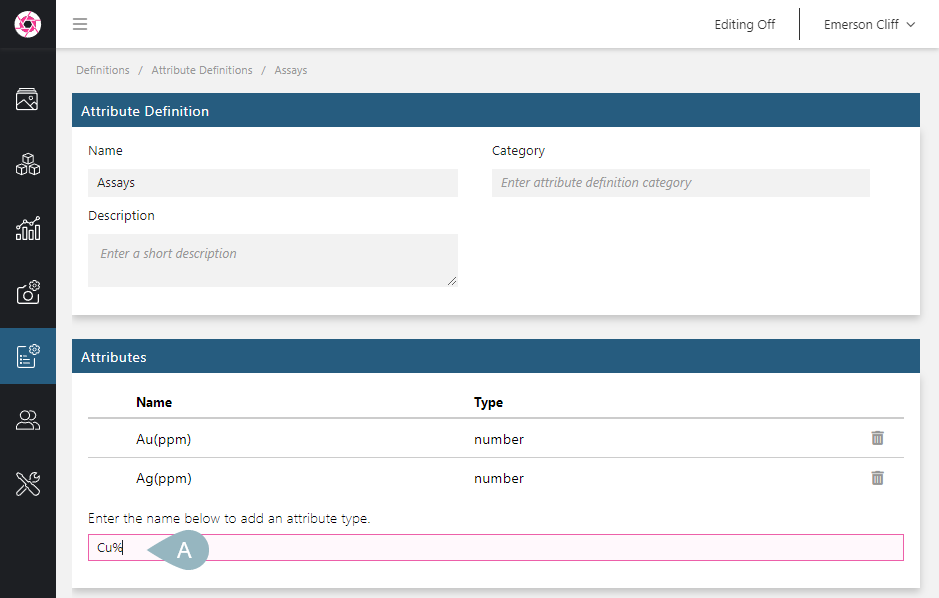
The attribute will be added to the list. To change its properties, click on it in the list.
In the Attribute Type window, select which Type of attribute you want:
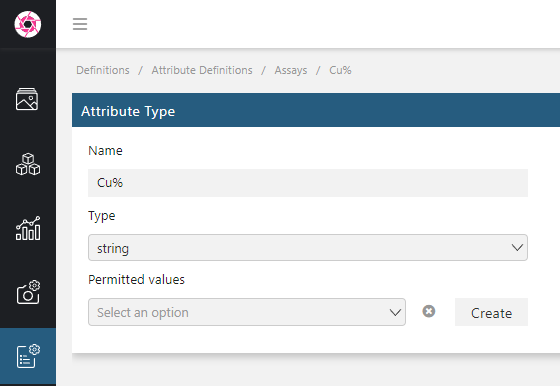
The window will be updated to reflect your choice.
String Attribute Settings
Select a legend or define a new one, as described in Adding a Legend to an Attribute below.
See the String Attributes topic for more detailed information on how to use string attributes.
Note Attribute Settings
Note attribute settings are straightforward: you simply need to set the Type.
See the Note Attributes topic for more detailed information on how to use string attributes.
Number Attribute Settings
Select the number of decimal places to display. The Auto option will display the data using the decimal places used in the source data.
Select a legend or define a new one, as described in Adding a Legend to an Attribute below.
See the Number Attributes topic for more detailed information on how to use number attributes.
Date Attribute Settings
Select a legend or define a new one, as described in Adding a Legend to an Attribute below.
Colour Attribute Settings
Colour attribute settings are straightforward: you simply need to set the Type.
Colour attributes are used for extracting the dominant colour from images; setting this up is described in the Colour Attributes topic.
Adding a Legend to an Attribute
When defining a string, number or date attribute, you can assign to it any of the legend already defined in your Imago Admin Portal. To do this, first ensure you have set the correct Type. Then click the Permitted Values list and select from the legends available:

Information from the selected legend definition will be displayed as part of the Attribute Type:
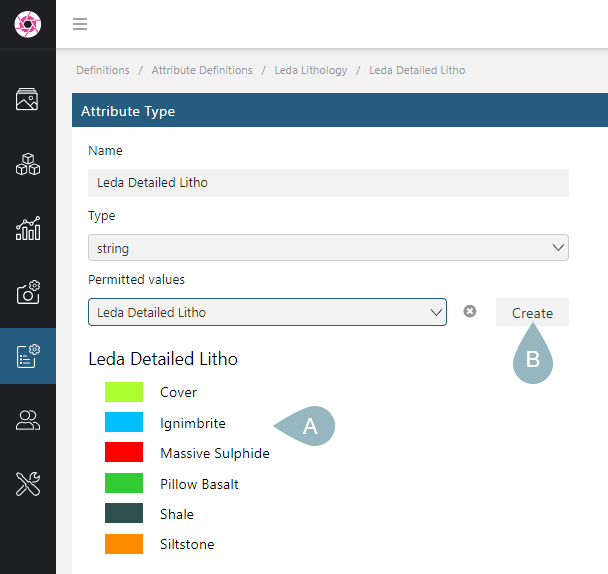
If you are defining an attribute and have not already defined a legend for it, you can quickly jump to defining a new legend. To do this, add your new attribute to the Attribute Definition window, then click on it. In the Attribute Type window (A), set the Type (B), then click on the Create button (C) next to Permitted values:
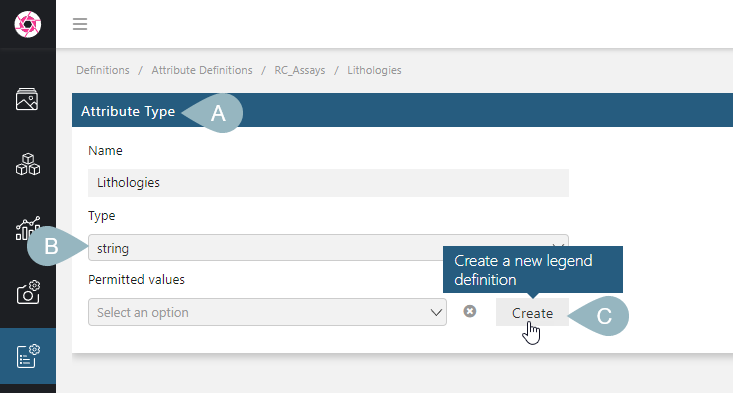
This will open a new Legend Definition using the attribute type’s name and with the correct Legend Type set.
When you have finished defining the legend, go back in your browser history; the attribute type you were defining will be linked to the new legend.
Adding Attribute Definitions to Imagery Types
Before an attribute definition can be used to collect data, it first must be added to an imagery type. To do this, click on Data Definitions in the sidebar, then on Imagery Types. In the Definitions list, select Attribute Definition from the Data type list. You can then select from the attribute definitions that have not already been added to the imagery type.
Deleting an Attribute Definition
To delete an attribute definition, you must first remove it from any imagery types or features that use it. Once you have done this, open the attribute definition and delete each of its attributes. You can then delete the attribute definition by clicking Archive Attribute Definition at the bottom of the Attribute Definition window.
Got a question? Visit the Seequent forums or Seequent support
© 2025 Seequent, The Bentley Subsurface Company
