Unpack 3D View Files
The Unpack 3D View option (UNPACKMAP GX) enables you to unpack all the files (i.e., grids, voxels, geostrings, geosurfaces, projection information) that are displayed in a 3D View, into your selected folder.
Unpack a 3D View
-
Select the packed 3D View that you want to unpack.
-
Select the Unpack Files option from the 3D View main menu, or the option Unpack 3D View Files from the Export menu on the 3D Viewer toolbar or from the context menu in the Project Explorer.
-
The Unpack 3D View browse dialog opens enabling you to select the folder to place the unpacked files:
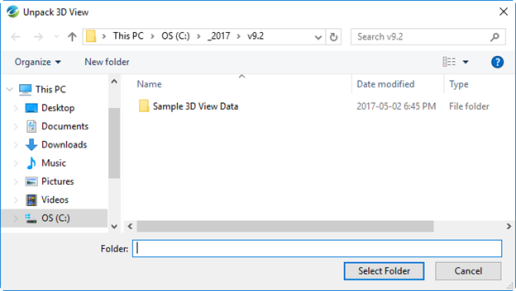
-
The packed 3D View is unpacked, and the 3D View files are placed in the selected folder.
See Also:
Got a question? Visit the Seequent forums or Seequent support
© 2023 Seequent, The Bentley Subsurface Company
Privacy | Terms of Use
