View Coincident Arrays
Use the View Coincident Arrays (VCA) option (geogxnet.dll(Geosoft.GX.EM.MultipleArrayChannelProfileViewer;Run)*) from the EM Utilities > Interpretation menu to display up to three coincident arrays. This is an interactive tool.
View Coincident Arrays dialog options
|
1st array channel |
Select an array channel to display on the graph. This is the primary channel and will be used to set the vertical and horizontal axis. This channel is assigned the colour blue on the graph. |
|
Error Envelope |
You could show the error envelop demarcated by two grey dashed lines on the graph flanking the 1st array. Only the 1st array has this special option. Options are: None: No error envelopes are displayed Display on-board noise: This option appears only if the error has been saved in the registry of the channel (see Define Noise). If selected an error envelope is plotted around the 1st array consisting of 1st array ± error in channel registry. Display 2nd channel as error: This option allows you to plot 1st array ±2nd array as the error envelope. The envelope is plotted as grey dashed lines. |
|
Include error range |
If checked the vertical scale is expanded to account for the error range. By default it is not checked: |
|
2nd array channel |
Select another coincident array channel to display on the graph. If the above option is: Display 2nd channel as error: This channel is displayed as 2 grey dashed lines on either side of the 1st channel indicating the error envelop Otherwise: This channel is plotted similarly to the 1st array channel and it is assigned the colour green on the graph. |
|
3rd array channel |
Select another coincident array to display on the graph. This channel will be assigned the colour red on the graph. |
|
Line |
Select the Line to view. You can use the Up and Down arrows on your keyboard to move through the lines. |
|
Profile scaling |
The same vertical scale is used for all selected channels.
|
|
Minimum value Maximum value |
By default the Y-axis is automatically reset to display the selected data array and potentially expanded to cover the error envelop. The minimum and maximum entries are populated with the range calculated for the selected profile. You can however override the vertical scale extends by choosing Fixed Range above. |
|
Data scaling |
By default the scaling of the vertical axis is set to Linear. Often however array data contains data spanning over many orders of magnitude. You can view such data using the Logarithmic (Log) scale, or the Log/Linear scale (see Log minimum value). |
|
Channels in range |
The focus is on the first selected channel. The Array base property of the first array channel drives the settings, and it is assumed that if additional array channels are entered they share the same array base property. The first array channel is also the only one for which you can display an error envelop. Hence you may want to scale the Y range of the graph only by this channel so that it is always shown with an adequate dynamic range regardless of the range of the other 2 array channels. If so, choose Scale to first channel only. If you would like to opt for a range that covers all selected channels then choose Scale to all channels. |
|
Log minimum value |
This entry depends on the Data scaling selection. Data scaling:
|
|
X-Axis spacing |
By default the profile(s) are displayed on the graph as a function of the array index, along equidistant intervals (Equal). If the array base property information is embedded in the array channel, the horizontal axis can be displayed as a function of its true increments. The true increments can be spaced linearly (Linear) or logarithmically (Log). The horizontal axis is annotated accordingly. |
|
First & Last displayed element |
You can plot a subset of the array by defining the first and last elements to display on the graph. If the array has leading/trailing dummies, by default they are excluded from the graph. |
|
Data table |
The numeric representation of the array element at the cursor, along with their coordinates are displayed in this table. |
|
[Refresh] |
While the VCA dialog is running, should you make changes in the database to any of the displayed arrays, you can reflect them on the graph of the VCA by clicking on the Refresh button. |
Application Notes
This tool is linked to the current database. Since VCA is a modeless tool you could make changes in the database while VCA is running, but in order to update VCA you must click on Refresh.You do not need to close and reopen the tool.
The first selected array channel drives the graph. Its Array base property is honored, if additional array channels are entered it is assumed that they share the same array base property.
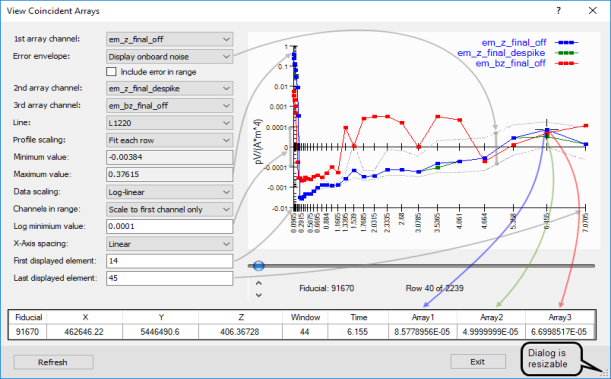
You can move along the array using the scroll bar below the graph, and down the line using the arrows below the scroll bar.
See Also:
Got a question? Visit the Seequent forums or Seequent support
© 2023 Seequent, The Bentley Subsurface Company
Privacy | Terms of Use
