Manage Menus
Use the Project > Manage Menus menu option or click the Manage Menus button ![]() on the Project Explorer toolbar to load/unload menus to/from the main menu bar in your current Oasis montaj project.
on the Project Explorer toolbar to load/unload menus to/from the main menu bar in your current Oasis montaj project.
Manage Menus dialog
Application Notes
When you create a new project, the standard menus are added by default on the menu bar; however, the extensions that you are licensed for are not loaded. You can load them as needed from the Extensions node (the 3rd party extensions of Oasis montaj are found under this node) or from the Custom Extensions node (if you are licensed for a custom extension developed for your organization). If you created your own personal menus, they will appear under the User Menus node (see Create Custom Menus for more details).
Extensions and Menus
Under any of the available extensions, expand an extension node to reveal the corresponding menus.
The check box in front of an extension indicates the state of its menus, regardless of it being expanded or collapsed. It indicates one of the following states:
![]() None of the menus of the extension are selected.
None of the menus of the extension are selected.
![]() All the menus of the extension are selected.
All the menus of the extension are selected.
![]() Some but not all of the menus of the extension are selected.
Some but not all of the menus of the extension are selected.
The extension check box is a toggle that propagates to the menus.
Add/Remove Menus
Depending on your needs, you can add or clear menus from the system. For example, when you receive a new subscription, such as Geophysics Levelling, one of the first steps in starting to work with the extension is to open a project and add the corresponding menus:
- To load a menu or multiple menus, check the menu item(s) and click OK. The menu(s) will appear on the main menu bar in your current Oasis montaj project.
- To unload single or multiple menus, uncheck the menu item(s) and click OK. The menu(s) will be removed from your current Oasis montaj project menu bar.
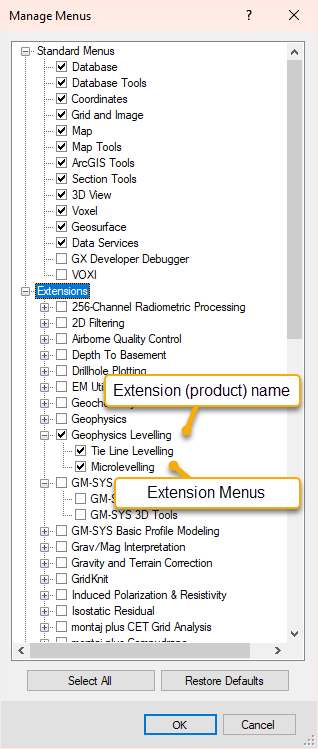
See Also:
Got a question? Visit the Seequent forums or Seequent support
© 2023 Seequent, The Bentley Subsurface Company
Privacy | Terms of Use
