Missing Data Files
The Missing Data Files dialog is produced upon launching a project that contains missing documents previously open in the project. The last known path of the first five "lost" files will be displayed in the dialog; any additional missing files will be reported.
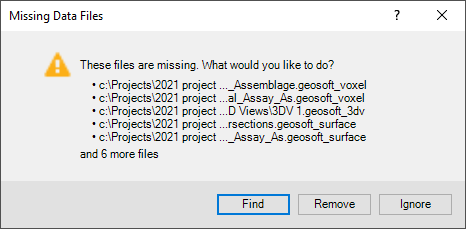
Note that the document files listed in the Project Explorer that no longer can be located, but which were not open in the workspace when the project was closed, will not be reported in this dialog. They will appear in grey in the Project Explorer along with a warning icon. Hover the mouse over the missing document item and a tooltip will display the source file name that cannot be found.
Dialog Options:
- [Find]: Press this button to open the browse dialog and locate the missing file(s). The functionality allows for the browsing of the missing files, but is limited to only the location specified for the first document you are asked to browse and locate. In other words, the first item to be found will dictate how the others will be processed. If the first one is found, it will auto find the others in the same folder. If not, they will be ignored and show up as missing (
 ) in the Project Explorer. The files that were located (Open button is pressed in the browse dialog) are reflected in the Project Explorer – grey text appearance and warning icon removed.
) in the Project Explorer. The files that were located (Open button is pressed in the browse dialog) are reflected in the Project Explorer – grey text appearance and warning icon removed.
Clicking Cancel in the browse dialog exits the entire process; the lost file(s) will remain listed and flagged in the Project Explorer. - [Remove]: Click on this button to remove the reported missing file(s) from the Project Explorer.
- [Ignore]: You can choose to skip the process by selecting Ignore or simply closing the dialog (the X button). This will in effect update the status of the documents as closed, i.e., the prompt will not be produced upon launching the project again. The files with missing source data are reflected in the Project Explorer after the project loading is complete.
Got a question? Visit the Seequent forums or Seequent support
© 2023 Seequent, The Bentley Subsurface Company
Privacy | Terms of Use
