Create Isosurface from Voxel
Use the Create Isosurface from Voxel option (geogxnet.dll(Geosoft.GX.VoxUtils.VoxelSurface;Run)*), to extract an isosurface from a voxel model and plot it to the 3D Viewer. The isosurface will be saved to a geosurface file.
You can access the option from:
-
The Oasis montaj Geosurface > New > Create Isosurface from Voxel menu
-
The Oasis montaj 3D View > Geosurface > Isosurface > Create Isosurface from Voxel menu
-
The 3D Viewer Geosurface > Isosurface > Create Isosurface menu
Create Isosurface from Voxel dialog options
|
Input voxel name |
Select the voxel file from which the isosurface is to be extracted. Script Parameter: VOXISOSURFACE.VOXEL |
||||||
|
Output geosurface name |
Specify the name of the geosurface file. The default name is the same as the voxel file name. Script Parameter: VOXISOSURFACE.SURFACEFILE |
||||||
|
Append to geosurface |
Select the Append to geosurface option to append the newly created surface to an existing Output geosurface file.
Script Parameter: VOXISOSURFACE.APPEND (Use 1 for append, 0 for overwrite) |
||||||
Surface Properties |
|||||||
|
Value |
Select the value for the isosurface. This is the 3D contour value at which the surface will be created. The value you enter must be a data value in the voxel range. Script Parameter: VOXISOSURFACE.VALUE |
||||||
|
Colour |
Click on the Colour scheme to change the colour of your isosurface. Script Parameter: VOXISOSURFACE.COLOR (Use the standard Geosoft RGB colour string format, e.g. "R128G64") |
||||||
|
Create closed surface |
Select this option to create a closed isosurface using one of the closing options below. Leaving this option unselected will create an open isosurface.
Script Parameter: VOXISOSURFACE.CLOSED_FLAG (Use 0 for open, 1 for closed). If 0, the VOXISOSURFACE.CLOSED_OPTION value is ignored.
|
||||||
Application Notes
A 3D surface that passes through points of equal value is called an isosurface. Isosurfaces can be thought of as 3D contours and can be used to visualize grade shells, or other volumes of interest.
Isosurfaces are saved to a Geosoft geosurface file. A geosurface file can contain more than one isosurface. Multiple isosurfaces can be appended to a single geosurface file, as long as the Input voxel used to create the isosurfaces is the same. Appending a new isosurface with the same surface value as an existing one will overwrite the existing surface (if the colour or closed options were changed, the surface will be visibly different). If Append to geosurface is not selected and the Output geosurface exists, you will be prompted if you want to overwrite the output file.
The surface is calculated using an implementation of the "Marching Cubes Algorithm" originally developed by Lorensen and Cline 1.
Visually Clip a Voxel and Create an Isosurface
- From within the 3D Viewer, select the voxel in the tree list and then select the Clipping tab.
- Clip the Data values of the voxel and then click the Define isosurface using data clipping values button:
- The Create Isosurface from Voxel dialog appears, which is automatically populated with the Input voxel name, Output geosurface name, Surface value and Colour values.
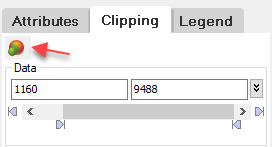
Reference
- [1] Lorensen, W.E, and Cline, Harvey E., "Marching Cubes: a High Resolution 3D Surface Construction Algorithm", Computer Graphics, vol. 21, no. 4 (1987, July).
*The GX.NET tools are embedded in the geogxnet.dll file located in the "...\Geosoft\Desktop Applications \bin" folder. If running this GX interactively, bypassing the menu, first change the folder to point to the "bin" directory, then supply the GX.NET tool in the specified format. See the topic Run GX for more details on running a GX.NET interactively.
Got a question? Visit the Seequent forums or Seequent support
© 2024 Seequent, The Bentley Subsurface Company
Privacy | Terms of Use
