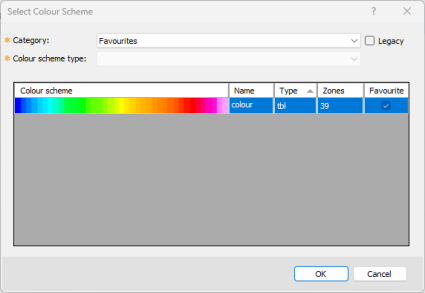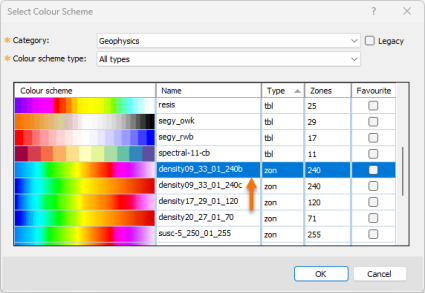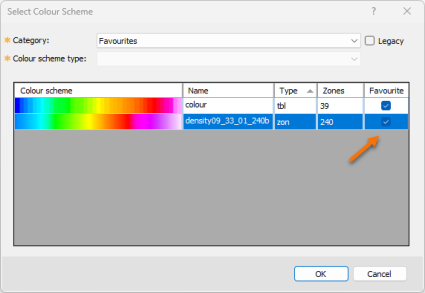Select Colour Scheme
Use the Select Colour Scheme dialog to visually choose a colour scheme for displaying a grid, voxel, or data layer/group (e.g., grid (AGG), voxel (data or vector), or variable-coloured 2D/3D symbols) in a map or 3D view. Your category and colour scheme selection will be retained the next time the tool is used. The dialog can be accessed via the Colour Tool or other dialogs that allow you to select a colour palette.
Select Colour Scheme dialog options
|
Category |
To simplify navigation through a lengthy list, colour schemes are grouped into logical categories. Refer to the Application Notes below for descriptions of each available category. By default, the Favourites category is selected. However, if you previously chose a scheme from another category, that category will be remembered and automatically selected the next time, with the Colour scheme list filtered accordingly. |
|
Legacy |
Enable this option to access older colour schemes that were removed from the Geophysics and Monochromatic categories due to redundancy. These legacy colour schemes are stored in the folder: ...\Geosoft\Desktop Applications\tbl\legacy. Within it, the Geophysics and Monochromatic subfolders contain all the repeated colour schemes. Only the core colour schemes remain in the main categories.
|
|
Colour scheme type |
Colour schemes may come in various file types:
For more details about each file type, see the related links in the Application Notes. You can also filter available colour schemes by file type:
The list of colour schemes is dynamic: if a selected category does not contain a specific file type, that file type will be omitted from the list.
|
| Colour scheme |
Each entry in the colour scheme list includes: The default colour scheme is set in the General Settings dialog and is explicitly made available under the Favourites category. Unless a different scheme has been previously selected, the dialog will open with this default scheme pre-selected: To change the selection:
Your selection will be retained, and upon reopening the tool, both the chosen colour scheme and its category will be automatically reloaded. The colour scheme will be remembered as long as it was not significantly edited.
To make a colour scheme easily accessible:
You can uncheck ("untag") any scheme from the Favourites category—except for the default colour scheme set in General Settings, which is permanently listed as a favourite. To change the default colour scheme, access the General Settings dialog. You can reorder the colour scheme list by clicking:
|
Application Notes
Colour Tables
To help you navigate colour schemes more effectively, installed colour scheme files—such as colour tables (*.tbl)
, colour zones (*.zon)
, etc.—are organized into subfolders, each representing a distinct category.
In addition, the tool tracks three custom categories, and also allows browsing outside the predefined folder hierarchy.
The colour schemes have been subdivided into the following categories:
Colour System Categories
-
Geophysics: Includes colour tables suitable for single-entity geophysical data such as total magnetic intensity, gravity, resistivity, and induced polarization.
-
Topography: Contains colour tables that convey the feel of terrain and should be used to display elevation or topography.
-
Monochromatic: Radiometric data is generally displayed as an overlay of three normalized elements on a single colour map; each element is displayed using gradations on a single colour. All monochromatic tables along with shadow tables are found here.
-
Heat map: Originally devised for depicting financial information and later to display the frequency of web page visits, the schemes found under this category lend themselves well to thematic data display.
-
CET perceptual: Developed by the Centre for Exploration Targeting of the School of Earth Sciences at The University of Western Australia, these perceptually balanced colour schemes are included with Oasis montaj.
-
Perceptually uniform: The perceptual contrast of adjacent colours may vary widely for some colour schemes. The result is that in some sections of the colour scheme, the data variation will be less visually noticeable (dead zone) than in other sections, preventing a proper interpretation. Perceptually uniform colour schemes offer the same visual contrast throughout the colour scheme.
-
Miscellaneous: Some Oasis montaj extensions introduce additional specialized colour schemes. To easily find them, these are grouped under “Miscellaneous” and only appear if the corresponding extensions are installed.
Contextual Categories
-
Favourites: Displays the default colour scheme (defined in the General Settings dialog) and any other schemes you've marked as favourite.
To change the default colour scheme, access the General Settings dialog.This category links to: %USERPROFILE%\Documents\Geosoft\Desktop Applications\tbl\Favourites. Tagging or untagging a favourite scheme adds/removes its colour scheme file from this folder.
-
My Colour Schemes: You may want to access your custom colour schemes that you have compiled over time. These can be a collection of tables you downloaded from various sources or generated yourself. The category points to: %USERPROFILE%\Documents\Geosoft\Desktop Applications\tbl.
This category only appears if colour scheme files exist in the specified folder. It is persistent across application upgrades. -
Project directory: Useful for project-specific, custom colour schemes saved directly in your working directory.
This category only appears when such colour scheme files are present in your current project folder.
[Browse...]
-
Clicking Browse... opens the file selector dialog Browse for Colour Scheme File defaulting to the location of the currently selected colour scheme file.
-
This feature allows you to locate and load colour scheme files outside of the standard category structure. Use the toggle buttons provided in the dialog to quickly switch between key locations:
-
Project Directory — Your current working folder
-
Standard Colour Schemes —The \tbl folder in your Oasis montaj program installation directory
-
My Colour Schemes —The \tbl folder located in your user profile directory: %USERPROFILE%\Documents\Geosoft\Desktop Applications\tbl
-
Got a question? Visit the Seequent forums or Seequent support
Copyright (c) 2025 Bentley Systems, Incorporated. All rights reserved.
Privacy | Terms of Use