Display Target Windows
Use the Display Target Windows option (Geosoft.uxo.gxnet.dll(Geosoft.GX.UXO.UceDisplayTargetWindows;Run)*) to plot target windows on a map. The tool allows you to visualize and review complex anomaly polygons generated by the "SNR" tool. You can also create and display simple square anomaly windows.
![]() Expand to see the locations (menus) where this option is available.
Expand to see the locations (menus) where this option is available.
UXO land extension:
- Target Management > Target Maps
UXO Marine extension:
- UXO - Marine Grad > Target Maps
- UXO - Marine Mag > Target Maps
Display Target Windows dialog options
Target Database | |
Name | Specify the target database: enter or select the database name from the list of databases added to your project. You can also browse and select a database file from a different location. This database must contain X and Y channels, which define where your targets are located. Script Parameter: UCEDISPLAYTARGETWINDOWS.TARGETDB |
Group | Select the target group to process from the target database. There is usually one group in a target database. Script Parameter: UCEDISPLAYTARGETWINDOWS.GROUP |
ID channel | Select the target ID channel. Each target must have a unique target ID number. Script Parameter: UCEDISPLAYTARGETWINDOWS.IDCHANNEL |
Mask channel | Select the target mask channel to turn individual targets on and off. Only the targets with a mask value of 1 will be displayed on the map. Script Parameter: UCEDISPLAYTARGETWINDOWS.MASKCHANNEL |
Map Display | |
| If the Use existing option is selected (default), you must specify an existing map in the Map name field. The fields Survey database and Display channel will remain disabled. If you choose the Create new option, you must specify a survey database and select a data channel from the Display channel drop-down list. Script Parameter: UCEDISPLAYTARGETWINDOWS.NEWMAP [0 - existing map; 1 - new map] |
Map name | Specify the map on which to display the target windows: enter a new map name, select the map name from the list of maps added to your project, or browse to locate and choose a map file from another location. Script Parameter: UCEDISPLAYTARGETWINDOWS.MAP An overwrite confirmation prompt will be displayed if an existing map is specified when the Create new option is used. |
Survey database | Specify the database containing your survey X, Y, and data channels: enter or select the database name from the list of databases added to your project. You can also browse and choose the database file from a different location. Script Parameter: UCEDISPLAYTARGETWINDOWS.SURVEYDB |
Display channel | Select a channel from the survey database. This channel will be gridded automatically using default parameters and will be displayed on your new map. Script Parameter: UCEDISPLAYTARGETWINDOWS.CHANNEL |
Target Windows | |
| Select the source of the target windows. If you choose the Use existing option (default), the polygon files residing in the specified directory and having the specified polygon prefix will be drawn on the map as the target windows. Not all these polygon files may be displayed: only those belonging to the selected target database group and having the mask on (1). If you choose the Create new option, the windows will be drawn with the specified Window size value. One window will be drawn for each target defined in each target database group and having the mask on (1); each window will be centered on the XY location. Script Parameter: UCEDISPLAYTARGETWINDOWS.NEWPOLYGON [0 - existing polygon; 1 - new polygon] |
Window size | Specify the window size. Required when Create new is selected. A square window of this width, centered on the target location (XY), will be created for each target. Script Parameter: UCEDISPLAYTARGETWINDOWS.WINDOWSIZE |
Directory | Specify the folder to save/retrieve the polygon files. Default is _wrk\plys under your project folder. Script Parameter: UCEDISPLAYTARGETWINDOWS.DIRECTORY |
Polygon prefix | Filled with the polygon prefixes found in the specified directory. Default is [SURVEY]_[TARGET], where [SURVEY] and [TARGET] are the survey database file name (without extension) and the target database base file name (without extension). Script Parameter: UCEDISPLAYTARGETWINDOWS.POLYGONPREFIX |
Label the windows with group name | Check this option if you want each target window to be drawn with a label indicating its target group name. Selected by default. Script Parameter: UCEDISPLAYTARGETWINDOWS.LABELWINDOWS |
Label the windows with target ID | Check this option if you want each target window to be drawn with a label indicating its target number. Selected by default. Script Parameter: UCEDISPLAYTARGETWINDOWS. LABELWINDOWSWITHID |
Create polygon files | This option is enabled when the Create new option is selected. Turn off this option if you do not want to create new polygon files. Selected by default. Script Parameter: UCEDISPLAYTARGETWINDOWS.CREATEPOLYGON [0 - no; 1 - yes] |
Application Notes
The Display Target Windows option will plot target windows (polygons) on a map allowing you to visualize and review anomaly polygons generated by the Calculate Signal Strength, Signal to Noise Ratio and Size ("SNR") tool. You can also create and display simple square anomaly windows.
The name of these polygon files for the target window should have the following form: "Prefix_TargetDatabase_TargetGroup_TargetID.ply".
To better manage the large number of target polygons on your map, the polygons are plotted into a group in the Data view; the group will be created as "TgtWin - <TargetGroupName>". By deselecting this group (folder) in the Map Manager, all the target polygons will then be hidden on the map.
*The GX tool will search in the "gx" folder. The GX.Net tools, however, are embedded in the Geosoft.uxo.gxnet.dll located in the bin folder. If running this GX interactively, bypassing the menu, first change the folder to point to the bin folder, then supply the GX.Net tool in the specified format.
Got a question? Visit the Seequent forums or Seequent support
© 2024 Seequent, The Bentley Subsurface Company
Privacy | Terms of Use
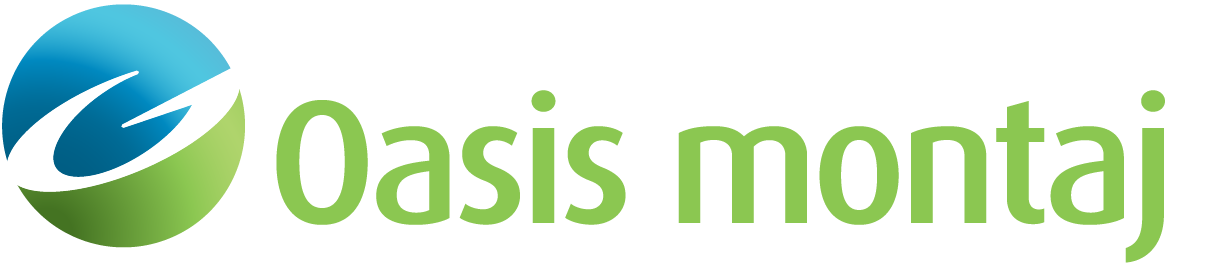
 Map selection
Map selection Windows selection
Windows selection