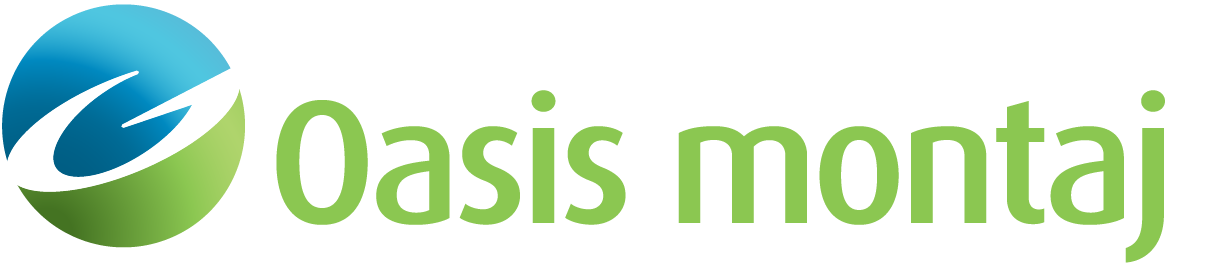Redefine Target Windows
Use the Redefine Target Windows option (Geosoft.uxo.gxnet.dll(Geosoft.GX.UXO.UceRedefineTargetWindow;Run)*) to modify the extents of a target polygon window on a map.
![]() Expand to see the locations (menus) where this option is available.
Expand to see the locations (menus) where this option is available.
UXO Land extension:
- Target Management >Target Maps
UXO Marine extension:
- UXO - Marine Grad > Target Maps
- UXO - Marine Mag > Target Maps
Redefine Target Windows dialog options
Directory | Specify the directory to save/retrieve the polygon files from. The default is the workspace subdirectory "_wrk\plys" of your current project. Script Parameter: UCEREDEFINETARGETWINDOW.DIRECTORY |
Polygon prefix | The drop down list is filled with the polygon prefixes found in the specified directory. The name of the polygon files for the target window should have the following form: "Prefix_TargetDatabase_TargetGroup_TargetID.ply". Script Parameter: UCEREDEFINETARGETWINDOW.POLYGONPREFIX |
Map name | Select the map containing your target windows. This map should contain target windows created using the Display Target Windows GX. The default is the current map in the workspace. Script Parameter: UCEREDEFINETARGETWINDOW.MAP |
Application Notes
To use the Redefine Target Windows option, each target window on your map must correspond to a correctly named polygon file in the specified directory (the default is "_wrk/plys"). The name of these polygon files for the target window should have the following form: "Prefix_TargetDatabase_TargetGroup_TargetID.ply". To ensure this correspondence, use the Display Target Windows option and choose the "Use existing polygons" option to display your target windows on a map.
In addition, we recommend that in the same map you display your survey points or lines to know where the data points are located; this is particularly important if you intend to use these polygon windows for modelling the data.
Click inside the polygon that you wish to modify, and the polygon area will be hashed and will show all the nodes. You have three choices:
- Move individual vertices by selecting a vertex and then choosing the new location; the polygon will be redrawn. When finished, click on the right-mouse button and select Done to move to a new polygon.
- Re-digitize the entire polygon. When finished, click on the right-mouse button and select Done to move to a new polygon.
- Cancel to select a different polygon.
Continue selecting target polygon windows to edit. When finished, click on the right-mouse button and select Done to end the editing session.
To better manage the large number of target polygons on your map, the polygons are plotted into a single group in the Data view; the group will be named "TgtWin - <TargetGroupName>". By deselecting this folder (group) in the Map Manager, all the target polygons will be hidden on the map.
When you redefine a target window on a map, the polygon file for this target window will also be updated.
After redefining the target windows, you should rerun Calculate Signal Strength, Signal to Noise Ratio and Size and select to "use existing polygons" to update the metrics in your target database.
*The GX tool will search in the "gx" folder. The GX.Net tools, however, are embedded in the Geosoft.uxo.gxnet.dll located in the bin folder. If running this GX interactively, bypassing the menu, first change the folder to point to the bin folder, then supply the GX.Net tool in the specified format.
Got a question? Visit the Seequent forums or Seequent support
© 2024 Seequent, The Bentley Subsurface Company
Privacy | Terms of Use