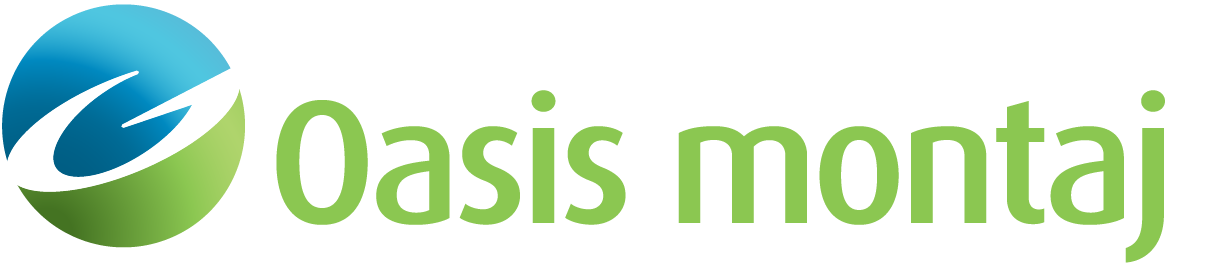Calculate Signal Strength, Signal to Noise Ratio and Size
Use the Calculate Signal Strength, Signal to Noise Ratio and Size option (Geosoft.uxo.gxnet.dll(Geosoft.GX.UXO.UceAnalyseTarget;Run)*) to calculate the signal strength, the signal to noise ratio, and the size (areal) of a given set of targets. This will allow you to group or filter the targets based on the metrics generated and determine the anomaly polygon windows.
Visualize the anomaly target windows by plotting them on a map and redefine the extents of target windows if needed; then rerun this tool using the redefined polygons to recalculate the targets metrics.
![]() Expand to see the locations (menus) where this option is available.
Expand to see the locations (menus) where this option is available.
UXO Land extension:
- Parameter Determination >Target Analysis
UXO Marine extension:
- UXO - Marine Grad
- UXO - Marine Mag
Calculate Signal Strength, Signal to Noise Ratio and Size dialog options
Input | |
Survey gdb/grd | Select either a survey database or a grid. If a database is selected, a grid will be automatically created using default gridding parameters. See the Application Notes below for more information. Script Parameter: UCEANALYSETARGET.SURVEYFILE |
Target database | Select the target database. This database must contain X & Y coordinates, a target ID channel, and a mask channel. Script Parameter: UCEANALYSETARGET.TARGETGDB |
Target group | Select the target group to process from the target database. There is usually one group in a target database. Script Parameter: UCEANALYSETARGET.TARGETGR |
Target mask | Select the target mask channel to turn individual targets on and off. Only the targets with a mask value of 1 will be processed. Script Parameter: UCEANALYSETARGET.MASKCH |
Target ID | Select the target ID channel. Each target must have a unique target ID number. Script Parameter: UCEANALYSETARGET.TARGETID |
Background Calculation | |
Batch Interactive User defined | The background can be calculated in three different ways: batch, interactive and user defined. Depending on your selection, some or all of the following parameters will become enabled. See the Application Notes below for more information. Script Parameter: UCEANALYSETARGET.BGMODE |
Background | Specify the background value in data units. Depending on your selection as batch, interactive, or user defined, you can manually enter or automatically calculate a value. The Calculate Bkg button is enabled once you have entered a signal width. Script Parameter: UCEANALYSETARGET.BACKGROUND |
Noise | Specify the noise value in data units. Depending on your selection as batch, interactive, or user defined, you can manually enter or automatically calculate a value. The Noise Wnd button is enabled when User defined is selected. Script Parameter: UCEANALYSETARGET.NOISE |
Signal width | Specify the signal width, which is the average width of the target/anomaly signal in distance units. A square of this width around each target, centred on the target, is eliminated prior to calculating the background statistic. This is enabled when either the Batch or the User defined option is selected; see the Application Notes below for more information. Script Parameter: UCEANALYSETARGET.SIGNALWIDTH |
Polygon file | Select an existing polygon file that encompasses a typical “background” region in the data. Or, select the Calculate Bkg button to define a polygon interactively. This is enabled when the Interactive option is selected; see the Application Notes below for more information. Script Parameter: UCEANALYSETARGET.POLYGONFILE |
[Noise Wnd] | The Noise Wnd button is activated when you choose the User defined option. Allowing you to define a polygon area, the noise is calculated as one standard deviation of the data within the polygon. |
[Calculate Bkg] | The Calculate Bkg button is activated when the Interactive option is chosen, or when either Batch or User defined is selected and a signal width is entered. The background is calculated as the mean plus three times the standard deviation. See the Application Notes below for more information on how these options affect this calculation. |
Target Type | |
Monopole
Dipole | The target type can be applied for two methods, monopole and dipole. If Monopole is selected, it is assumed that the signal is positive, and the size is calculated to cut-off when the signal reaches the background. This is most applicable to electromagnetic (EM) data. If Dipole is selected, the size calculation will include an associated negative peak. This is most applicable to magnetic data. These options are disabled when you choose to use existing polygon specification. Script Parameter: UCEANALYSETARGET.SIZECALC |
Polygon Specification | |
Use existing
Create new | The polygon specification is used for the calculation of the target metrics. You can choose to use existing ones – only calculating the metrics, or to create new ones and calculate the metrics. You may opt to create polygons delineating the size of each target in the target database, or if the polygons already exist, you can use them by specifying the location of the target polygons in the Directory entry. Script Parameter: UCEANALYSETARGET.POLYSPEC |
Window size | If Create new is selected, this is the maximum size of a square window around each target; the polygon will be refined to be no larger than this window size. Script Parameter: UCEANALYSETARGET.WINDOWSIZE |
Directory | Specify the path location of the target polygons directory. Script Parameter: UCEANALYSETARGET.DIRECTORY |
Polygon prefix | If Use existing is selected, the polygon prefix enables you to further narrow down the names of the polygon files. If Create new is selected , the default name is a concatenation of the survey grid (or database) and target database names. Script Parameter: UCEANALYSETARGET.POLYGONPREFIX |
Application Notes
The survey input data file can be either a survey database or a gridded dataset. In the case of a database, you will be prompted to select the channel(s) to process. You can either select a single channel, or in the case of EM data, you can optionally select up to four channels, in which case the processing is performed on the sum of the selected channels. The EM channels can also be processed individually. The data is gridded using a series of default gridding parameters and used for the SNR, strength and size calculations. If you already have a gridded dataset, you can directly enter the grid name. To get a list of the available grids, select the "*.grd" extension in the file selection dialog. We recommend using a grid; while this approach does require you to first do the extra step of creating the grid, you will have the most control of the gridding parameters. If you have chosen to enter a grid, you are not prompted for a channel name.
Polygons
For each target, a target window polygon is created and used to generate the metrics. The polygon windows contain 24 vertices and are calculated to encompass the size of the anomaly above background and within a square window of the size you entered as the window size. On output, polygon files are saved by default in a subdirectory of the project directory (_wrk\plys). The names of these polygons are compounded as "Prefix_TargetDatabase_TargetGroup_TargetID.ply".
You should review the polygon windows to ensure they are reasonable. Poorly leveled or noisy data is often the cause of poorly shaped polygon target windows. Occasionally, the calculated polygon may exclude the original location of the target. This is a precision issue; the cell size of the provided grid/ the cell size at which the database has been gridded is too large. To correct this symptom, we recommend that you halve the cell size of the gridded data and run again. Use Display Target Windows to plot the polygons on to a map and redefine target windows to modify them as required. If you do make modifications, rerun Calculate Signal Strength, Signal to Noise Ratio and Size, and choose to use existing polygons to update the metrics in your target database.
Determine Background and Noise Thresholds
- Batch mode: in this mode you must enter a signal width value, and the values will automatically be calculated. For each target centred on the target, a square window of the signal width is removed from the survey data and then the background is calculated on the remaining data.

 To see the background value thus calculated, press on the Calculate Bkg button. The statistics will then be calculated and the Background & Noise entries in this group will be populated with the corresponding values.
To see the background value thus calculated, press on the Calculate Bkg button. The statistics will then be calculated and the Background & Noise entries in this group will be populated with the corresponding values. - Interactive mode: if there is an area of the survey data that represents well the background, use this mode. Press on the Calculate Bkg button using an existing (current) map, and you will be prompted to delineate an area that represents the quiet background. The statistics will then be calculated and the Background & Noise entries in this group will be populated with the corresponding values. Alternatively, you can select an existing polygon file that delineates a background area. Then press on the Calculate Bkg button for the statistics to be calculated, and the Background & Noise entries in this group will be populated.
- User defined mode: this option allows you to directly enter values of the background and noise. In addition, if you also enter a signal width, the background and noise can be calculated using the Zavitzky/Golay filter with this signal width by pressing on the Calculate Bkg button. Also for the noise, by pressing on the Noise Wnd button, you can define a representative window for calculating a statistical noise value (one standard deviation).
Metrics/Output Channels
The metrics are saved in the channels outlined below. For each metric, the name of the input channel or grid is appended as a suffix ("InputName").
- Signal Strength: the signal strength is calculated as the sum of the squares of all the points within the window and above the background and saved in the channel "Signal_Strength_InputName".

- Target Size: the target size is the area covered by the portion of the signal that is above the background. The units of the size are the same as the ground units of the project squared. The target size is saved in the channel "Size_InputName".
- Signal to Noise Ratio: the signal to noise is calculated as the normalized ratio of the signal strength over the noise. The signal to noise value for each target is saved in the channel "SNR_InputName".

- Extent Flag: the extent flag is a quality indicator of whether the polygon reached the background. The "Extent Flag" channel will contain a value of 1 if less than 12.5% of the polygon reached background; otherwise, it will contain a dummy (*). For the targets that are flagged, a larger window size should be used to correctly calculate the size and other metrics.
*The GX tool will search in the "gx" folder. The GX.Net tools, however, are embedded in the Geosoft.uxo.gxnet.dll located in the bin folder. If running this GX interactively, bypassing the menu, first change the folder to point to the bin folder, then supply the GX.Net tool in the specified format.
Got a question? Visit the Seequent forums or Seequent support
© 2024 Seequent, The Bentley Subsurface Company
Privacy | Terms of Use