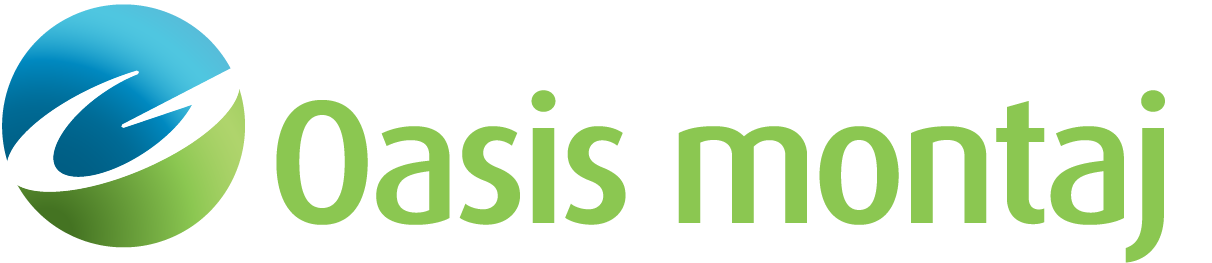Calculate IVS Statistics
Use the Calculate IVS Statistics option (Geosoft.uxo.gxnet.dll(Geosoft.GX.UXO.UxaIvsStats;Run)*) to create IVS statistics and save them into a CSV file.
UX-Analyze extension:
- AGC Expert User > Dynamic Data Prep and QC
- AGC Expert User > Static Data Prep and QC
Calculate IVS Statistics dialog options
Source Database | |
Name | Specify the name of the source database. Script Parameter: UXANALYZE.SOURCEGDB |
Group | Select the source group. Script Parameter: UXANALYZE.SOURCEGROUP |
ID channel | Select the source ID channel. The default is UXA_TARGET_ID. Script Parameter: UXANALYZE.TARGETID |
Mask channel | Select the source mask channel. This is not a required channel. Script Parameter: UXANALYZE.TARGETMASK |
Size channel | Select the source Size channel, which was created using the Calculate Size and Decay Channels menu option. The default is UXA_SIZE. Script Parameter: UXANALYZE.TARGETSIZE |
Library match suffix | Select the library match suffix, which was specified when determining the library match to the IVS reference items, using Perform Library Match (Use signature library database). Script Parameter: UXANALYZE.LM_SUFFIX |
Library Database | |
Name | Specify the name of the library database. Script Parameter: UXANALYZE.LIBRARYGDB |
Group | Select the library group. Script Parameter: UXANALYZE.LIBRARYGROUP |
Item description channel | Select the item description channel. Script Parameter: UXANALYZE.LIBRARYID |
Output | |
Statistics file name | Specify the IVS file name to store the stats data. Script Parameter: UXANALYZE.IVS_CSV_FILE |
Plot prefix | Specify the IVS plot prefix to add to the plot name. Script Parameter: UXANALYZE.IVS_PLOT_PREFIX |
Output Data Range - Single day | When selected, the output plot will only show the data associated with the selected day. Script Parameter:
|
Output Data Range - Date range | When selected, the output plot will only show the data associated with the selected date range. Script Parameter:
|
Output Data Range - All data | When selected, the output plot will show all the data. Script Parameter:UXANALYZE.IVS_DATERANGE_OPTION |
Group CSV file by | Select how the data is sorted in the output CSV file:
Script Parameter: UXANALYZE.IVS_SORT_STATS |
Data (x-axis) labels | Select the label for the x-axis of the output plot:
Script Parameters:UXANALYZE.IVS_DATALABEL |
[More] | |
Channel-Threshold table | This table shows the list of various measures and their associated thresholds that are used to evaluate each item. The threshold values can be edited. Script Parameter: UXANALYZE.IVS_THRESHOLD |
Polarization plot axis | Select the scale option for the polarization plot axes. One of the following two options can be selected:
Script Parameters:UXANALYZE.IVS_POLPLOT_AXIS, UXANALYZE.IVS_POLPLOT_MINTIME, UXANALYZE.IVS_POLPLOT_MINPOL, UXANALYZE.IVS_POLPLOT_MAXTIME, UXANALYZE.IVS_POLPLOT_MAXPOL |
Profile plot Y axis | Select the scale option for the Y axis of the profile plots. One of the following two options can be selected:
Script Parameters:UXANALYZE.IVS_PROFILEPLOT_AXIS |
Application Notes
As part of calculating the IVS statistics, the dialog will also create a summary plot for each item in the IVS. The plot includes:
- Polarization plot showing the items and the reference.
- Polar plot showing location/delta horizontal distances.
- Profile plot showing horizontal distances.
- Profile plot showing delta Z.
- Profile plot showing model fit coherence.
- Profile plot showing size percent difference.
- Profile plot showing the three criteria library match metric (111).
- Summary table showing difference statistics from reference item.
- Summary table showing the difference from ground truth, if ground truth channels exist in the reference library. These channels are UXA_GT_X, UXA_GT_Y, and UXA_GT_BGS.
This plot shows the last item with a blue line, the previous items with a grey line, and the reference item with a red line. It also shows a legend that indicates current test item, previous test items and reference Item.
This is a polar plot, centred on the reference item fit location. It shows the last item with a blue circle, the previous items with a grey circle, and also shows distance threshold as a dashed circle.
Delta Z is calculated based on UXA_Fit_BGS channel that represents below ground surface value.
The profile plots include the threshold as a dashed line. It shows the last item with a blue circle, the previous items with a grey circle. The x-axis label shows flag id or date and time depending on the selected item from Data (x-axis) labels.
*The GX tool will search in the "gx" folder. The GX.Net tools, however, are embedded in the Geosoft.uxo.gxnet.dll located in the bin folder. If running this GX interactively, bypassing the menu, first change the folder to point to the bin folder, then supply the GX.Net tool in the specified format.
Got a question? Visit the Seequent forums or Seequent support
© 2024 Seequent, The Bentley Subsurface Company
Privacy | Terms of Use