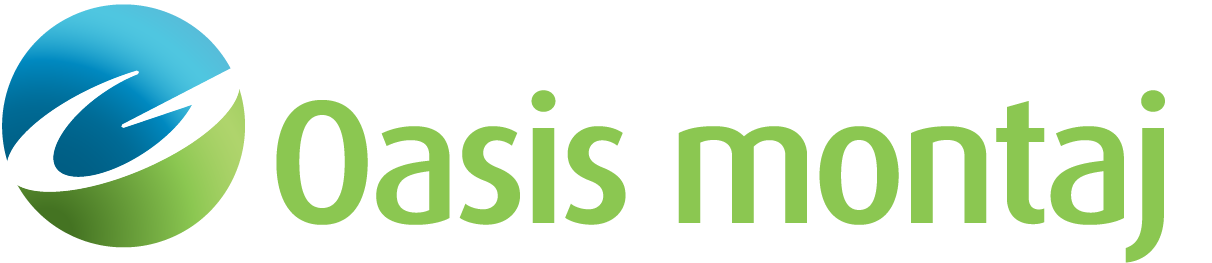Process Static IVS Data
Use the Process Static IVS Data option (Geosoft.uxo.gxnet.dll(Geosoft.GX.UXO.UxaProcessIvs;Run)*) from the AGC Static Data menu to set up and initiate standard processing for Instrument Verifications Strip (IVS) data of static measurements.
This includes modelling the data, adding/updating an IVS library group, matching the items to the library and determining the statistics from repeated collection events/runs.
Process Static IVS Data dialog options
Databases | |
Target Database | |
Databases prefix | Select the databases prefix. Script Parameter:UXANALYZE.PROCESS_DATA_PREFIX |
Target group | Select the target group. Script Parameter:UXANALYZE.TARGETGROUP |
Source group | Select the source group to store the results from modelling the data with a 1-dipole object solver. Script Parameter:UXANALYZE.SOURCEGROUP |
ID channel | Select the ID channel. Script Parameter:UXANALYZE.TARGETID |
Mask channel | Select the mask channel. Script Parameter:UXANALYZE.TARGETMASK |
Mask channel - all sources | Select a secondary mask channel, which will be used in some of the tools that are part of processing IVS data. Script Parameter:UXANALYZE.TARGETMASK2 |
Survey data channel | Select the data channel. Script Parameter:UXANALYZE._SENCHAN |
Gates | Select the Low, High, and Decay time gates from the list. The low and high gates limit the range of data used when modelling the data. The decay along with the low gate is used to determine the decay for an item. The default value for the low gate is the gate corresponding to the time in the channel UXA_GateFirstValidTime. The default value for the high gate is the maximum number of gates minus one. The default value for the decay gate is the first gate with a time greater than 2ms. Script Parameters:
|
Time of gates (ms) | This is a read-only parameter that displays the time of gates from the Survey database. |
IVS Library Database | |
Name | Select the signature library database. This library is a new or existing Geosoft database containing the polarizabilities and other parameters for the IVS seed items. Script Parameter:UXANALYZE.LIBRARYGDB |
Group - IVS (Ref) | Select the library group for the IVS reference items only. Script Parameter:UXANALYZE.LIBRARYGROUP_TOI |
Item description channel | Select the item description channel. This channel must contain unique values for each library item. The default value is "UXA_Library_ID". Script Parameter:UXANALYZE.LIBRARYID |
TOI Library Database | |
Name | Select the TOI library database. This library is a Geosoft database containing the polarizabilities and other parameters for a variety of known items. Script Parameter:UXANALYZE.TOILIBRARYGDB |
Group | Select the TOI library group. Script Parameter:UXANALYZE.TOILIBRARYGROUP |
Item description channel | Select the library item description channel. This channel must contain unique values for each library item. Script Parameter:UXANALYZE.TOILIBRARYID |
Ground Truth Database | |
Name | Select the ground truth database. Script Parameter:UXANALYZE.GROUNDTRUTHGDB |
Group - IVS (GT) | Select the ground truth group for IVS items. Script Parameter:UXANALYZE.GROUNDTRUTHGROUP |
Tools | |
Tools | The following tools/functions can be executed as part of the Process Static IVS Data option:
The Settings button for each option enables you to change some of the parameters specific to that option. Note that some of the parameters are read-only, because they have already been captured as part of the current dialog. Script Parameters:
|
Chi2 threshold | Specify the chi-squared threshold. Chi-squared the goodness of the model fit; a measure of the difference between the modelled and measured data. Default value is 50. Script Parameter:UXANALYZE.CHI2THRESHOLD |
Min polarization amplitude | Specify the minimum polarization amplitude used when performing library matches Default value is 0.001. Script Parameter:UXANALYZE.MIN_BETA_AMP |
Minimum size | Specify the minimum size. Default value is -1.5. Script Parameter: UXANALYZE.MIN_SIZE |
Maximum decay | Specify the maximum decay; any sources (values in the channel 'UXA_Decay' at the decay gate) that have a decay greater than this value would fail. Default value is 1. Script Parameter: UXANALYZE.MAX_DECAY |
Plots | |
Create polarization plot (IVS) | Select the Create polarization plots (IVS) check box to output the plot to your project folder. Script Parameter: UXANALYZE.POL_MAP_IVS_SELECTED |
Create polarization plot (TOI) | Select the Create polarization plots (TOI) check box to output the plot to your project folder. Script Parameter: UXANALYZE.POL_MAP_TOI_SELECTED |
Create decay plot - measured vs modeled | Select Create decay plot - measured vs modeled check box to output the plot to your project folder. The Settings button enables you to change some of the parameters. Note that some of the parameters are read-only, because they have already been captured as part of the current dialog. Script Parameter: UXANALYZE.DECAY_MAP_SELECTED |
Plot/map prefix | Specify the plot or map prefix, which is used to name the output plots or maps. Script Parameter: UXANALYZE.MAP_PREFIX |
[Restore Defaults] | Selecting the Restore Defaults button returns all of the parameters to their default values. |
Application Notes
This tool combines several individual tools to simplify the processing of static IVS measurements. It begins with inverting the current IVS data, performing a Library Match to an IVS library, and calculating summary statistics. These statistics compare fit results for data acquired in an IVS line with data acquired during prior IVS data collection events. Each IVS target is matched to items with the same Flag ID; this is the first collection event (default), but it can be manually modified in the settings for Add Library Item. When using this option, you can choose an existing Signature library, or add a new one. You can also add a new Signature library group and an Item description channel.
Actions to take when the library is changed:
There are two situations where an existing IVS library will be required to change: adding a new item or changing a reference item.
In either case, you need to make sure that Process Static IVS Data is run on all the items in the source database to maintain the consistency between the source and library databases.
Therefore, if any of the cases above happens and there are dummies in the mask channel, the tool will ask for the confirmation to re-run the tool on all the items. This means that the mask channel will be set to 1 for all the items before running the selected tools and plots within the Process Static IVS Data tool – excluding Invert for sources. The mask channel will be restored after the process is finished.
If you do not confirm the re-run, then you must manually manage the databases and run the Process Static IVS Data again.
*The GX tool will search in the "gx" folder. The GX.Net tools, however, are embedded in the Geosoft.uxo.gxnet.dll located in the bin folder. If running this GX interactively, bypassing the menu, first change the folder to point to the bin folder, then supply the GX.Net tool in the specified format.
Got a question? Visit the Seequent forums or Seequent support
© 2024 Seequent, The Bentley Subsurface Company
Privacy | Terms of Use