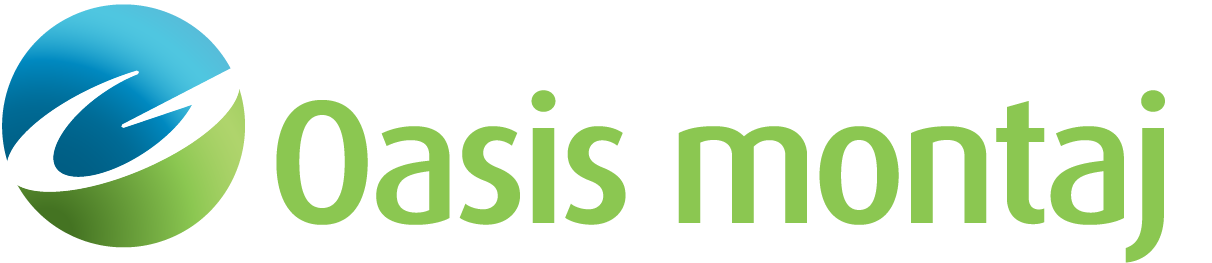Create Polygons
Use the Target Inversion > Anomaly Polygons > Create option (geosoft.uxo.gxnet.dll(Geosoft.GX.UXO.UxaPolyCreate;Run)*) to create polygons that delineate the extents of each anomaly.
Create Polygons dialog options
Input | |
Survey gdb/grd | Select either a Survey Database or a Grid. Script Parameter:UCEANALYSETARGET.SURVEYFILE |
Target database | Select the Target database. This database must contain X & Y coordinates, a target ID channel and a mask channel. Script Parameter:UCEANALYSETARGET.TARGETGDB |
Target group | Select the Target group to process, from the target database. Script Parameter:UCEANALYSETARGET.TARGETGR |
Target mask | Select the target database mask channel to filter out specific targets. Only the targets with a mask (channel value) of 1 will be processed. If the value is set to 0 or dummy (*), the corresponding target will be ignored. If the field is left blank, no mask will be applied. Script Parameter:UCEANALYSETARGET.MASKCH |
Target ID | Select the Target ID channel. Each target must have a unique target ID number. Script Parameter:UCEANALYSETARGET.TARGETID |
Background Calculation | |
Batch Interactive User Defined | The background can be calculated in three different ways, Batch, Interactive and User Defined. Depending on your selection, some or all of the following parameters will become enabled. See the "Application Notes" below for more information. Script Parameter: UCEANALYSETARGET.BGMODE |
Background | Specify the background value in data units. This value can either be automatically calculated or entered by the user. The Calculate Bkg button is activated once an average signal width is specified, and permits the user to statistically calculate the background. The Noise Wind button is activated once the User defined radio button is selected and enables the user to statistically calculate the noise values. See Application Notes below for more information. Script Parameter: UCEANALYSETARGET.BACKGROUND |
Noise | Specify the noise value in data units. This value can either be automatically calculated or entered by the user. See "Application Notes" below for more information. Script Parameter: UCEANALYSETARGET.NOISE |
Signal width | Specify the signal width, which is the average width of the target signal in distance units. A square of this width around each target, centred on the target, is eliminated prior to calculating the background statistic. See the "Application Notes" below for more information. Script Parameter: UCEANALYSETARGET.SIGNALWIDTH |
Polygon file | Select a polygon file that encompass an typical “background” region in the data. Script Parameter: UCEANALYSETARGET.POLYGONFILE |
[Noise Wnd] | The Noise Wind button is activated according to the user selection of Batch|Interactive|User defined above. See "Application Notes" below for more information. |
[Calculate Bkg] | The Calculate Bkg button is activated once an average signal width is specified, and permits the user to statistically calculate the background. |
Target Type | |
Monopole Dipole | The Target type can be applied in two methods, Monopole and Dipole. If Monopole is selected, it is assumed that the anomalous signal is positive only. This is most applicable to EM data. If Dipole is selected, it assumes the anomalous signal has a positive a nd an associated negative peak. This is most applicable to Magnetic data. Script Parameter: UCEANALYSETARGET.SIZECALC |
Polygon Specification | |
Use existing Create new | The Polygon specification is used for the size calculation. The user may opt to create polygons delineating the extent of the anomaly for each target in the target database, or if the polygons already exist the user may opt to use them, by specifying the location in the next 2 entries. Script Parameter: UCEANALYSETARGET.POLYSPEC |
Window size | If Create new is selected above, this is the maximum window size around each target, the polygon is then refined using the background value, and to be no larger than this window size. Script Parameter: UCEANALYSETARGET.WINDOWSIZE |
Directory | If Use existing is selected above, the location of the target polygons folder is specified in this entry. Script Parameter: UCEANALYSETARGET.DIRECTORY |
Polygon prefix | If Use existing is selected above, the polygon prefix enables you to further narrow down the names of the polygon files. Script Parameter: UCEANALYSETARGET.POLYGONPREFIX |
Application Notes
The survey input data file can be either a survey database or a gridded data set. If you already have a gridded data set, you can directly enter the grid name. To get a list of the available grids, select the "grd" extension in the file selection dialog. Using a pre-existing grid is the recommend method. For a database you will be prompted to select the channel(s) to process. You can either select a single channel or you can optionally select up to 4 channels, in which case the processing is performed on the sum of the selected channels, for example, in the case of EM data. The data is gridded automatically using default parameters. The gridded data sets are used for the Signal to Noise ratio (SNR), strength and size calculations.
The background can be defined in one of three ways:
1.) Batch mode: if the target database includes all the targets, use the batch mode. In this mode you must enter a maximum Signal width. This is the square area centred on each target that is first removed from the survey data and then the background is calculated using the remaining data. To see the calculate background value, click the Calculate Bkg button. The statistics will then be calculated and the Background & Noise entries in this group will be populated with the corresponding values.
Background = Mean+ 3 x Standard deviationsNoise = standard deviation2.) Interactive mode: if there is an area of the survey data that represents the background, use this mode. Using an existing map, you will be prompted to delineate an area to select the data that will be used to determine the background values. To see the background value calculated, click the Calculate Bkg button. The statistics will then be calculated and the Background & Noise entries in this group will be populated with the corresponding value as stated above.
3.) User defined: This option enables you to directly enter the absolute value of the background. As for the noise, you can either enter a value or select Noise wnd to define a representative window for calculating the statistical noise. If you further enter the Signal width, the background and noise are calculated using the Zavitzky/Golay filter with this signal width. You can press on Calculate Bkg button to determine the background and noise using the Zavitzky/Golay filter. The signal width, the square area centred on each target, will be used in the filtering process.
The polygons are calculated to encompass the size of the positive monopole lying above the background and within the square window of size (WindowSize). In the case of dipole type targets, all the peaks within the target window are found, but the one closest to the window centre is picked.
Note, occasionally the calculated polygon may exclude the original location of the target. This is a precision issue; the cell size of the provided grid, or alternatively the cell size at which the database has been gridded, is too large. To correct this, we recommend that you half the cell size of the gridded data and re-run the Create Polygons tool.
The output polygons delineating the extents of each target will be saved in the workspace subfolder (../_wrk/plys). The name of these polygons are compounded as "SurveyFile_TargetGDB_Group_targetID.ply". You can specify the polygon prefix and the folder for saving the new polygons. This feature will also be made available when using the existing polygons.
The output channels are:
1.) Signal strength: The signal strength is calculated as the sum of the squares of all the points within the window and above the background and saved in the channel "Signal_Strength_ChannelName" (where ChannelName is replaced by the name of the channel used to generate the signal strength).
Signal_Strength = Sin[(SensorData(i)-Background)2]2.) Target size: The target size is the area covered by the portion of the signal that is above the background. The units of the size are the same as the ground units of the project squared. The target size is saved in the channel "Size_ChannelName"
3.) Signal to Noise ratio: The signal to noise is calculated as the normalized ratio of the signal strength over the noise. In the Batch and Interactive modes, the noise is determined to be "one standard deviation of the background data". While in the User defined mode the background is "one standard deviation of the data". The signal to noise value for each target is saved in the channel "SNR_ChannelName".
Signal_to_Noise = Sin[(SensorData(i)-Background)2]/Sin Noise24.) Extent Flag As the quality indicator, the Extent Flag will be dummy (*) if less than 12.5 % of the target window perimeter has not reached the background. Otherwise,1.
*The GX tool will search in the "gx" folder. The GX.Net tools, however, are embedded in the Geosoft.uxo.gxnet.dll located in the bin folder. If running this GX interactively, bypassing the menu, first change the folder to point to the bin folder, then supply the GX.Net tool in the specified format.
See Also:
Got a question? Visit the Seequent forums or Seequent support
© 2024 Seequent, The Bentley Subsurface Company
Privacy | Terms of Use