Seequent Central
Seequent Central’s integration with Leapfrog Works lets you work in different project revisions, publish models to the server, view documents and comments and reply to comments. Projects shared within Central can be downloaded and worked on locally in Leapfrog Works. When you have finished working on a project, select the objects you wish to publish to Central and add notes about the revision. New projects can be added to Central by building them from scratch or by uploading an existing project.
Leapfrog Works version 2024.1 is compatible with Central Server versions 4.x and later.
The rest of this topic describes how to connect to Central from within Leapfrog Works. It is divided into:
To learn more about Central, see the Central help.
Connecting to Central
To access Central, your Central administrator must first add you to the server and assign you permissions for the projects you need to work on. When you receive an email saying you have been granted access to your organisation’s Central server, click the link to open the Central Portal. Follow the prompts to either create a new Seequent ID or sign in using your existing Seequent ID.
The Central servers you have access to via your Seequent ID are shown in the Central dropdown menu:
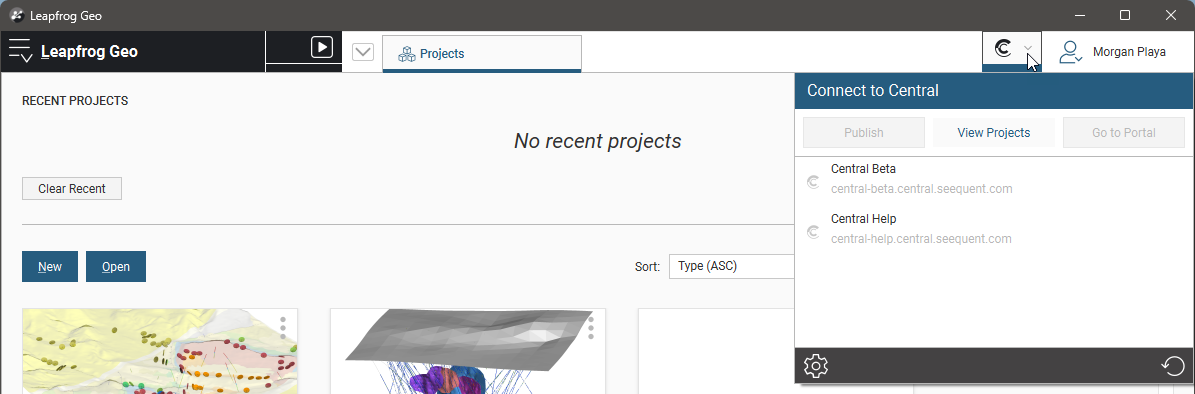
If a server you expect to see does not appear in the list, click the refresh button (![]() ).
).
Leapfrog Works version 2024.1 is compatible with Central Server versions 4.x and later.
Click on a server to connect to it.
The stripe under the Central menu shows your connection status. For example, the blue stripe above indicates Leapfrog Works is not connected to a Central server. Here the stripe is green, indicating that Leapfrog Works is connected to a Central server. Clicking on the menu displays more information, including an option to disconnect from the server (![]() ):
):
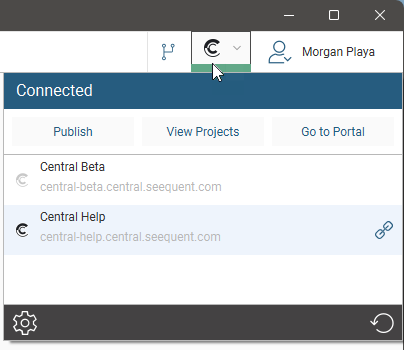
The stripe will be red when there is a connection error. Click on the menu to view more information.
The stripe will be orange if you are connected to a Central server as part of a trial programme.
More information is shown in the Central dropdown when Leapfrog Works is connecting to a server or publishing an update to the server. In this example, Leapfrog Works is in the process of connecting to a server:
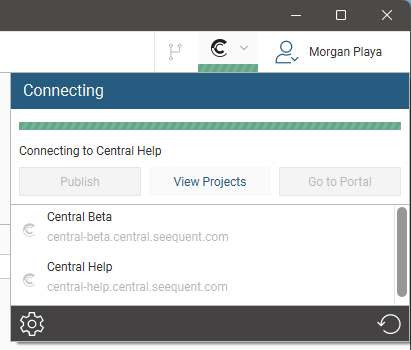
Troubleshooting Connectivity Issues
If you are having trouble with your connection to Central, you can run a series of tests to see if your network will support the connection of Seequent web-based services to your desktop applications. See Checking Network Connectivity.
