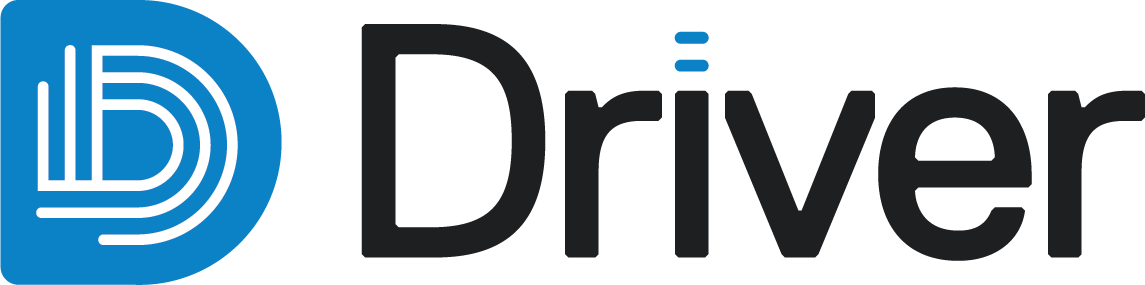Drilling data
Driver supports drilling data as a 3D point cloud in the following formats:
- Seequent Evo geoscience objects, specifically downhole intervals that contain numeric attributes such as assays
- Point data (*.csv), imported from a local file
At a minimum, drilling data must be desurveyed before importing. However, for best results, compositing the data and following the steps described in Preparing numeric drilling data for Driver is recommended.
When creating a project using a local *.csv file (UTF-8), data should be formatted to include:
- XYZ coordinate for each sample
- Hole_id or BHID for each sample (optional)
- Any number of numeric attribute columns (e.g. Au_ppm)
A Driver project can have only one drilling data set.
The rest of this topic describes importing drilling data into a Driver project and then displaying it. This topic is divided into:
- Importing drilling data from Seequent Evo
- Importing drilling data from local files
- Displaying drilling data
- Drilling spotlight
- Updating drilling data
Importing drilling data from Seequent Evo
To import drilling data into a Driver project from Seequent Evo, click on the button to the right of Upload drilling and choose From Seequent Evo:
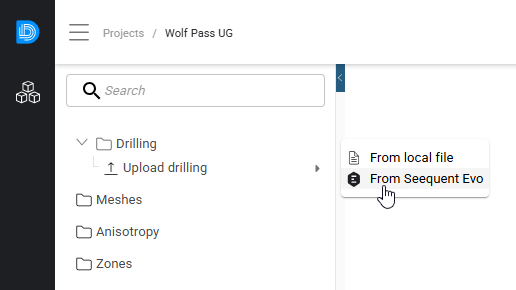
In the window that appears, all downhole intervals data in the workspace is listed. Choose the drilling data you wish to use and click Import.
The next step is to chose the attributes you wish to import:
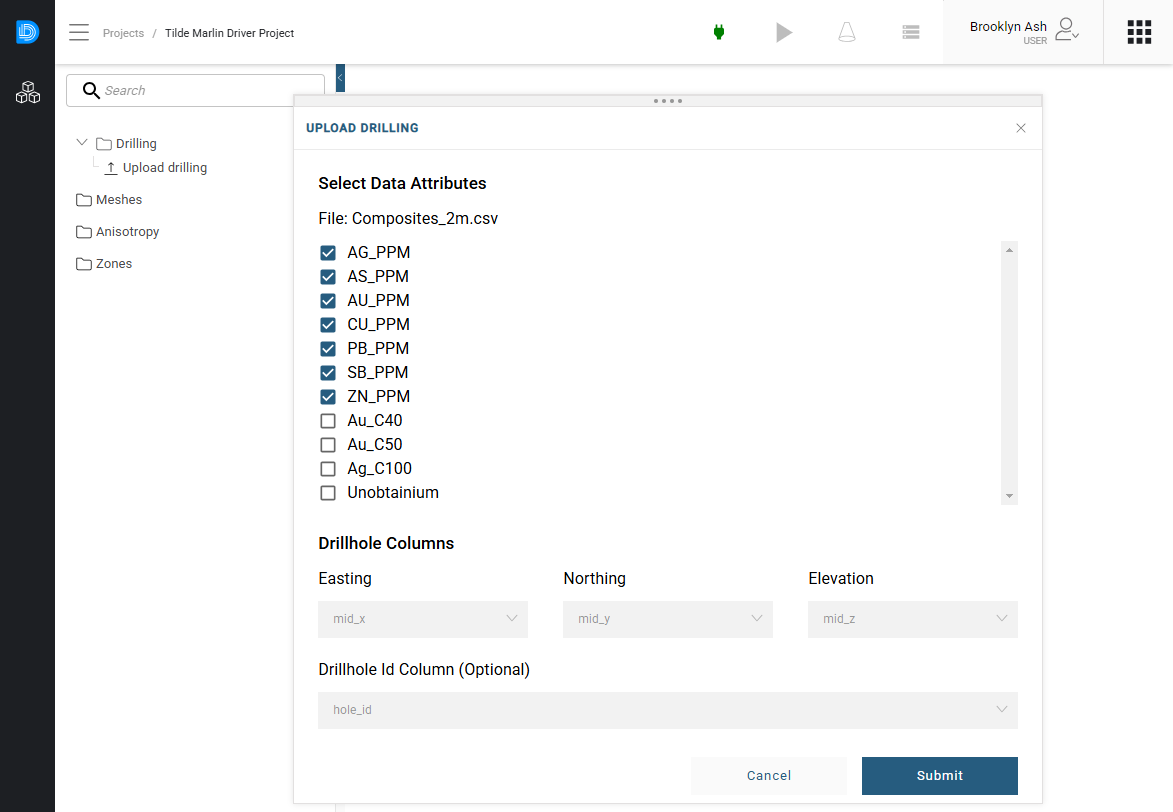
Click Submit to import the data.
Driver will validate the data. Once this is complete, the data will appear in the project tree.
Driver creates a single closed mesh called a bounding box that encloses all samples in a project. When you add drilling data to a new project, this bounding box will be calculated and added to the Meshes > Closed meshes folder:
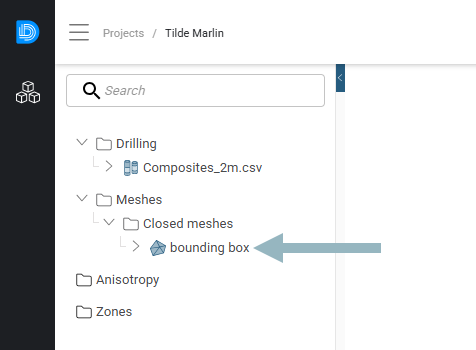
Importing drilling data from local files
To import drilling data into a Driver project from a local file, click on the button to the right of Upload drilling and choose From local file. In the window that appears, navigate to the location on your hard drive where the file is stored and select it.
The process for importing drilling data is the same as for importing from Seequent Evo, except that when choosing the attributes you wish to import, you also need to map the X, Y and Z columns. A drillhole ID column is optional.
Once you have selected attributes and mapped the required columns, click Submit.
Displaying drilling data
When displaying drilling data in the scene, you can colour the data using any of its columns:
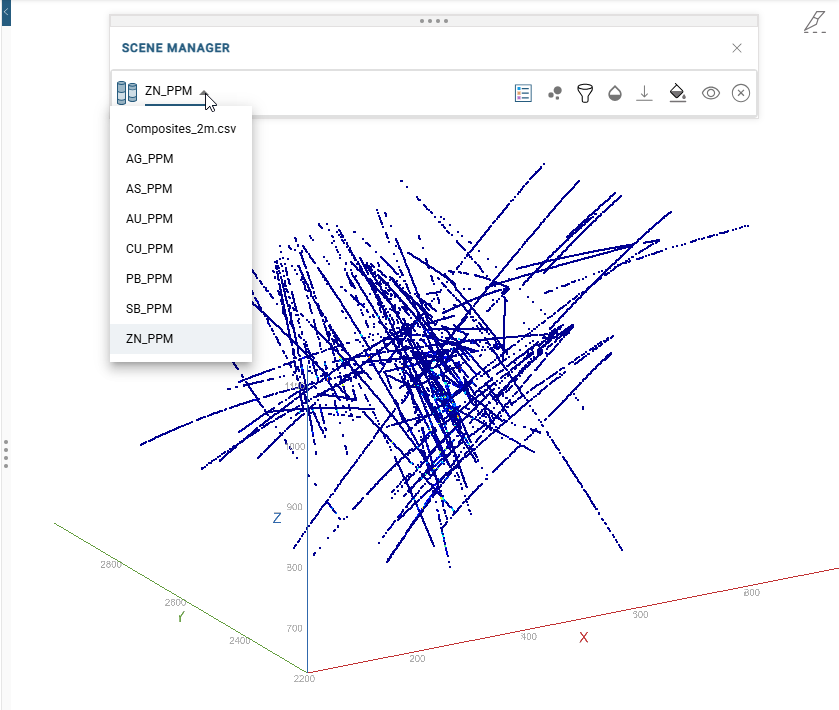
You can also:
- Display a legend (
 ), when one of the data columns is used
), when one of the data columns is used - Change the point size used (
 )
) - Filter the data (
 )
)
Drilling spotlight
Opening the spotlight for a drilling data object will show some basic summary statistics, along with a histogram of the value distribution:
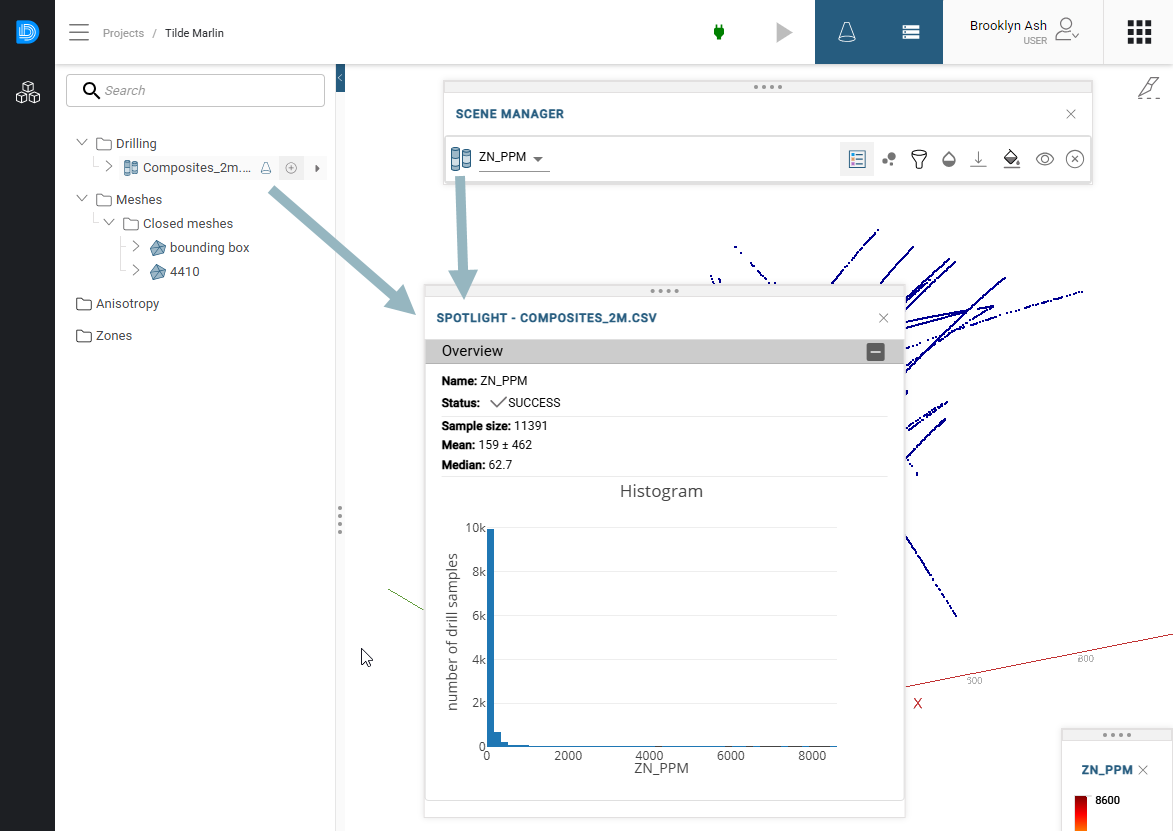
Updating drilling data
When new data becomes available outside your Driver project, update the project by selecting one of the Update drilling options:
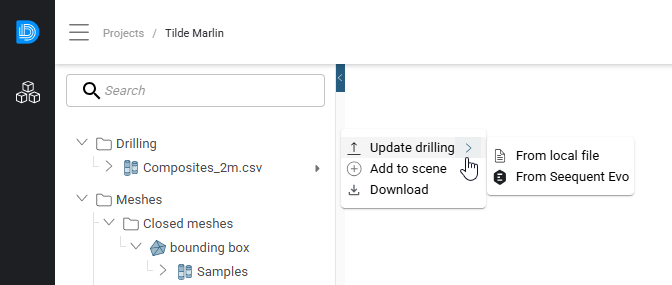
Whether you are updating from Seequent Evo or from a local file, you will be prompted to choose the file to use. Once you have done so and chosen which columns to include, click Import. All data objects in the project will be reprocessed.