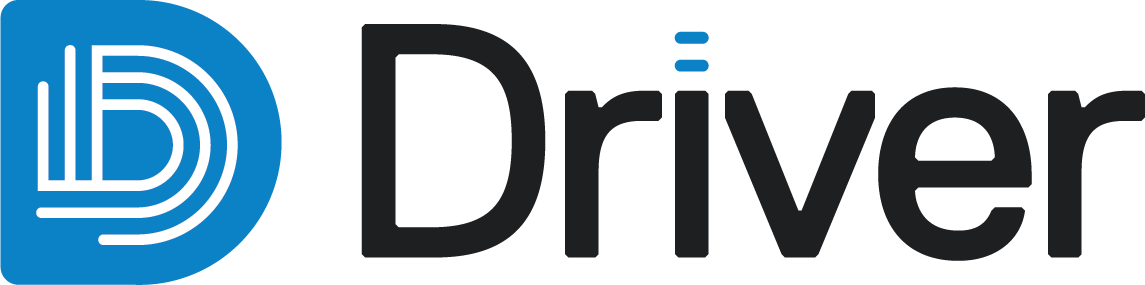Meshes
Driver supports both closed and open meshes:
- Closed meshes delineate a spatial volume and can be use to create modelling domains, such as data subregions that designate geological or geographically meaningful hard boundaries.
- Open meshes are surfaces such as topography, faults or other features that do not form a closed volume. They can be used for display purposes or as a topography clipping surface for creating a domain that honours the topography.
The mesh formats Driver supports are:
- Seequent Evo geoscience objects, specifically triangle meshes
- Domains and meshes (*.obj), imported from a local file
Driver can upload both closed and open meshes in *.obj format. We strongly recommend that all meshes are kept to a maximum file size of ~500 MB.
Driver does not verify the integrity of a mesh during upload (e.g. open, closed, watertightness, degenerate triangles, etc), so it is important to verify mesh integrity before use in Driver.
The rest of this topic describes importing and exporting meshes in Driver. It is divided into:
- Importing meshes from Seequent Evo
- Importing meshes from local files
- Publishing and exporting meshes
See the Defining subregions topic for more information on working with meshes.
Importing meshes from Seequent Evo
To import a mesh into a Driver project from Seequent Evo, click on the button to the right of the Meshes folder and choose the From Seequent Evo option for either a closed mesh or an open mesh:
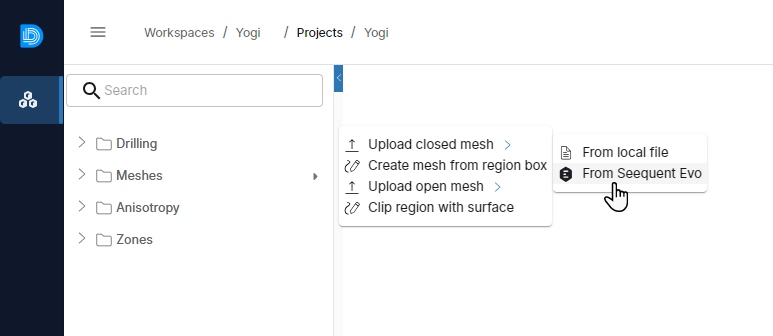
In the window that appears, all triangle meshes in the workspace are listed, both open and closed meshes.
Choose the mesh you wish to use and click Import.
Once a closed mesh is uploaded, Driver will calculate the drilling samples within the volume of each mesh. These are displayed as part of the mesh in the project tree.

All subsequent analysis steps will be organised according to these individual meshes. The subregions do not have to be unique; they can overlap or occupy the same spatial area.
Importing meshes from local files
Driver can import both closed and open meshes in *.obj format. A maximum file size of ~500 MB is recommended.
To import a mesh into a Driver project from a local file, click on the button to the right of the Meshes folder and choose the From local file option for either a closed mesh or an open mesh.
The process for importing a mesh is the same as for importing from Seequent Evo.
Once a closed mesh is uploaded, Driver will calculate the drilling samples within the volume of each mesh. These are displayed as part of the mesh in the project tree.
Publishing and exporting meshes
Meshes in a Driver project can be published to Seequent Evo or downloaded to your local hard drive.
- Publishing the mesh to Evo uploads the mesh as geoscience object in triangle mesh format.
- Saving the mesh to a local file downloads the mesh to your local hard drive in *.obj format.