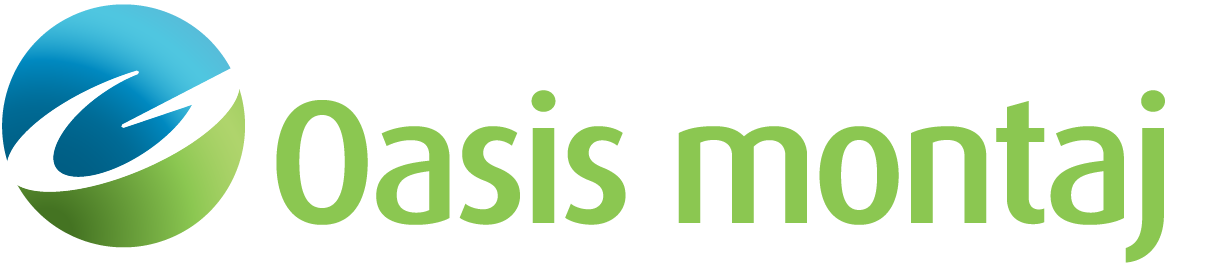Process a 2D SEG-Y file
Once configured, your 2D SEG-Y File can be processed for imaging.
To Process a 2D SEG-Y File
-
On the Configure tab, click Process SEG-Y.
-
On the Process SEG-Y menu, select Subsample Survey.
-
Subsample the 2D survey, if you wish, prior to exporting to a raster, grid or database. This reduces the dimensions of the raster, grid or database exported.
-
Under Profile Origin/Azimuth, set the profile origin and azimuth. This determines how the 2D SEG-Y profile is projected onto a section.
The section may be calculated directly from the input SEG-Y endpoints, you may manually enter an origin and azimuth, or they may be read from a GM-SYS Profile Modelling model. You may elect not to project the data if you are only exporting to a database.
-
The remaining settings control the appearance of a bitmap image and only apply to Raster output.
- You may export to a database at any time after you click Process SEG-Y.
-
Click Generate Profile to project the 2D SEG-Y profile onto a section and display the section as an image.
-
On the Image tab, verify that the coordinates and units are correct; that the image appears as you expect it to. You may click the "Configure" tab to change any of the settings before clicking Generate Profile again.
-
When you are satisfied with the profile, you may export it from the File menu.
Got a question? Visit the Seequent forums or Seequent support
© 2024 Seequent, The Bentley Subsurface Company
Privacy | Terms of Use