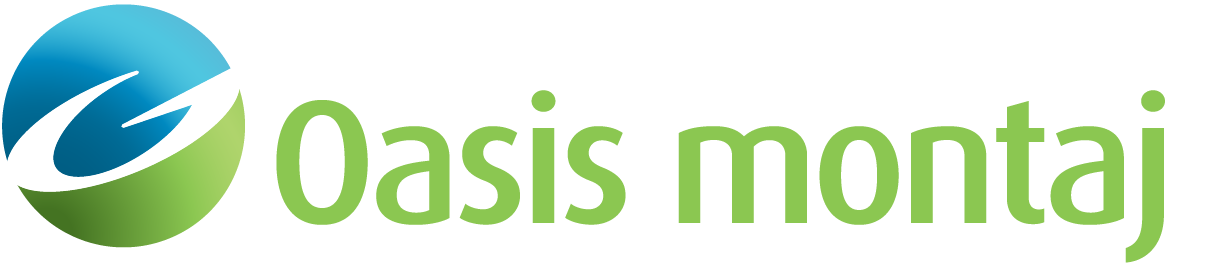Add a Layer to the GM-SYS 3D Model
Use the Add Layer Below context-menu option to subdivide the model volume by inserting a new layer surface beneath an existing layer. The new layer automatically inherits all of the properties from the layer above. The property distributions in the model may be refined by assigning different properties to the new layer.
Add Layer dialog options
|
Insert below |
Select the layer beneath which the new layer will be inserted. If this action was launched by the layer context menu, this field should be correctly populated. | ||||
|
Elevation from |
Select whether the elevation of the layer is to be specified using a grid or a constant value. | ||||
|
|||||
|
Elevation grid (or Elevation) |
Select the elevation grid to use for the elevation of the layer , if Grid selected above. Specify the elevation to use for the elevation of the layer, if Constant selected above. |
||||
|
Layer name |
Enter a name for the new layer that describes it in terms of the model or geology. |
Application Notes
The new layer grid is reprojected, resampled, and clipped to match the model. If there are dummies within the resulting grid, they will be filled automatically if the percentage of dummy values does not exceed 75 percent. Layers are allowed to be coincident, but may never cross. If there are potential crossings, you will be given the option to resolve the conflicts or cancel the operation.
Got a question? Visit the Seequent forums or Seequent support
© 2024 Seequent, The Bentley Subsurface Company
Privacy | Terms of Use