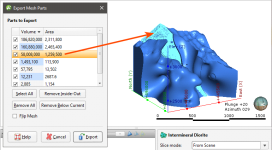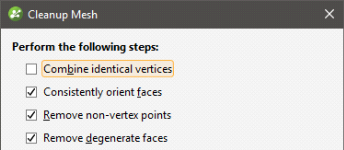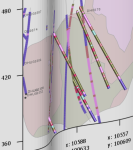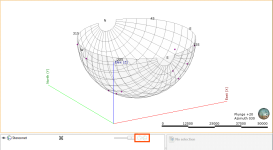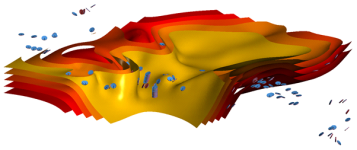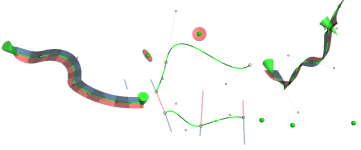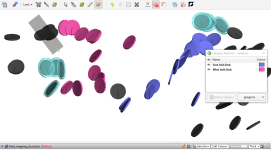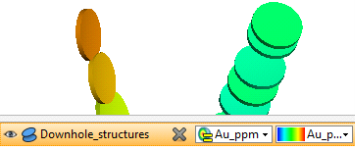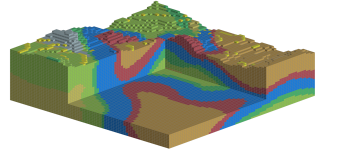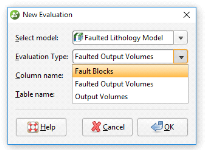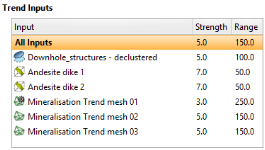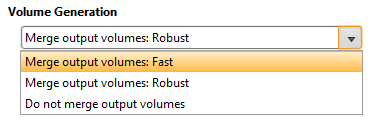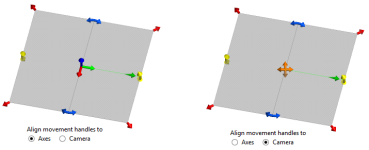Updates to Previous Versions
Leapfrog Geo 4.2
- Leapfrog EDGE
- Data Analysis Tools
- Vein Reprocessing Improvements
- Assign Selected Intervals to the Base Lithology
- Identify Mesh Parts in the Scene
- Combine Identical Vertices
- Block Model Export Options
- Category Selection on Downhole Points
- Filtered Drillholes and Points for Distance Functions
- Evaluate Drillholes onto Curved Sections
- Batch Export of Section Layouts
- Clip Evaluations to Section Extents
- Import Meshes From Central
- Central Projects Organised by Location
- Local Copy Tiles
- View Integration with Leapfrog Geo
Leapfrog EDGE
Using Leapfrog Geo with the new Leapfrog EDGE licence provides a fully integrated resource estimation workflow. It provides a strong geological foundation for resource estimation, improving confidence in the final result.
For full information on the features available in Leapfrog Geo 4.2 with a Leapfrog EDGE licence, see EDGE.
Data Analysis Tools
There are two new data analysis tools in Leapfrog Geo, Graphs and Compositing Comparison.
Graphs
The first of the new statistical graph configurations describes and illustrates univariate statistics on numeric columns, including interval length, in one complete window. Several options, including a separate and exportable summary table, manual axis limits and bin width controls, will have a significant impact on the usability of this feature.
A key feature in how the graph interacts with the scene opens a multitude of options, e.g. categorising data in the 3D scene that has been analysed and scrutinised in the graph. A sharp look and feel to the presentation provides a report-ready appearance.
See the Analysing Data topic for more information on the types of graphs available.
Compositing Comparison
Comparing grade distribution or interval length before and after compositing requires a specialized graph to guide important decisions. This new bivariate histogram for composited data, displays raw and composited data on a single graph. A table of summary statistics directly compares populations, providing a full picture of the effect of a particular compositing approach has had on the data distribution.
Vein Reprocessing Improvements
Previously, when a change was made to an interval selection that affected dependent veins, all veins would be reprocessed, including those whose input data had not changed as a result of the interval selection.
Assign Selected Intervals to the Base Lithology
When selecting intervals, it is now possible to assign intervals to existing category codes.
Previously it was only possible to assign intervals to user-defined codes.
Identify Mesh Parts in the Scene
When exporting a mesh that has multiple parts, distinguishing between the different parts that can be exported has previously been a case of trial and error. When exporting a single mesh, it is now possible to identify in the scene what parts of a mesh correspond to the select part in the Export Mesh Parts window.
See Meshes.
Combine Identical Vertices
Meshes in the Meshes folder have a new cleaning option for merging vertices that have the exact same coordinates. This is intended to improve snapping cases where vertices occupy the exact same point in space.
See Cleaning Up a Mesh.
Block Model Export Options
Category Selection on Downhole Points
The New Category Selection tool available on points in the Points folder is now available for downhole points, including LAS points.
Filtered Drillholes and Points for Distance Functions
When distance functions are created from drillholes, points, GIS points and imported GIS lines, it is now possible to filter the object used with any query filter defined for that object.
Evaluate Drillholes onto Curved Sections
Drillholes can now be evaluated onto fence sections.
When evaluating drillholes onto curved sections, a projection is made based on the locations of neighbouring segments of the fence section. This is done by using the bisectors of the angles between each segment and its neighbour to determine the projection point of origin for a given segment of the section.
See Adding and Styling Drillholes and Planned Drillholes.
Batch Export of Section Layouts
Export multiple layouts from a serial section. Layouts can either be exported as a single PDF file, or individual PDF, SVG, PNG and GeoTIFF files, which can then be combined into a single zip. See Batch Exporting Section Layouts for more information.
Clip Evaluations to Section Extents
When evaluating models or surfaces onto a cross section, an option has been added to allow the evaluation to be limited to the section extents. When selecting objects to evaluate in the Select Model/Surface to Evaluate dialog, the new Clip evaluations to section extents setting is enabled by default.
Import Meshes From Central
When working on a Central project in Leapfrog Geo, you can now import meshes from other Central projects on the same server. This means that it is possible to share up-to-date resources from one project to another improving how multiple users can contribute to a single project. In addition, fast reload functionality allows an up-to-date version of the mesh from the same branch to be easily imported. See Importing Meshes from Central.
Central Projects Organised by Location
When browsing projects in the Central Projects tab, projects are now grouped by their location tags. The location tags are set in the Admin Portal for a given Central server.
Local Copy Tiles
When viewing a Central project, a list of all local copies is displayed as a series of tiles to help make browsing projects more intuitive. The local copy tile shows the copy’s status and has a link to the history tree and options to delete or publish the project. See Viewing a Project’s History.
View Integration with Leapfrog Geo
It has never been so quick and easy to consult a colleague on a tricky model, share impactful visual information with stakeholders or update key personnel on a developing situation.
With a couple of clicks, you can upload a 3D View from Leapfrog Geo to the web, where it can be accessed from anywhere in the world. You can set permissions, share and access 3D Views, interrogate the data using slices and rotations and, finally, create ‘slides’ on points of interest in order to focus the conversation.
For complete information on View, visit www.lfview.com.
Leapfrog Geo 4.1
- Terminology Changes
- End Length Control on Numeric Compositing
- Stereonet in 3D
- Two-Way Structural Data Selection
- Improved Statistics on Block Models
- Ignore Duplicate Points
- Improved Copying of Section Layouts
- Batch Export of Serial Section Layouts
- Reload Polylines
- Add Columns to Structural Data, Lineations and Points
- Copying Points and Meshes
- Value Filter for Meshes
- Comments on Subfolders
- Viewing Out-of-Date Objects
- View Geological Models as a Single Object
Terminology Changes
The following changes to naming conventions have been made:
- The Interpolants folder has been renamed and is now the Numeric Models folder.
- Numeric, indicator and multi-domained interpolants are now referred to as “RBF interpolants”, “indicator RBF interpolants” and “multi-domained RBF interpolants”.
End Length Control on Numeric Compositing
The numeric compositing tools have new options for handling residual segments. It is now possible to add an end-segment to the previous interval, distribute the remainder equally along the hole or within the domain, or discard it, depending on the specified minimum length.
See the Numeric Composites topic for more information.
Stereonet in 3D
Visualise a stereonet in the 3D scene to aid the discovery of trends, relationships and geological structures.
Position the stereonet beside structural measurements, form surfaces and other modelling data to get a different perspective on how the structures relate to the surrounding data. For example, align the view with the intersection of two planes, along the intersection line, to discover potential fold hinges and ore-shoots.
See Displaying the Stereonet in the 3D Scene in the Stereonets topic for more information.
Two-Way Structural Data Selection
When structural data points are displayed and categorised on a stereonet, the data is also displayed in the 3D scene. Structural data can either be selected in the stereonet or in the scene. Initiate a structural selection in the stereonet and continue your selection in the scene. This flexibility maximises the stereonet-scene interaction and optimises structural data analysis.
See Using the Scene Window with the Stereonet in the Stereonets topic for more information.
Improved Statistics on Block Models
Statistics have been improved on block models and sub-blocked models. Multiple interpolant values within each lithology of a geological model can now be compared, and rows can be grouped by category or numeric. Additional statistics such as total volume and coefficient of variation have been included.
See Block Models in the Block Models topic for more information.
Ignore Duplicate Points
When fixing errors on points tables, all duplicates can be quickly ignored using a single-click. This will ignore all but the first row when multiple rows share the same coordinates.
Improved Copying of Section Layouts
The workflow for copying layouts between cross sections has been enhanced to facilitate batch copying of a layout onto multiple cross-sections at once. Layouts were copied by selecting a section and then choosing from the layouts available in the project. Now you choose which layout to copy, then select the sections to copy the layout to. See Copying Section Layouts for more information.
Batch Export of Serial Section Layouts
Export multiple layouts from a serial section. Layouts can either be exported as a single PDF file, or individual PDF, SVG, PNG and GeoTIFF files, which can then be combined into a single zip. See Batch Exporting Section Layouts for more information.
Reload Polylines
Polylines created in other Leapfrog projects or software packages can now be reloaded. Latest changes will dynamically update all dependent objects. See Reloading Polylines for more information.
Add Columns to Structural Data, Lineations and Points
Imported points, structural data and lineations can now support importing of new column data. See Importing Planar Structural Data, Importing Lineations and Appending Points Data for more information.
Copying Points and Meshes
Points and meshes may now be copied within the project. This workflow is useful when testing different settings and scenarios.
Value Filter for Meshes
Value filters now work with evaluations on meshes, filtering displayed triangles according to the min / max settings. This workflow can be used to focus on an area of interest, for example, to visualise areas such as a steeply dipping slope of a pit wall or a high value area of an interpolant evaluated on a pit-shell or fault plane.
Comments on Subfolders
It is now possible to add comments to subfolders in the project tree:
Viewing Out-of-Date Objects
In previous versions of Leapfrog Geo, it has not been possible to view objects in the scene while they are in the processing queue waiting to be processed. It is now possible to view these out-of-date objects while they are queued as these objects will remain in the scene until they start being processed. Out-of-date objects waiting to be processed are displayed in the project tree with their names greyed out.
View Geological Models as a Single Object
To improve the organisation of the shape list, geological models now appear as a single object. This makes it easier to work with complex geological models. The visibility of individual volumes is controlled using the Edit Colours option:
Leapfrog Geo 4.0
New features and enhancements in Leapfrog Geo version 4.0 are:
- Structural Surface
- Form Interpolants
- Stereonets
- New Polyline
- Decluster Structural Data
- Linked Surfaces
- Lineations
- Category Selection for Structural Data
- Evaluations on Structural Data
- Set Elevation on Structural Data
- Dip Colouring for Meshes
- Block Model Index Filter
- New Drillhole Evaluations
- Sort Tables by ‘Ignored’ Flag
- Show Mesh Border
- Copy Polyline
- More Inputs for Structural Trends
- New Volume Generation Options
- Moving Plane Handles
- Curved Fence Sections
- Textured .OBJ Meshes
- Drillhole Correlation Improvements
Structural Surface
The structural surface is a new method for building geologic contact surfaces within a geological model. As well as standard surface input data, structural surfaces can use non-contacting structural data to influence and guide the overall geometry. Bedding data from pit face-mapping, downhole measurements and surface mapping can be combined together with drilling lithology contact data and surface contact mapping.
To learn more, see the Structural Surfaces topic.
Form Interpolants
Structural form interpolants combine bedding or foliation orientation data from pit face-mapping, downhole measurements and surface mapping to interpolate and visualise the form of the rock fabric of a region. Form interpolants may be visualised as isosurfaces or evaluated onto surfaces, points and block models. Isosurfaces of form interpolants may be dynamically applied to structural trends to control the anisotropy of grade models.
To learn more, see the Form Interpolants topic.
Stereonets
Leapfrog Geo now includes an interactive stereonet tool, providing the capability to interpret complex structural data sets through stereographic projection. Stereonets can be saved as part of a Leapfrog Geo project for quick recall, supporting any combination of mapped, downhole or declustered structural data.
Several built-in visualisation options such as contouring and statistics provide the means to discover hidden trends, relationships and geological structures. An interactive selection and categorisation workflow makes it easy to classify distinct populations of measurements. The selected regions and colourings are simultaneously linked with the 3D scene for a wider perspective. Stereonet plots can be exported in PDF format.
To learn more, see the Stereonets topic.
New Polyline
This powerful new drawing tool supersedes the previous straight-segment and 2D-curved line types. The new polyline is a unified editing and interpretation tool, supporting full 3D drawing modes for curved and straight lines, as well as single points. The new tool has options to control the pitch of surfaces by adjusting a line’s ribbon orientation, or adding points with normals. Simple 2D lines can be drawn on the slice plane, and 3D curves can be drawn on any in-scene objects, such as topographic surfaces and drillhole contacts.
The new drawing tool is available anywhere linework is able to be drawn in a project. Also new to this version are refreshed custom line editors for GIS lines, vein boundaries and direct surface edits. New import and export formats mean the new polyline is natively compatible with Leapfrog Mining as well as supporting smooth drag-and-drop transfer into Leapfrog projects.
To learn more, see Drawing in the Scene.
Decluster Structural Data
Leapfrog Geo now easily handles large, complex structural datasets with the help of a powerful declustering tool. Any planar structural dataset may be thinned to manageable sizes using the new declustering tool, which retains representative samples across the dataset based on range and angle tolerance parameters.
To learn more, see Declustering Planar Structural Data in the Structural Data topic.
Linked Surfaces
Any existing surface can now be used as an input to another model within the same project. Complex geology often requires complex modelling solutions, making it necessary to build a key surface in one model, then include it in another. Take a dike-swarm for example; when it post-dates a fault, dynamically linked surfaces mean an unfaulted model can be created for the complex dykes then combined with the faulted geology to produce a cohesive model that honours the geological history.
Lineations
Measured linear structural features can now be imported and visualised. View, select, and categorise lineations in both the stereonet plot and the 3D scene. Use these to guide your interpretations with a better understanding of the regional deformation.
To learn more, see Importing Lineations in the Structural Data topic.
Category Selection for Structural Data
The familiar brush-selection tool is now available for both planar and linear structural data. This facilitates a simple and powerful workflow of quickly categorising data to aid interpretation or guide downstream modelling. The category selection tool can be used to quickly ignore a large selection of measurements, especially when combined with the ability to evaluate models on structural data.
To learn more, see Assigning Structural Data to Categories in the Structural Data topic.
Evaluations on Structural Data
Geological models or grade interpolants can now be evaluated on planar and linear structural data, allowing them to be visually filtered by volumes of geological models. Interpolant evaluations enable a workflow to identify the orientations that are associated with high grade mineralisation.
Set Elevation on Structural Data
Structural data can now be projected vertically onto any surface, such as your topography. Sometimes when surface mapping structural data, the elevation measurements are inaccurate or inconsistent, but now this workflow provides a way to repair it.
To learn more, see Setting Elevation for Structural Data in the Structural Data topic.
Dip Colouring for Meshes
All surfaces and meshes can be coloured by the dip-angle of the triangle faces. This allows you to easily identify steeply dipping areas or flat spots.
Block Model Index Filter
New index filters create a rapid way of visualising 3D slices and sub-units in block models. Index filters support modes and are available for blocked, sub-blocked and geophysical models.
New Drillhole Evaluations
When evaluating (backflagging) geological models onto drillholes, you can now choose to evaluate the faulted output volumes or fault blocks. This allows additional numeric compositing workflows where you can composite within each separate domain in a geological model.
To learn more, see the Back-Flagging Drillhole Data topic.
Sort Tables by ‘Ignored’ Flag
Tables in Leapfrog Geo (points, drilling, structural etc.) may now be re-ordered by rows that have been ignored. This enables a quick way to find all ignored rows and make batch changes.
Show Mesh Border
You can now show the border for all imported or extracted meshes which are not closed volumes. This helps to diagnose problematic meshes by identifying any areas where the mesh is open.
Copy Polyline
Individual polylines can now be copied within the project. Being able to easily copy polylines provides a rapid workflow for testing multiple interpretations.
More Inputs for Structural Trends
Structural trends can now be derived directly from planar structural data. You can also apply any mesh in the project, allowing you to dynamically link your mineralisation structural trend to your fault and contact surfaces.
New Volume Generation Options
New volume generation modes for geological models provide the flexibility to control the way the implicit modeller creates volumes from contact surfaces and faults. The three modes for volume generation make it possible to balance triangle alignment with processing performance.
To learn more, see Volume Generation Options in the Editing a Geological Model topic.
Moving Plane Handles
The moving plane tool can now be moved either in the direction of the axes or relative to the current camera view.
Curved Fence Sections
Fence sections now support curves generated by the new polyline tool. This can be useful for generating sections that follow a decline tunnel as it curves underground, for example.
Textured .OBJ Meshes
Wavefront Obj format is an open format geometry format widely supported by 3D graphics applications. Leapfrog Geo now supports importing OBJ meshes with textures, which broadens Leapfrog’s ability to import mine scan meshes like pit faces, stopes and tunnels.
To learn more, see Meshes with Textures in the Importing a Mesh topic.
Drillhole Correlation Improvements
Numeric columns from both points and intervals can now be displayed as bars, lines or points in the 2D drillhole correlation tool. This allows for consistent numeric display standards regardless of the data type.
To learn more, see the Drillhole Correlation Tool topic.
Leapfrog Geo 3.1
- Create Guide Points
- Import LAS Points
- Categorise Points and Collars in the Scene
- Batch Importing and Reloading GIS Data
- Extended Multicore Processing
Create Guide Points
Guide points can now be created from any category data in the project and added to surfaces. Category data that can be used to create guide points includes downhole category data, LAS points, category data on imported points and interval midpoints. See Creating Guide Points for more information.
Import LAS Points
LAS 1.2 and 2 drillhole logs can now be imported into Leapfrog Geo. This import workflow can handle multiple LAS files and will convert them into a single drillhole points table. Imported LAS files can be viewed in 3D as a single object, and columns of data common across all LAS files can easily be used as input into an RBF interpolant. Query filters are automatically created on import for each of the original LAS files, making it easy to see each of the individual files. See Importing LAS Points Down Drillholes for more information.
LAS files are ideal data to view in the drillhole correlation tool.
Categorise Points and Collars in the Scene
It is now possible to sort points and collars into categories. This works in a similar manner to the interval selection tool: The points are added to the scene and then manually selected and assigned to categories. See Categorising Points for more information.
Batch Importing and Reloading GIS Data
Imported ESRI Geodatabases and MapInfo batch files are now added to the project tree as part of a parent object. This makes it clear whether individual GIS objects came in on their own or as part of an import from a Geodatabase or MapInfo batch import. These GIS collections can also be reloaded.
Extended Multicore Processing
In 2014, Leapfrog introduced the ability to use up to 4 cores when processing. Leapfrog Geo 3.1 increases this capability to 8 cores. Those with high end computers with 8-core processors can now access all of their computer’s power to significantly reduce processing times when tackling complex modelling problems.
Leapfrog Geo 3.0
- Drillhole Correlation Tool
- Interpretation Tables
- Offset Mesh in Geological Models
- Stratigraphic Sequence Improvements
- Leapfrog Geo - ioGAS Link Improvements
- UBC Grids
- Colour Gradients
- Cross Section Layouts
- Subfolders
- Improved Project Tree Controls
- GIS Visibility in the Project Tree
- Improved Tabbed Interface
- Exact Mesh Clipping
- Add Contour Polylines to Indicator Interpolants
- Reload GIS Data
- Set Background Lithology
- Set Elevation of Points
- GIS Line from Mesh Intersections
- Fast Copy for Geological Models
- Add Interval Mid-points to Surfaces
- Unshare Polylines
Drillhole Correlation Tool
The new drillhole correlation tool is a ‘Leapfrog take’ on a very common workflow across many deposit-styles. Quickly select and view drillholes and other required data. Rearrange drillholes and data columns, and zoom and scroll with intuitive controls. Save and share templates and styles across projects.
To learn more, see the Drillhole Correlation Tool help topic.
Interpretation Tables
Being able to view and compare data is only half the story. Leapfrog Geo 3.0 introduces a new way of working with drillhole data: the interpretation table. Open a table and move the start and end of intervals, re-assign intervals and create brand new intervals. Rapidly compare previous logging to other measurements (assays, geochemistry and geophysics) and re-interpret.
To learn more, see Interpretation Tables in the Drillhole Correlation Tool help topic.
Offset Mesh in Geological Models
The new Offset Surface Tool is useful for modelling stratigraphic deposits where surfaces share a common deformation history and have a similar overall shape. Define and constrain the reference mesh from a particularly well-drilled area and, therefore, constrained unit. Alternatively, define the reference mesh using any other input option such as polylines, structural data and structural trends. Constrain the thickness of the volumes with minimum/maximum offset or a fixed offset distance.
To learn more, see the Offset Surfaces help topic.
Stratigraphic Sequence Improvements
Reduce the number of polyline edits needed. Constrain stratigraphic sequence surfaces using drillhole intervals and contact points.
To learn more about using stratigraphic sequences, see the help topic.
Leapfrog Geo - ioGAS Link Improvements
Leapfrog Geo 3.0 builds on the popular ioGAS link. Key changes make it easier to bring your geochemical interpretations back into Leapfrog.
- Data can be sent across the link with interval information (‘from’ and ‘to’).
- The link now supports importing intervals from ioGAS when ‘from’ and ‘to’ information is present.
- Query filters can be applied to the data that is sent over the link, making it easier to work with just a subset of data.
- A new majority composite enables compositing lithology intervals onto assay interval lengths.
To learn more, see the Geochemical Data help topic.
UBC Grids
Import UBC geophysical grids for evaluation of geological and interpolant models. Export and evaluate in UBC format. Enable the visualisation of geophysical models alongside drilling and models. Use the workflow to make constrained inversions directly from Leapfrog geological models.
To learn more, see the UBC Grids help topic.
Colour Gradients
Enhance data visualisation with colour gradient import and export. Import colour gradients from various GIS or geophysics packages (.tbl, .clr & .lut).
To learn more, see Importing Colour Gradients in the Visualising Data help topic.
Cross Section Layouts
- Display assay data as bar and line graphs in section layouts.
- Evaluate block models on cross sections and add to section layouts. Includes sub-blocked, MODFLOW, FEFLOW and UBC models.
- Display sections in the 3D scene.
- Export section layouts as GeoTIFFs.
To learn more, see the Section Layouts help topic.
Subfolders
Create subfolders to sort and file objects in projects.
To learn more, see Subfolders in The Project Tree.
Improved Project Tree Controls
Display lines in the project tree to better show relationships. In the Settings window, click on User Interface and enable Show Tree Lines.
More options enable rapid opening or closing of folders. Collapse the entire project by right-clicking on the top of the project tree and selecting Collapse All. Hotkeys for opening and closing folders include:
- Ctrl + shift + left arrow collapses all folders.
- Right arrow expands a collapsed folder or object but keeps child objects collapsed.
- Shift + right arrow expands a collapsed folder or object and child objects.
- Left arrow collapses an expanded folder or object but keeps child objects expanded.
- Shift + left arrow collapses an expanded folder or object and child objects.
Hotkeys work with more than one object selected.
GIS Visibility in the Project Tree
A copy of all GIS data is created on import and projected on the topography. This projected copy is now visible in the project tree underneath the topography object.
Improved Tabbed Interface
In order to improve the way large dialogs interact with the scene view, there are new options in the project Settings window. You can choose whether tabbed dialogs open to the main window, a separate window or where the last tab was moved to. This improvement has been applied to drillhole tables, section layouts, image georeferencing, movie editing and image rendering.
Exact Mesh Clipping
Switch on exact clipping for meshes, removing tags that overhang the clipping mesh.
For more information, see:
- Surface Generation Options in the Editing a Geological Model help topic
- Output Settings for an RBF Interpolant in the RBF Interpolants help topic
- Output Options in the Multi-Domained RBF Interpolants help topic
- Indicator RBF Interpolant Surfacing and Volume Options in the Indicator RBF Interpolants help topic
Add Contour Polylines to Indicator Interpolants
Adjust indicator interpolants using contour polylines, similar to how contour polylines are used with RBF interpolants. Instead of selecting a specific value, use 0 (outside), 1 (inside) or the isosurface value.
To learn more, see Adding a Contour Polyline in the Indicator RBF Interpolants help topic.
Reload GIS Data
Reload GIS data to reflect changes during the project life-cycle. Automatically re-run and update dependant surfaces and models.
To learn more, see the Reloading GIS Data help topic.
Set Background Lithology
Set one of the lithologies as the background lithology for geological models and fault blocks. This is an alternative to using the “Unknown” lithology and is useful for faulted models.
Set Elevation of Points
Project onto a surface and overwrite the elevation/z value for points. Set the elevation of points that don’t project onto the surface.
To learn more, see the Setting Elevation for Points help topic.
GIS Line from Mesh Intersections
Create a new GIS line from two intersecting meshes. Use this for visualisation or as an input into Leapfrog models.
To learn more, see Creating a New GIS Line from Intersecting Meshes in the Creating a New GIS Line help topic.
Fast Copy for Geological Models
Rapidly copy the geological model for easier scenario testing.
Add Interval Mid-points to Surfaces
Use extracted mid-points in the Points folder as inputs for surfaces.
Unshare Polylines
Create a local copy of any polyline when it is no longer correct or useful to share the same polyline.
To learn more, see The Project Tree in The Project Tree.
Got a question? Visit the My Leapfrog forums at https://forum.leapfrog3d.com/c/open-forum or technical support at http://www.leapfrog3d.com/contact/support