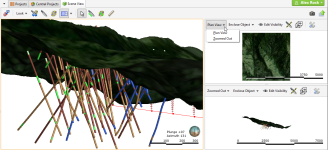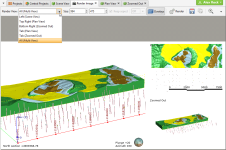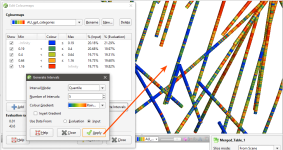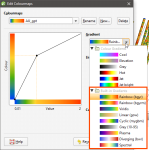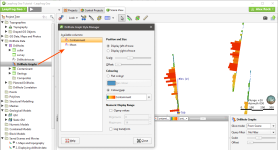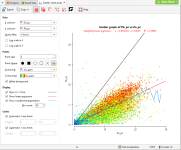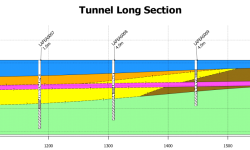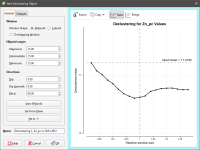What’s New in Leapfrog Geo 4.4
New features and enhancements in Leapfrog Geo version 4.4 are:
- Split Views
- Render Individual or Mosaic Views
- Economic Compositing
- Generate Intervals for Discrete Colourmaps
- Colour Gradient Options
- Downhole Graphs
- Add X = Y Line to Scatter Plot
- Extract Volume Surfaces
- Improved Line Symbology in Cross Section Layouts
- Improved Set Elevation Tool
- Connectivity Via Proxy
- Resource Reporting Table
- Declustering Charts
- Search Ellipsoid Improvements
- Block Model Export to Surpac
See Updates to Previous Versions for information on changes to earlier versions of Leapfrog Geo.
Split Views
The new split views feature displays the 3D scene from 1, 2 or even 3 additional viewing angles and assists with 3D spatial awareness. For even richer project engagement open a New Split View Tab and drag and drop onto a second monitor.
See Working With Split Views for full details.
Render Individual or Mosaic Views
Additional views can be rendered as images either individually or as a group.
See Rendered Images for more information.
Economic Compositing
Economic compositing allows for aggregated data that meet pre-defined criteria on grade, width and internal dilution intervals to be defined within a drillhole. Intervals are flagged as ‘ore’ or ‘waste’. Three different dilution strategies are available, composites can be created using ’true thicknesses’ calculated relative to a reference plane and compositing may be limited within a region via query filters.
See Economic Composites.
Generate Intervals for Discrete Colourmaps
A new option for discrete colourmaps allows for the quick generation of intervals based on the distribution of data values. The options are: Quantile, Progressive, Progressive Double, Equal Intervals, and K-Means Clustering. Applying a colour gradient auto-colours the intervals, while the discrete colourmap dialog now includes a column depicting the percentage of values in each interval.
See Discrete Colourmaps for more information.
Colour Gradient Options
New colour gradient options have been added, replacing the previous colourmaps. The new maps better display heatmaps, elevation, azimuth and geophysics data, as well as diverging data and grayscales. The previous colourmaps can still be used, if preferred.
See Continuous Colourmaps for more information.
Downhole Graphs
Geophysics or other downhole numeric data can now be displayed in the 3D scene to quickly visualise your drillhole data in 3D as a trace line or bar graph.
Interval numeric data is displayed as a bar graph, either with a single flat colour or using a colourmap. Minimum and maximum clapping values can be set, with the option to log transform the data. Scaling and offset slider bar controls help make the bar graph more viewable in the scene.
See Displaying Drillhole Graphs for more information.
Add X = Y Line to Scatter Plot
An X = Y line reference has been added to scatter plots.
See Scatter Plots.
Extract Volume Surfaces
Because Leapfrog Geo dynamically constructs solids from surfaces based on cutting rules, the input surfaces do not necessarily reflect the output volume’s contact surfaces. In some cases, the input surface may extend beyond the limits of cutting.
New single-action surface extraction tools allow for the easy extraction of the younger or older surfaces of a given volume, (or any of the unique contact surfaces that make up a volume), avoiding the need for extensive mesh clipping.
See Extracting Model Volumes for more information.
Improved Line Symbology in Cross Section Layouts
Line styles and point symbology on lines are commonly used to convey the status of geological interpretations on 2D cross sections. Use the new line symbology tool in the section layout editor to clearly document and convey the confidence level of modelled contacts, or where the water table is on your dynamically linked cross sections.
You can see below how changes to the Line style, Symbol and Occurrence can be used to indicate different conditions:
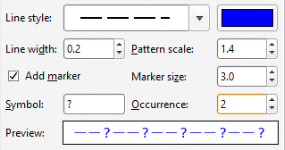
|
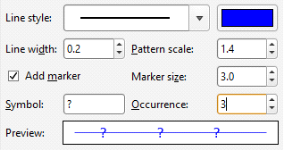
|
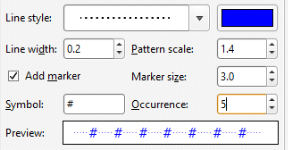
|
|
|
|
See Adding and Styling Surfaces for more information.
Improved Set Elevation Tool
There is a new option, Leave unchanged, in the Set Elevation window. This option handles the z values of points that don’t need to be projected onto the selected surface.
See Setting Elevation for Points for more information.
Connectivity Via Proxy
There is a new Network panel in the Settings window for setting up proxy connections. See Network Settings for more information.
Resource Reporting Table
The new Resource Report provides a pivot table for reporting resources and reserves, with freedom for an organisation to customise the table according to their unique needs. Choose both category and grade columns to display in the table. A cut-off can be specified and a custom filter can be applied. There are options to specify the block dimension units and density, as well as to show or hide metal content columns and empty rows.
Customisation options are available for each column. Headings can be changed, units specified, decimal places for the data set and categories hidden or re-ordered. If there are multiple category columns, choose to select one as the primary categorisation and show the others as subcategories. Grade columns will remain blank until units are chosen for that column.
Export and copy options allow for use of the report in external documents such as Microsoft Excel, CSV, HTML.
When you close the report, the options you have selected will persist for the next time the report is viewed.
See Resource Report for full details.
Declustering Charts
Declustering charts guide the settings for the declustering object, particularly the ranges for the search ellipsoid.
See Creating a New Declustering Object for more information.
Search Ellipsoid Improvements
Visualisation of ellipsoid has used a sectored shading pattern to provide perspective for easy perception and interpretation of the 3D shape but can lead to misunderstanding of octant searches. For clarity the search ellipsoid is now displayed with a sector pattern corresponding to the sector search.
In addition, the ellipsoid is now added to the scene when the block interrogation tool is opened.
See The Ellipsoid Widget and Block Estimate Interrogation for more information.
Block Model Export to Surpac
The block model exporter wizard now exports to Surpac (format versions 3.2 and 5.0). Specify export choices, such as evaluated items and character sets or apply filtering.
Please note, export of Surpac format sub-blocked models is not supported. If your block models are larger than 512 blocks per side, Surpac format version 5.0 must be used.
See Exporting Block Models in Surpac Format for more information.
Got a question? Visit the My Leapfrog forums at https://forum.leapfrog3d.com/c/open-forum or technical support at http://www.leapfrog3d.com/contact/support