Imago Integrations
Various applications have Imago integrations that will display associated Imago imagery in that application or in a web browser. These are described later in this topic:
- Leapfrog Geo, Energy and Works
- Imago Integrations
- MX Deposit
- Maptek Vulcan GeologyCore
- GEOVIA Surpac
Other options for linking to Imago imagery are:
- By exporting a list of images from Imago with portal links that can be used in other applications. With this method, only links for existing images are generated. See Generating a List of Portal Links.
- By constructing URLs to open images in the Imago Portal. With this method, links are constructed from interval data, which can result in links pointing to images that do not exist. See Linking to the Imago Light Table via Formed URLs.
Some integrations are set up so that only a collection name and perhaps a depth value are requested from Imago. If this is the case and there are multiple image types available for that collection and depth, the first image type will be displayed. The first image displayed is determined by the imagery type definition in the Imago Admin Portal. For example, here Dry is listed first in the Definitions list and so it is the first one displayed on the light table:
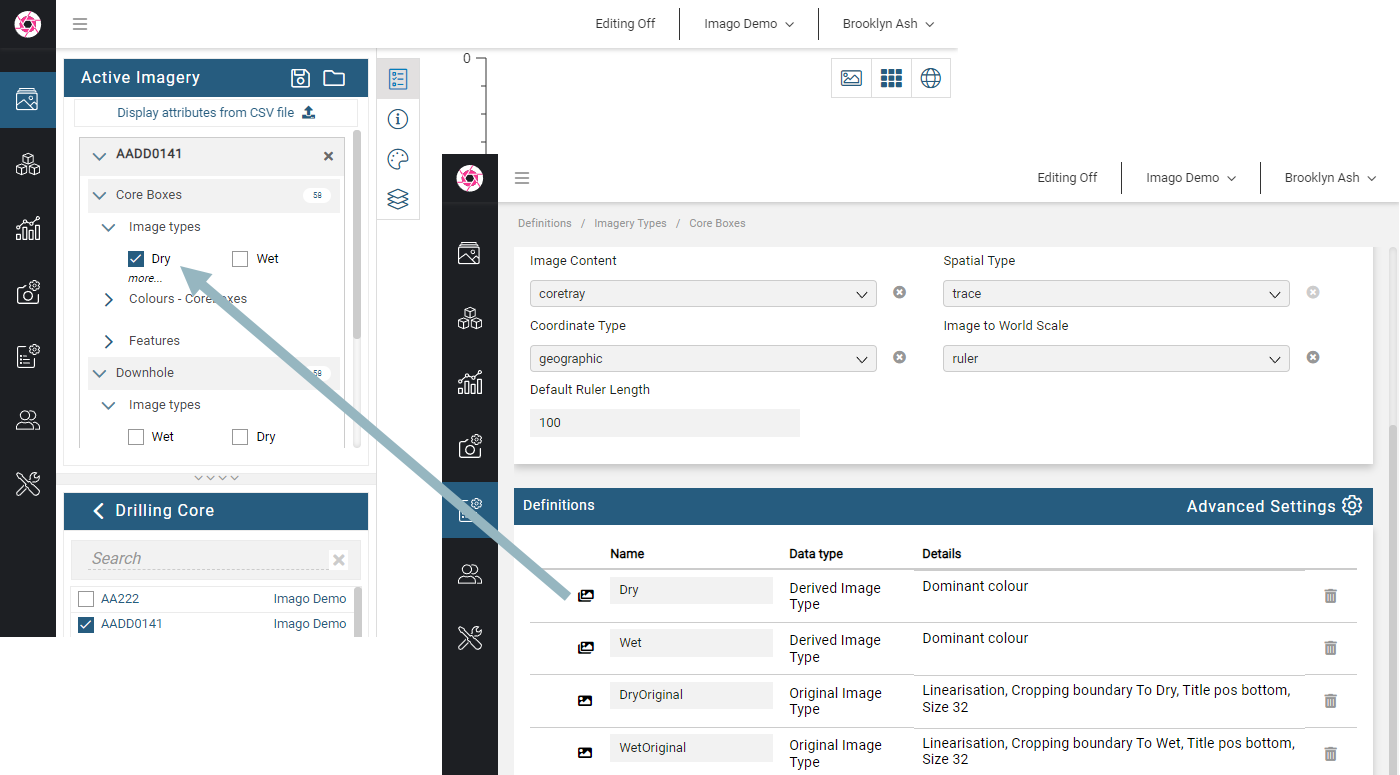
Although you can then select any of the available image types from the light table, if you want a particular image type to be displayed when the collection/depth is first displayed, the order in the Definitions list can be changed by an Imago admin. Clicking on an item and then dragging it into the preferred place updates the order in which image types are displayed on the light table:
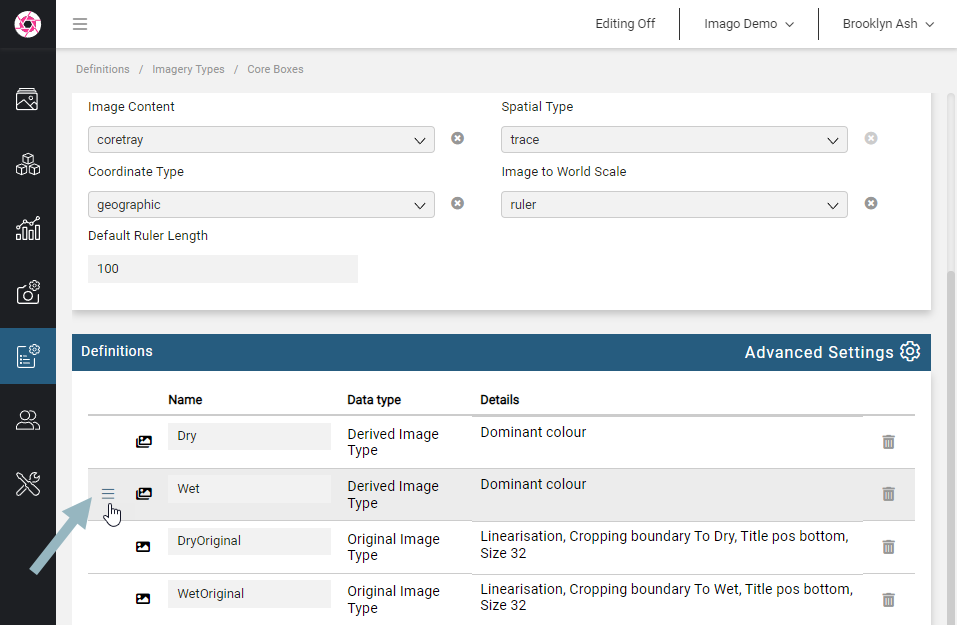
Leapfrog Geo, Energy and Works
With this integration, there will be an Imago button (A) in the Leapfrog toolbar you can use to click on intervals (B) and display corresponding Imago imagery in your web browser:
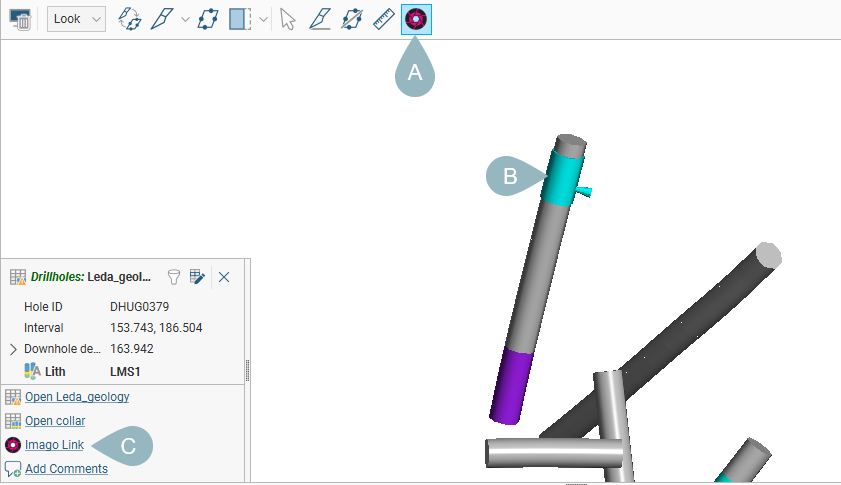
There is also an Imago Link (C) in the information displayed about each interval.
If you are not already signed in to Imago, you will be prompted to do so.
See the Leapfrog Geo help for information on setting up the Leapfrog/Imago integration.
Geosoft Target
This integration is similar to the Leapfrog/Imago integration. Once the integration is set up, there will be Imago buttons in the Database and Map window toolbars that will open a browser window to display Imago imagery.
See the Geosoft Target help for information on setting up the Target/Imago integration.
MX Deposit
With this integration, your MX Deposit admin must first set up your Imago integration. This only needs to be done once, and you will not need to sign in to Imago separately from signing in to MX Deposit. MX Deposit displays Imago data in the MX Deposit image viewer.
See How to integrate MX Deposit with Imago for information on setting up the MX Deposit/Imago integration.
Maptek Vulcan GeologyCore
This integration is similar to the Leapfrog/Imago integration. Once set up, there will be an Imago button in the GeologyCore toolbar you can use to click on intervals and display corresponding Imago imagery in your web browser.
If you are not already signed in to Imago, you will be prompted to do so.
See the MapTek GeologyCore help for information on setting up the GeologyCore/Imago integration.
GEOVIA Surpac
This integration uses an Imago Surpac profile that adds an Imago option to Surpac’s Profiles menu. Download this zip file and extract the files it contains. Instructions for installing and using the profile are provided in the readme.pdf file.
Got a question? Visit the Seequent forums or Seequent support
© 2024 Seequent, The Bentley Subsurface Company
