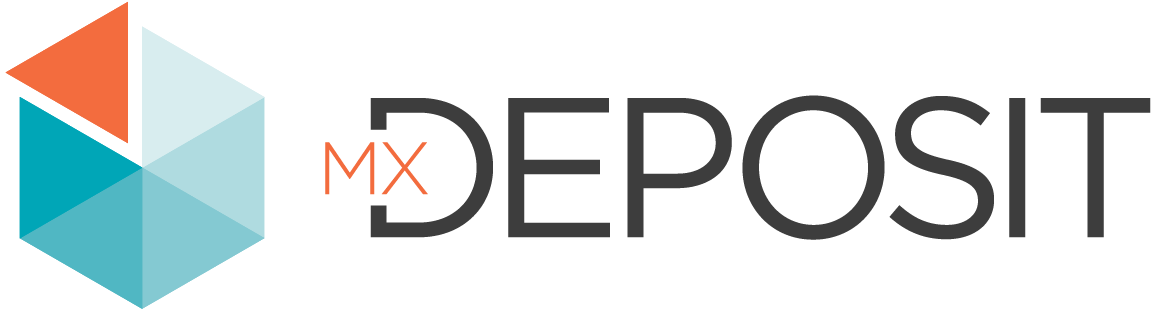Managing Users and Subscriptions
This topic describes how to manage MX Deposit subscriptions and users in both MySeequent and in the MX Deposit app. It is divided into:
- User Types and MX Deposit Subscriptions
- Viewing Users in the MX Deposit App
- Adding Users to Your MX Deposit Account via MySeequent
- Assigning Users to Projects
User Types and MX Deposit Subscriptions
It is important to understand the relationship between the user types displayed in the MX Deposit app and the MX Deposit subscriptions available in MySeequent.
Three user types are displayed in the MX Deposit app: Users, Reviewers and Cross-shifters:
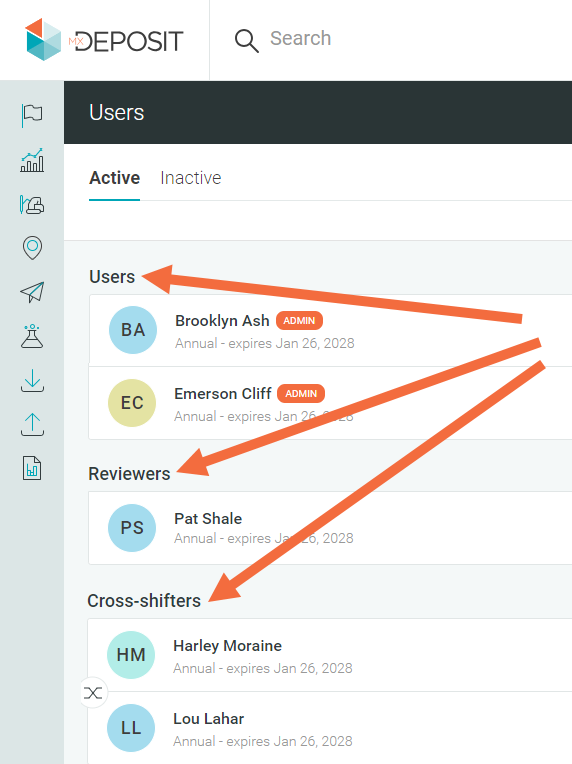
These user types are determined by the subscription they have been assigned in MySeequent:
- Users have been assigned the MX Deposit User subscription.
- Reviewers have been assigned the MX Deposit Reviewer subscription.
- Cross-shifters have been assigned the MX Deposit Shift Worker subscription.
MySeequent has two additional MX Deposit-related subscriptions:
- MySeequent Administrator. This is the person who can add new users to your MX Deposit account and assign them MX Deposit subscriptions. If a MySeequent Administrator will only be adding and removing users from the MX Deposit account, they only need this MySeequent Administrator subscription. If, however, they also need to work in the MX Deposit app, they also need to have one of the MX Deposit User, MX Deposit Reviewer or MX Deposit Shift Worker subscriptions.
- MX Deposit Project Admin. This subscription makes the subscriber an MX Deposit admin. The subscriber also needs one of the MX Deposit User/Reviewer/Shift Worker subscriptions in order to access the MX Deposit app.
Adding Users to Your MX Deposit Account via MySeequent
If you are a MySeequent Administrator for your MX Deposit account, sign in to MySeequent at my.seequent.com.
In the MySeequent sidebar, click on Subscriptions, then on Administration:
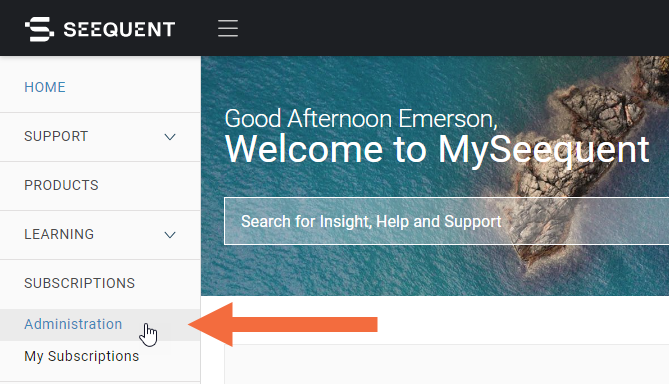
If there is no Administration option, be sure you are viewing the right MySeequent organisation. The organisations you belong to are displayed in the dropdown list next to your user ID:
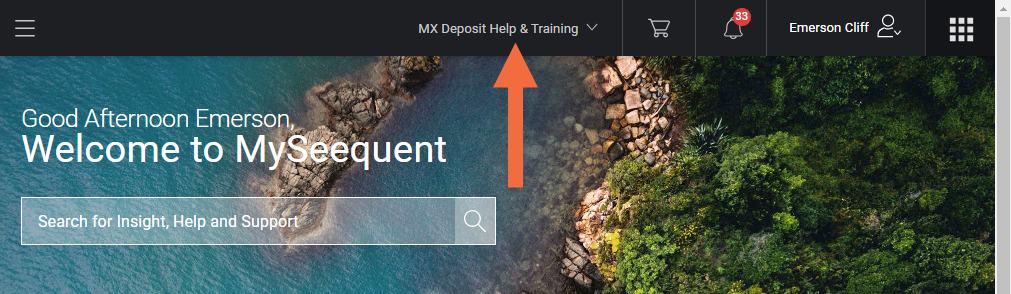
The Subscriptions list is divided into Subscriptions and Users:
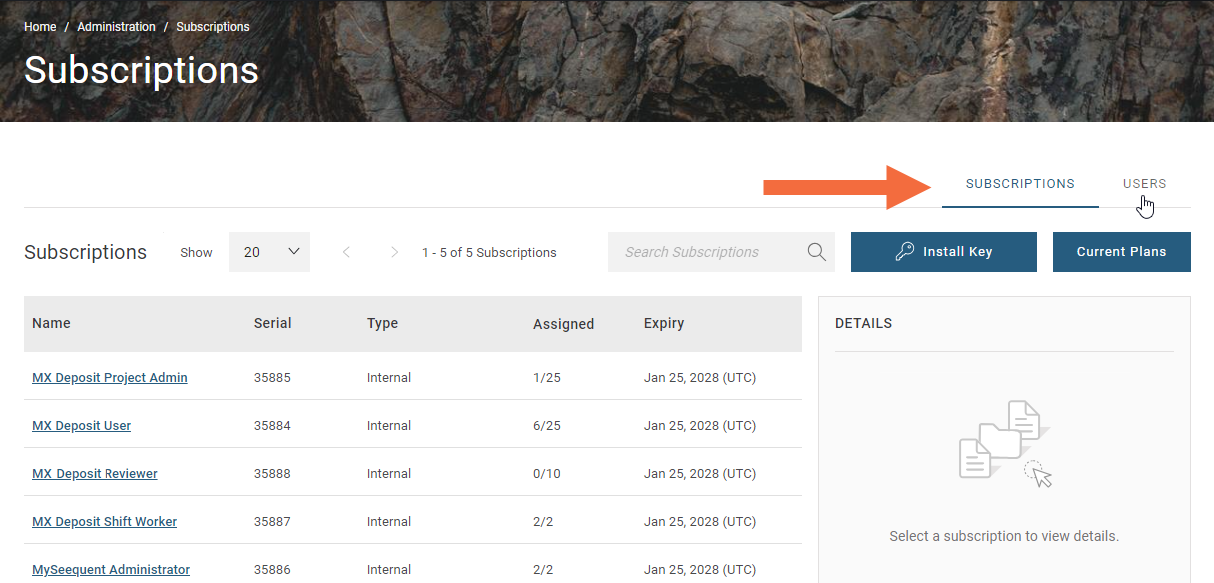
To add new users, click on Users, then on the Add Users button.
Enter the email addresses for the users you wish to add, then click Add Users. The new users will be added to your account, displayed as invited in the Users list:
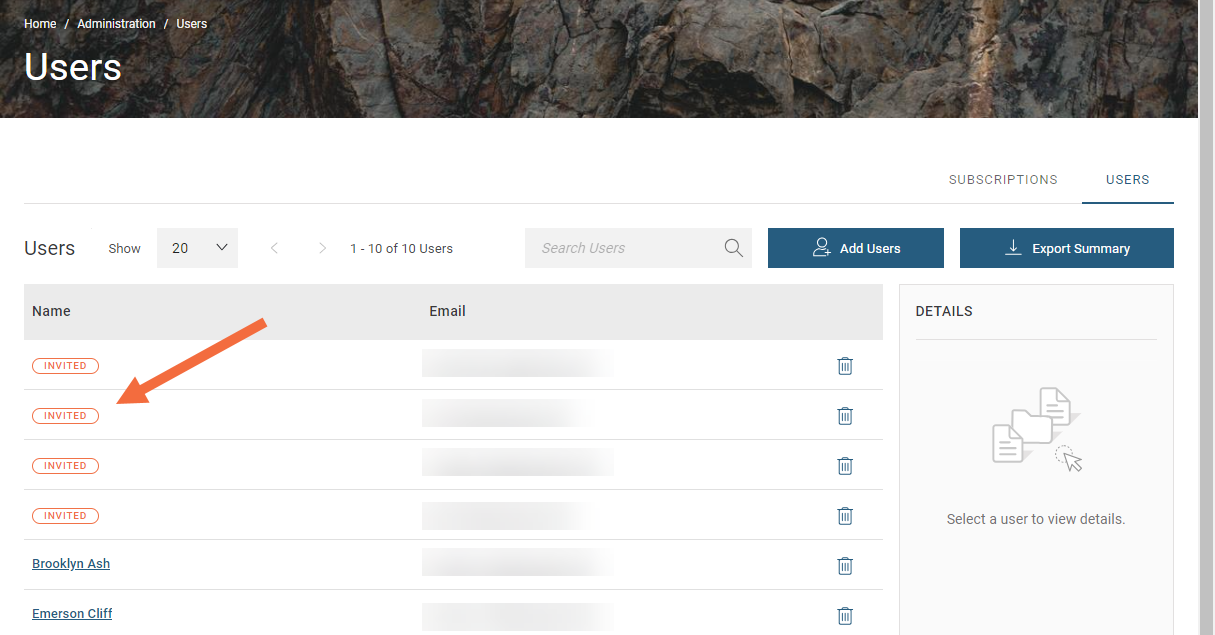
Next, click on a user to set their subscriptions.
- The MX Deposit User subscription gives the user access to the MX Deposit app as a standard user
- The MX Deposit Reviewer subscription gives the user access to the MX Deposit app as a reviewer.
- The MX Deposit Shift Worker subscription gives the user access to the MX Deposit app as a cross-shifter.
To grant a user admin privileges, also give them the MX Deposit Project Admin subscription. Note that for standard users and cross-shifters, these admin privileges can be revoked from the MX Deposit app.
Users you add to the system who do not have a Seequent ID will be invited to create one. Users who already have a Seequent ID will automatically be added to your MX Deposit account, but note that they need to accept the invitation in MySeequent before they can sign in to the MX Deposit app.
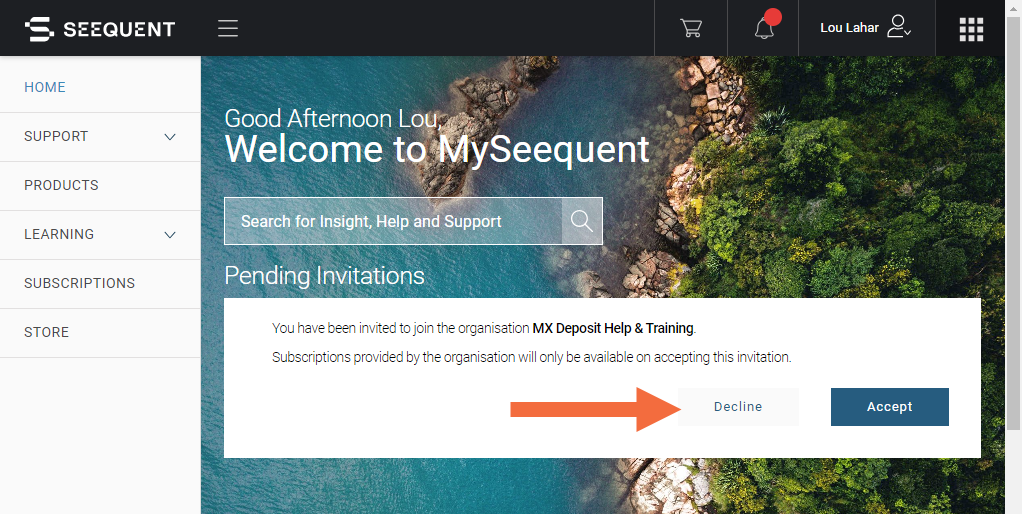
Viewing Users in the MX Deposit App
In the MX Deposit app, open the Admin panel and click on Users under Your site to view the list of subscribers in the MX Deposit account. The list is organised into Users, Reviewers and Cross-shifters:
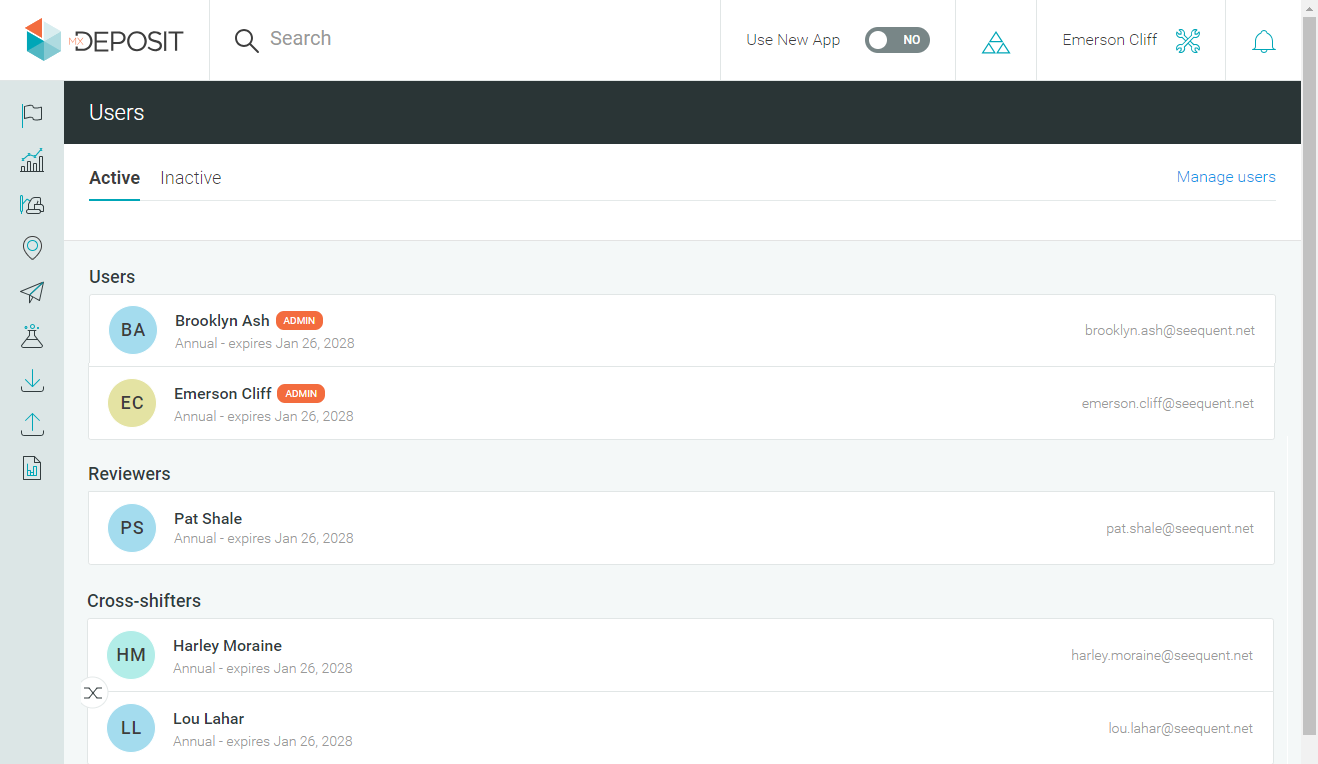
Users granted admin privileges are indicated in the Users list by the orange label. Admin privileges allow the user to work in the Admin panel; this does not grant the user the ability to add users to the account via MySeequent. Only MySeequent Administrators can add users to the account.
The user types shown in the Users list are determined by the subscription they have been assigned in MySeequent:
- Users have been assigned the MX Deposit User subscription. Users can be granted admin privileges from within the MX Deposit app.
- Reviewers have been assigned the MX Deposit Reviewer subscription. Reviewers cannot be granted admin privileges from within the MX Deposit app.
- Cross-shifters have been assigned the MX Deposit Shift Worker subscription. Cross-shifters can be granted admin privileges from within the MX Deposit app.
To grant a user or cross-shifter admin privileges, right-click on them in the Users list and select Grant admin privileges:
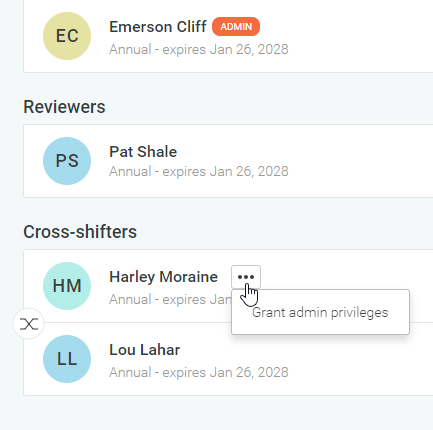
To remove a user’s admin privileges, right-click on them and select Revoke admin privileges:
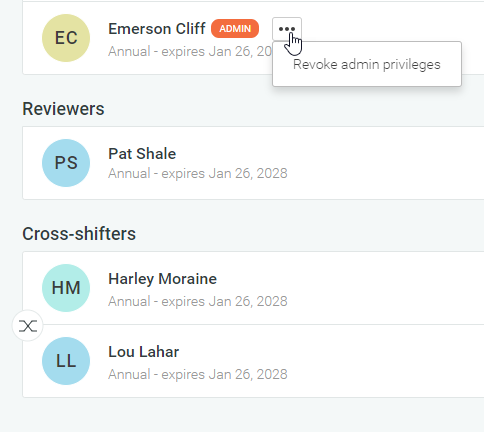
If a reviewer is an admin, the option to revoke privileges will not available. This will be because that person has been granted the MX Deposit Project Admin subscription in MySeequent.
Assigning Users to Projects
Once users have been given one of the MX Deposit User, Reviewer or Shift worker subscriptions in MySeequent, they can be assigned to projects in the MX Deposit app.
There are two ways to assign users to projects:
- On a one-by-one basis. See Assigning Users in the Setting Up Projects topic.
- Assigning users to activity groups. See the Defining Activity Groups topic.