Seeker - Search
Seeker's Search page enables you to query multiple servers to determine the datasetes that match your spatial search defined by the area of interest (AOI). Available data sources include DAP and WMS Servers. The selected DAP server provides a customized browser map and region list, and advanced search values that can be used to narrow results by metadata.
Search for Data
- On the Data Services menu, select Seeker.
The Seeker window opens and the Search page is displayed. - If the AOI displayed in the window is not the same as your open map, click the Update area of interest from current map extents button (
 )
) - Narrow your search.
There are several methods to narrow the search to a specific region or data type:
Specify a keyword or phrase in the Text Search box so that only datasets that intersect your AOI and/or contain text that matches a text string will be displayed. You can type in multiple words and use wildcards (*) and logical operators (AND, OR, AND NOT). Click the Results radio button, the magnifying glass (
 ), or simply press Enter when finished filling in the text box to move to the Results page.
), or simply press Enter when finished filling in the text box to move to the Results page.Set the Area of Interest using the select a region drop-down list, which is provided through the selected DAP Server. This is a very handy list that can include countries, province/state boundaries, or mapsheet/quadrangle names. The Area of Interest map enables you to view and redefine your AOI. Use the navigation tools or the Geographic (long, lat) search to redefine your AOI interactively while you view the changes in your map tab.
Click on the Advanced Search tab to select the intersection of the datasets with the AOI, as overlap area of interest or inside area of interest. The tab also provides tools that enable you to narrow results by metadata using Boolean operators and predefined drop-down lists made available through the selected Server list. Your metadata search can be saved for future use and then loaded to reapply the same search criteria at a later time.
- Some DAP Servers do not support metadata queries.
- The selected Search results will appear on the Results page.
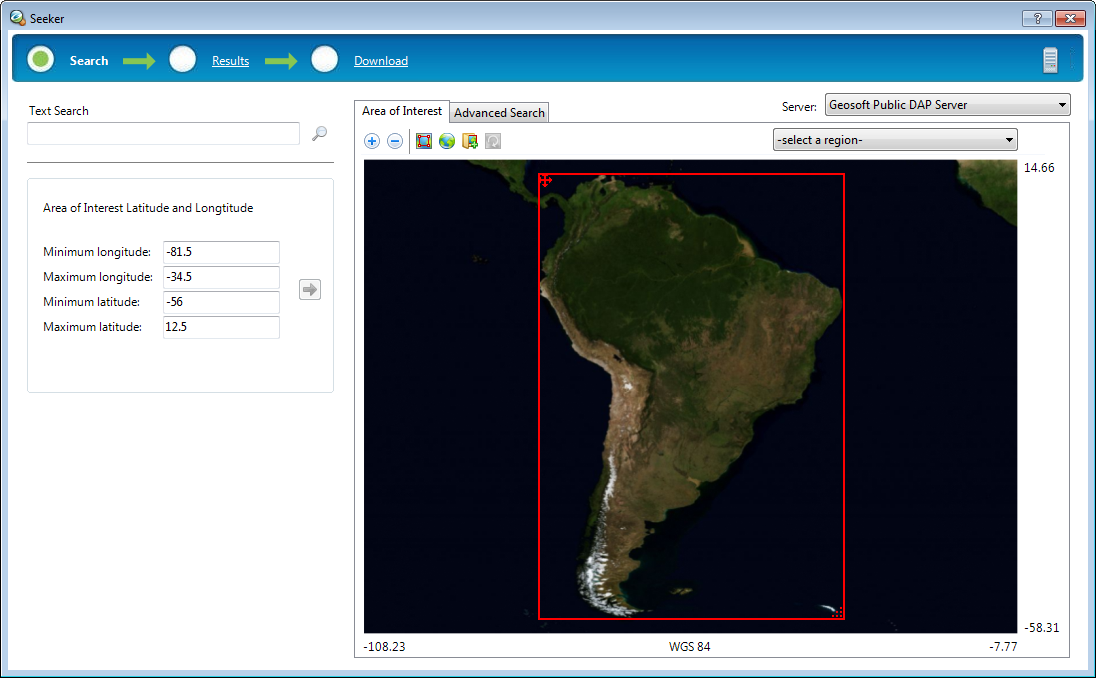
Area of Interest
The Area of Interest page includes navigation tools, a drop-down select a region list, an interactive map and the Area of Interest Latitude and Longitude fields.
Navigation Tools

Zoom in

Zoom out

Draw area of interest 
Expand area of interest to full map 
Load area of interest from file 
Update area of interest from current map extents
Select a Region List
The drop-down list ( ) is accessed from the selected DAP Server. This list is provided by the server and may include geographic or political regions, projects boundaries, or mapsheet/quadrangle names.
) is accessed from the selected DAP Server. This list is provided by the server and may include geographic or political regions, projects boundaries, or mapsheet/quadrangle names.
Interactive Map
The interactive map enables you to view and redefine your AOI. Use the navigation tools, the select a region list, or the Area of Interest Latitude and Longitude options to redefine your AOI interactively while you view the changes in your interactive map area. By default, the AOI limits will be determined from the spatial context of your current open map.
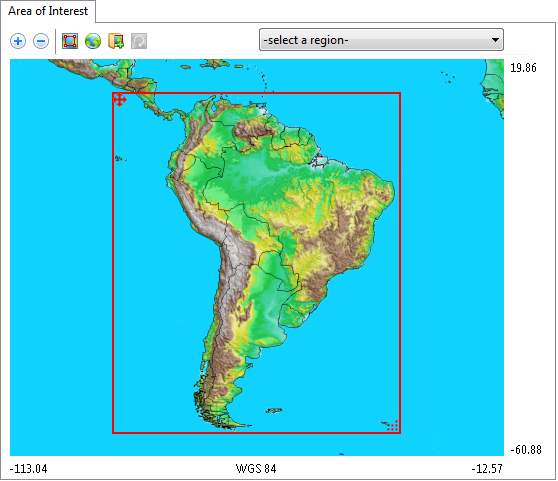
Area of Interest Latitude and Longitude
The fields in this section enable you to enter exact geographic (long, lat) coordinate values for setting the area of interest.
After editing the minimum/maximum latitude and minimum/maximum longitude values, click the  to apply the modified coordinates to the AOI bounding box. Your AOI will be updated to reflect your changes.
to apply the modified coordinates to the AOI bounding box. Your AOI will be updated to reflect your changes.
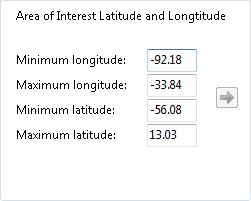
Text Search

The text search box enables you to filter your search so that only datasets that intersect your AOI and contain text in the dataset name or anywhere in the metadata that matches a text string will be displayed on the Results page. Use the text box to enter keywords or to modify keywords already included on the recently used list.
Click the magnifying glass button next to the Text Search or the Results radio button to apply the search criteria and to view the datasets that meet your text search criteria in the Results page.
Words or sequences with spaces can be enclosed in double quotes. For example: "North America".
When searching DAP servers, the search criteria can include one or more words with special characters and simple Boolean operators. You can type in multiple keywords and use wildcards (*, ?) and logical operators (AND, OR, AND NOT).
The following special characters can be placed in a search:
-
? – matches any single character
-
* – matches any number of characters
-
~~ – numeric range; for example, “12~~25” matches all numbers between 12 and 25
The following Boolean operators can be placed between words:
-
AND – both operands must exist; for example, to search for datasets whose metadata contain both “geochemistry” and “gold”, type “geochemistry AND gold”
-
OR – at least one operand must exist; for example, to search for datasets whose metadata contain either “geochemistry” or “gold”, type “geochemistry OR gold”
-
AND NOT – the operand must not exist; for example, to search for datasets whose metadata contain “geochemistry” and does not contain “gold”, type “geochemistry AND NOT gold”
You can use brackets to clarify the search sequence. For example: "mag* AND (gold OR silver)" would find all datasets whose metadata include words that begin with "mag", and includes words "gold" or "silver".
Text searches are not case sensitive. Accents and special characters are treated as standard text. For example, a search for Correlacoes will return "Correlações" as a valid result.
Text searches can also include numbers. These are treated the same as text searches. Use the * and ? wildcards to search for datasets that contain or begin with numbers in the name or metadata. Note that numbers in the metadata fields, including coordinate system definitions, will also match many numeric searches.
Underscore and hyphen symbols can also be specified in the text search. Searches for "Beardmore-Geraldton", "Beardmore Geraldton", or "BeardmoreGeraldton" will all return the dataset with "Beardmore-Geraldton" in the name or metadata.
Advanced Search
For an advanced search using specific metadata fields and values, click the Advanced Search tab.

The Advanced Search tab enables you to include only datasets that are entirely inside the area of interest. From Include datasets choose Overlap area of interest or Inside area of interest. This is a useful way to exclude large regional or global datasets.
Some servers do not support viewing the results for datasets inside the area of interest with folders in tree view.
The options under the Narrow results by metadata section enable you to design a specific metadata-based query, using Boolean operators and pre-defined drop-down lists made available through the selected server. Some servers may not support these options.
Select the field, operator, and type or select a value, then click the [Add] button to add the criteria to the query. Use AND or OR to append more queries. You can also edit the text in the query text box.
Your advanced search can be saved (Save button) as a file for reuse or sharing, and loaded (Load button) to apply the same search criteria at a later time.
Click the [Search] button at the bottom or the Results radio button at the top to apply the search criteria and move to the Results page.
Got a question? Visit the Seequent forums or Seequent support
© 2023 Seequent, The Bentley Subsurface Company
Privacy | Terms of Use

