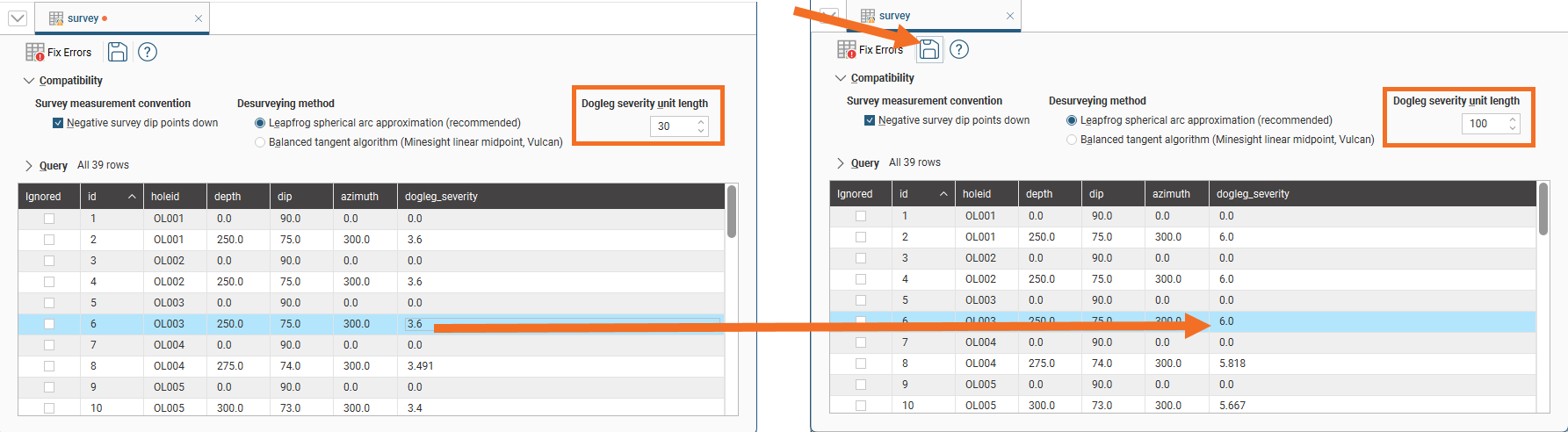Importing Drilling Data
Leapfrog Works can import drilling data from the following sources:
- From local files, stored on your computer or a network location
- From a Central project’s files
- From files stored in Seequent Evo workspaces, if you are using Seequent Evo
- From a database that runs an ODBC interface
- From OpenGround
Right-click on the Borehole Data folder in the project tree and select Import Boreholes to see what options are available.
For each of these options, once the data source is selected, the process of importing drilling data is similar and starts with choosing the collar file for the drilling dataset. To do this, in the Import Boreholes window click the Collar button (A) to navigate to where the collar file has been stored.
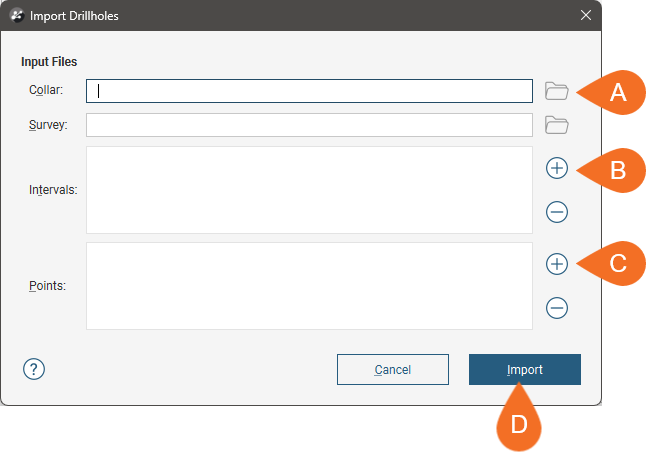
Select the collar file to return to the Import Boreholes window, where you can then add interval tables (B) and downhole points tables (C) to the list of files to import. Once you have added all the files you wish to import, click Import (D) to start working through the files. SeeImporting Data Tables for an overview of how to map data columns in files to the format Leapfrog Works expects.
The rest of this topic discusses the data format required for importing drilling data, how to connect to different data sources, and the borehole desurveying options available in Leapfrog Works. It is divided into:
- Expected Drilling Data Tables and Columns
- AGS Format Drilling Data
- Importing Drilling Data from Central
- Connecting to an ODBC Data Source
- Connecting to an OpenGround Database
- Setting Elevation for Collar Points
- Desurveying Method
See Importing Data from Seequent Evo for more information.
Expected Drilling Data Tables and Columns
Required table types for importing drilling data are:
- A collar table
- At least one interval table
Downhole points tables can also be imported, but are optional.
A screens table can be imported, if you have the Hydrogeology extension.
A survey table can also be imported but is optional.
The following formats are supported:
- AGS Files (*.ags)
- ASCII Text Files (*.asc)
- CSV Text Files (*.csv)
- Data Files (*.dat)
- Plain Text Files (*.txt)
- TSV Text Files (*.tsv)
For data imported in CSV, ASCII, TXT, DAT and TSV formats, separate files are required for each type of table. For data imported in AGS format, a single file is imported that contains each type of table and a summary of the relevant data is presented at each stage of the importation process so you can select from the available groups of data. AGS format is described in AGS Format Drilling Data below.
The collar table should contain five columns:
- A borehole identifier
- The location of the borehole in X, Y and Z coordinates
- The maximum depth of the borehole
A collar table can also contain a trench column, and collars marked as trenches will be desurveyed in a manner different from other boreholes. See Desurveying Method for more information.
Leapfrog Works expects a 0 for a normal hole and a 1 for a trench. If there is no trench column in the collar table, Leapfrog Works will create one.
The borehole ID is used to associate data in different tables with a single borehole. The ID for a borehole must be identical in all tables in order for data to be associated with that borehole. Inconsistencies in the way boreholes are identified are common sources of errors.
The maximum depth column is optional. If it is present, is used to validate the data imported for the interval tables. The maximum depth specified is often a planned quantity, whereas the interval table records actual measurements. For this reason, Leapfrog Works has an option for fixing the maximum depth value in the collar table to match the data in an interval table.
If maximum depth information is not included in a collar file, Leapfrog Works will determine it from the maximum depth sampled as indicated by data in the interval tables.
Boreholes in AGS format may also include a Project ID column that can be used to identify boreholes that have the same hole ID but are actually from different projects.
For the survey table, Leapfrog Works expects a minimum of four columns:
- A borehole identifier
- Depth, dip and azimuth values
Leapfrog Works uses the negative-dip-values-point-up convention. If the data you are importing uses the negative-dip-points-down convention, tick the Negative survey dip points down option. This will convert the imported data to the convention used by Leapfrog Works.
Boreholes in AGS format may also include a Project ID column that can be used to identify boreholes that have the same hole ID but are actually from different projects.
See Desurveying Method for more information on the borehole desurveying algorithms used in Leapfrog Works.
A screens table can only be imported if you have the Hydrogeology extension.
For the screens table, Leapfrog Works expects a minimum of four columns:
- A borehole identifier
- Start/from and end/to depths
- A value column
Boreholes in AGS format may also include a Project ID column that can be used to identify boreholes that have the same hole ID but are actually from different projects.
For interval tables, Leapfrog Works expects, at minimum, four columns:
- A borehole identifier
- Start/from and end/to depths
- A column of measurements
If a borehole ID in an interval table does not correspond to one in the collar table, the table can still be imported but the interval table will contain errors.
Supported column types are:
- Lithology columns containing lithologic data, which can be used for geological modelling.
- Numeric columns containing numeric values, which can be used for interpolating data.
- Category columns, which is text representing categories such as company, geologist, or mineralisation.
- Text columns containing text data that is not categorical, such as comments. Text columns are not validated when imported.
- Date columns containing date data. Custom date and timestamps formats are supported.
- URL columns. Use the prefix file:/// to link to local files.
- Hex colour columns containing RGB triplets.
When an interval table is displayed in the scene and an interval is selected, clicking on a link in the URL column will open the link. This is a useful way of linking to, for example, data files or core photo images from within Leapfrog Works:
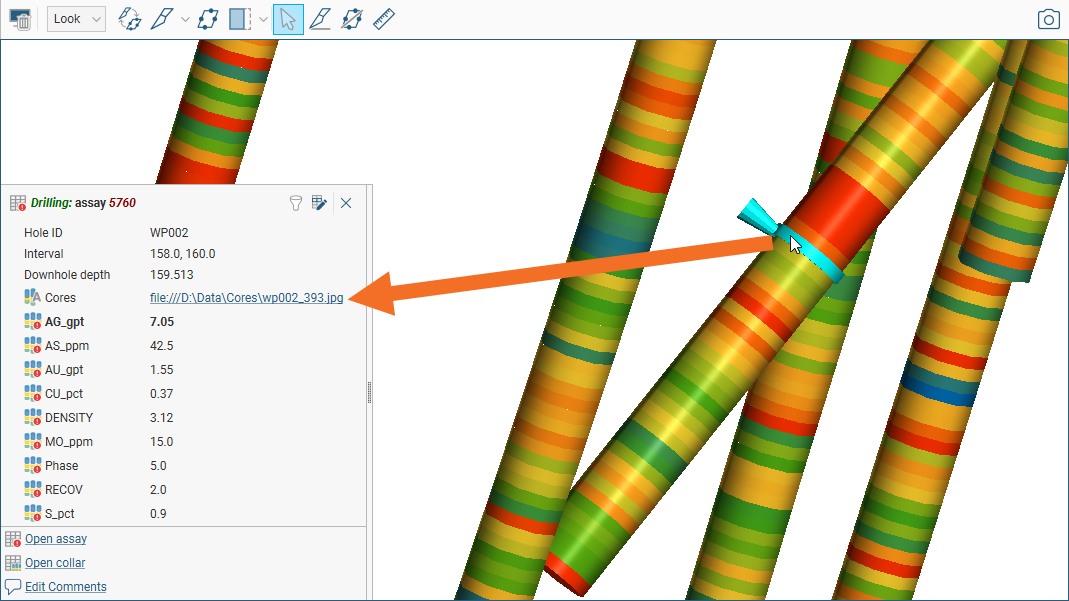
Boreholes in AGS format may also include a Project ID column that can be used to identify boreholes that have the same hole ID but are actually from different projects.
For downhole points tables, Leapfrog Works expects the following columns:
- A borehole identifier
- Depth
AGS Format Drilling Data
Leapfrog Works supports the importation of drilling data using the Association of Geotechnical and Geoenvironmental Specialists (AGS) format. AGS versions 3.1 and 4 are supported. The process for importing boreholes in AGS format is the same as that for importing data described in the rest of this topic, except that a single file is selected for import.
To import drilling data in AGS format, right-click on the Borehole Data folder and select where you wish to import the data from. In the Import Boreholes window, click the button for Collar to locate the file you wish to use.
For each type of table, a summary of the relevant data in the file is presented, allowing you to select groups of data.
For the collar data group, the HOLE group (v 3.1)/LOCA group (v 4.0) will automatically be selected. Click OK to accept the selection, then check how the selected data has been mapped.
For the survey table data group, the HOLE group (v 3.1)/HORN group (v 4.0) will automatically be selected. Click OK to accept the selection.
All remaining groups that contain suitable interval data are displayed, although you can display all groups in the file by disabling the Only show groups suitable for interval data option.
Only one group can be selected, and typically the GEOL table contains the lithology data. However, if you need to import more groups, there are two options:
- Import the other groups as additional interval tables (see Importing Additional Interval Tables). Select Import From File and then select whether you wish to import intervals or points, then select the AGS file again.
- Append the dataset, as described in Adding New Rows to Existing Data Tables in the Updating Tables topic.
All remaining groups that contain points data are displayed, although you can display all groups in the file by disabling the Only show groups suitable for depth points data option.
Importing Drilling Data from Central
Drilling data can only be imported from a project’s files. Although drilling data can be published to Central, that is for the purpose of visualising the data in the Central Portal. Published drilling data cannot be imported into other Leapfrog Works projects.
To import drilling data from Central, first make sure you are connected to a Central server. Next, click on the Borehole Data folder and select Import Boreholes > Central. In the window that appears, select the project you wish to import data from. The Import Boreholes from Central window will be displayed. Click the button for Collar to navigate the project’s files to locate the collar file you wish to use.
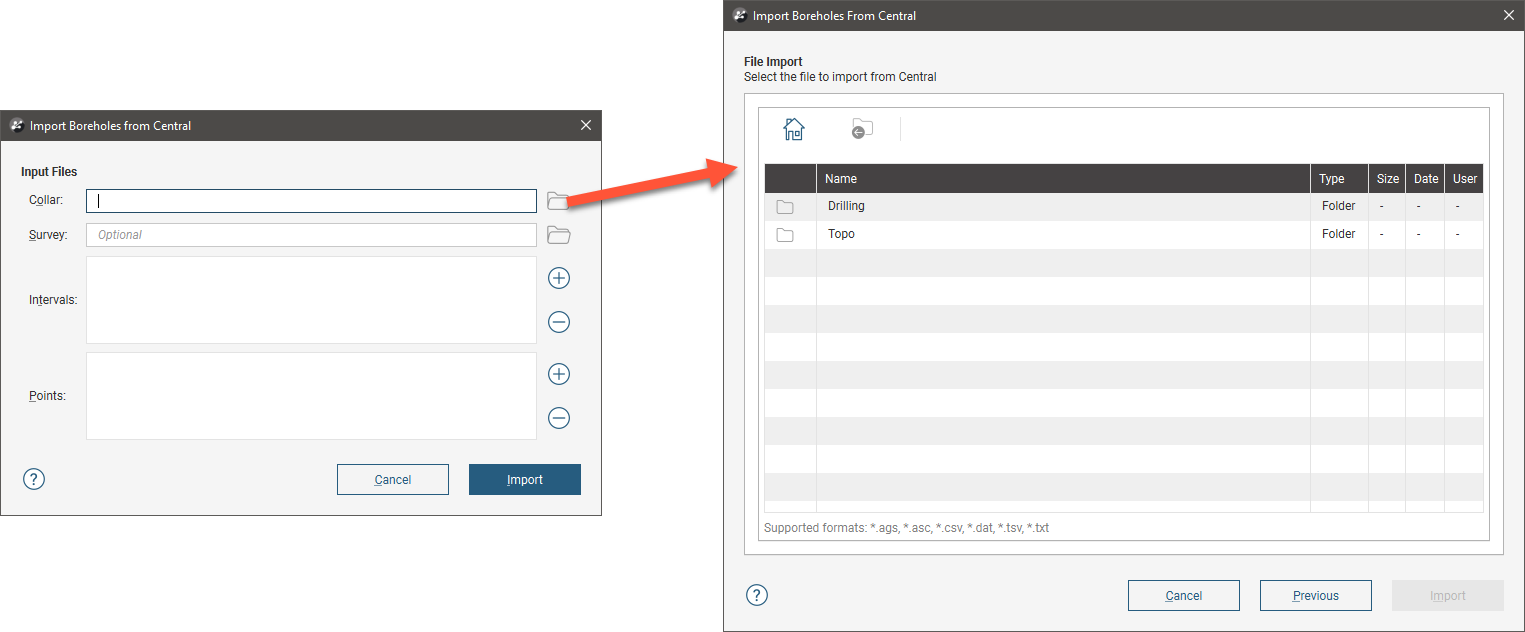
Select the file and click Import. Work through the files as described in Importing Data Tables.
Connecting to an ODBC Data Source
Leapfrog Works supports database files in Access Database (*.mdb, *.accdb) and gInt Project (*.gpj) formats.
To import drilling data directly from any database that uses an ODBC interface, right-click on the Borehole Data folder and select Import Boreholes > ODBC. The Select ODBC Data Source window will appear:
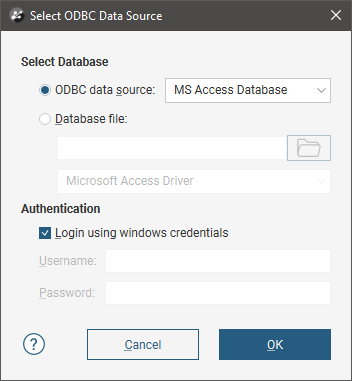
Enter the information supplied by your database administrator and click OK.
If you are importing from a local database file, click the Database file option and then browse to locate the file.
Selecting Tables
In the Select Tables To Import window, select the tables you wish to import.
To add an interval or points table, click the Add button (![]() ); the list of tables in the database will be displayed. To remove a table from either list, click on it and click the Remove button (
); the list of tables in the database will be displayed. To remove a table from either list, click on it and click the Remove button (![]() ).
).
Click OK to begin the process of importing the data. Work through the files as described in Importing Data Tables.
Connecting to an OpenGround Database
To import drilling data via OpenGround, right-click on the Borehole Data folder and select Import Boreholes > OpenGround. In the window that appears, enter your credentials for the database you wish to connect to, then select the instance you will use.
In the next window, you can filter the list of projects using the Search box. Select the project you wish to open, then click Next.

Once the project has been opened, select the data columns to map to the Collar, Survey and Tables lists.
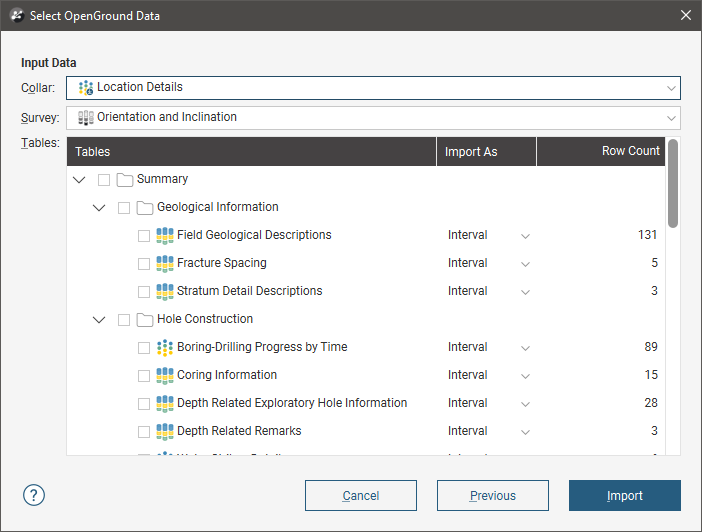
You can only select one collar table and one survey table, but you can select as many interval and point tables as you need. Change how tables are mapped using the Import As dropdown list:
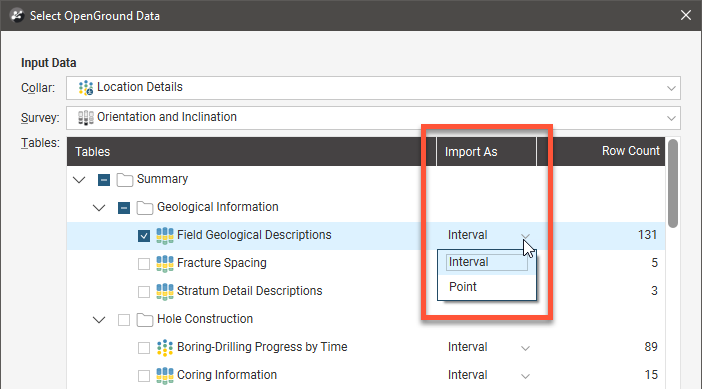
Select only as many columns as you need to work with. You can import additional data columns from the project later.
Once you have selected the columns you wish to import, click Import to work through the data tables and add the data to the project tree.
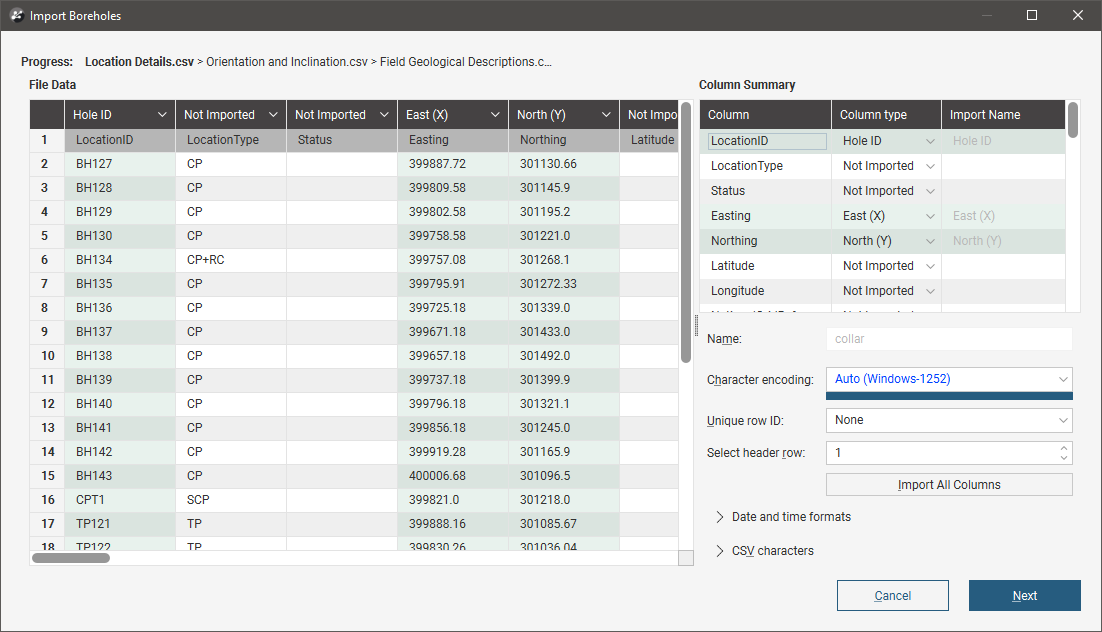
The import process is similar to that described in Importing Data Tables.
The data will be added to the project tree in the Borehole Data folder.
To import additional tables, right-click on the drilling dataset and select Import Boreholes > OpenGround. Once you choose whether you will import intervals or points, the database will open and you can choose from the tables available.
See Updating Tables for information on appending and reloading data.
You cannot append or reload data from a different OpenGround project.
Setting Elevation for Collar Points
You can set the elevation for all collar points or for a subset of collar points by projecting them onto a surface. This creates a new column in the collar table called z_on_terrain, and you can switch between using the original values in the z column and the projected values in the z_on_terrain column:
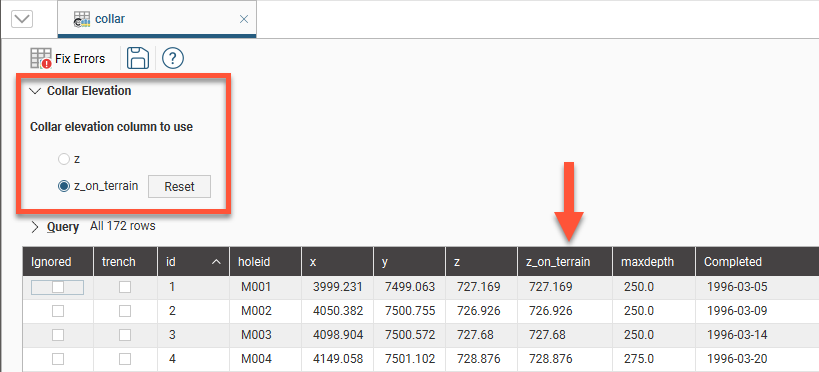
To set the elevation for collar points from a surface, right-click on the collar table in the project tree and select Set Elevation. The Set Elevation from Surface window will appear:
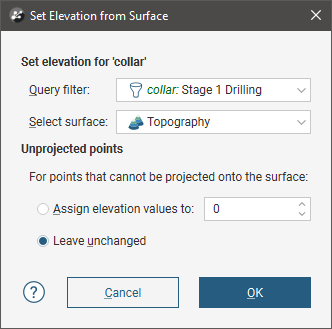
Select from the surfaces available in the project and set a query filter, if you wish to limit the collars you will project onto the surface.
If the surface does not intersect vertically with some points, you can choose how the z_on_terrain values for those points will be determined. There are two options:
- Assign elevation values to sets the z values to a fixed elevation for all unprojected points.
- Leave unchanged makes no changes to the z values for unprojected points; the original z column values will be used.
Click OK to set elevation values.
The collar table will be updated with an additional column, z_on_terrain:

The z_on_terrain column values are determined as follows:
- For selected points that can be projected onto the surface, the elevation values from that surface are used
- For points that cannot be projected onto the surface, either a fixed elevation value or the original values from the z column are used, depending on the chosen Unprojected points option.
- For points you have chosen not to project, i.e. if you have used a query filter, the original values from the z column are used.
The original z values are preserved in the z column. To switch back to the original z values, click on Collar Elevation, then select the original column:

The z_on_terrain column will remain in the collar table; switching to using the original z column does not delete the z_on_terrain column.
Applying a query filter is useful for limiting the collars projected onto a surface. Here, a query filter has been used to project a single collar, M005, onto the topography:
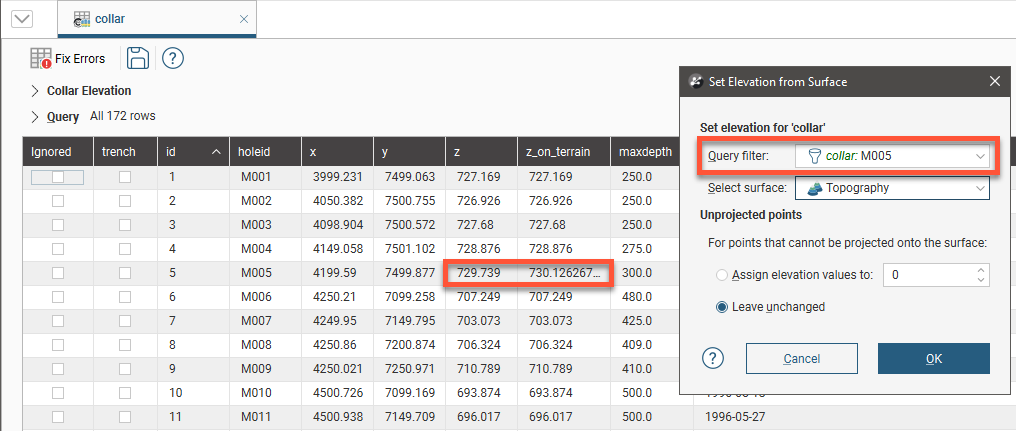
All other values in the z_on_terrain are from the z column.
Note that you can repeat this process for multiple subsets of collar points, if there are different surfaces you wish to use in setting the elevation for different subsets of points.
If the collar table is reloaded:
- For existing boreholes, z_on_terrain values are not overwritten on reload.
- For new boreholes added during the reload, the z_on_terrain value will be left blank.
- For an existing borehole that has a changed z value, the z_on_terrain will remain unchanged on reload.
You can also clear the projected values from the z_on_terrain column by clicking the Reset button, in which case the z_on_terrain column will be reset to the z column values:
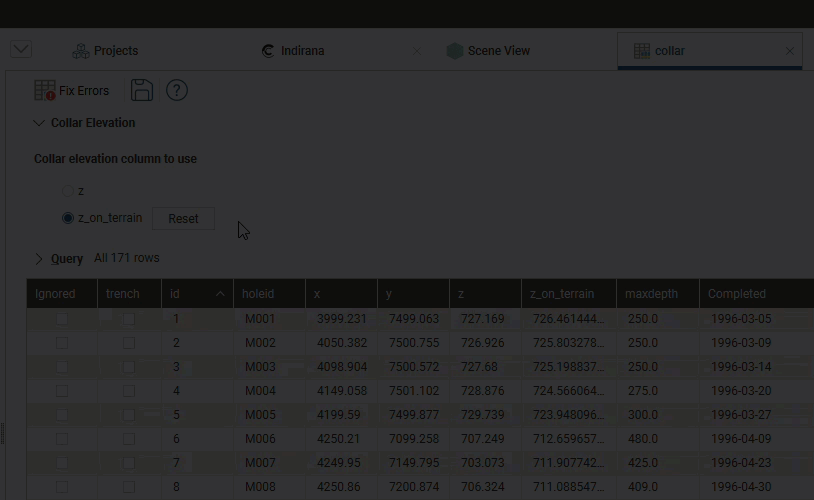
Desurveying Options
Borehole desurveying computes the geometry of a borehole in three-dimensional space based on the data contained in the survey table. Under ideal conditions, the borehole path follows the original dip and azimuth established at the top of the borehole. Usually, though, the path deflects away from the original direction as a result of layering in the rock, variation in the hardness of the layers and the angle of the drill bit relative to those layers. The drill bit will be able to penetrate softer layers more easily than harder layers, resulting in a preferential direction of drill bit deviation.
If downhole survey data is missing, Leapfrog Works will continue the borehole trace in a straight line in the last known direction. This is because Leapfrog Works assumes that the reason no further survey data was recorded was that there were no subsequent direction changes.
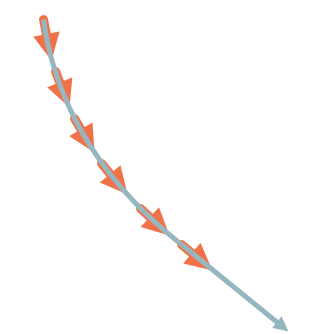
There are three groups of desurveying options in the Compatibility section:
Dip Direction
To correctly represent the orientation of boreholes in Leapfrog Works it is essential to understand the convention used when the data was recorded. Leapfrog Works uses the negative-dip-values-point-up convention internally. When the survey table is imported, Leapfrog Works sets the Negative survey dip points down value according to the data in the imported table. When the majority of the dip data in the table is positive, Leapfrog Works assumes all these boreholes will point down and leaves the field Negative survey dip points down disabled. When most of the values are negative, Leapfrog assumes the external data has used a negative-dip-values-point-down convention, as it is unlikely that most of the boreholes have been drilled upwards, and the field is enabled. This field can be changed by double-clicking on the survey table to open it and then clicking on Compatibility to show the table’s desurveying settings:

If you are going to change the automatically set value of Negative survey dip points down, consider carefully the implications if there is a mix of boreholes pointing down and up.
Leapfrog Works uses the negative-dip-values-point-up convention. If the data you are importing uses the negative-dip-points-down convention, tick the Negative survey dip points down option. This will convert the imported data to the convention used by Leapfrog Works.
Desurveying Method
There are a number of paths a borehole could take through available survey measurements, but the physical constraints imposed by drilling are more likely to produce smoother paths. Selecting the desurveying method that gives the best likely approximation of the actual path of the borehole will ensure that subsequent modelling is as accurate as possible.
Leapfrog Works implements three algorithms for desurveying boreholes:
The latter is used with trenches.
The Spherical Arc Approximation Algorithm
The default algorithm used in Leapfrog Works is spherical arc approximation, which is sometimes referred to as the minimum curvature algorithm. Downhole distances are desurveyed exactly as distances along a circular arc:
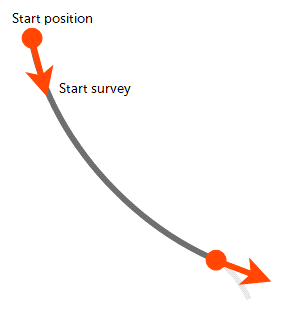
The algorithm matches the survey at the starting and end positions exactly and the curvature is constant between these two measurements. At the survey points, the direction remains continuous and, therefore, there are no unrealistic sharp changes in direction.
If you wish to use spherical arc approximation, there is no need to change any settings.
The Balanced Tangent Algorithm
The balanced tangent algorithm uses straight lines but attempts to improve the accuracy of the raw tangent algorithm by assigning equal weights to the starting and end survey measurements:
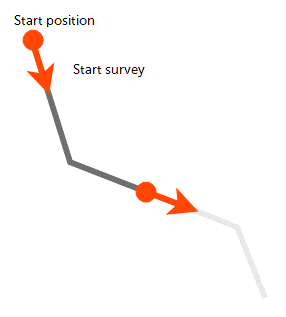
It is an improvement on the raw tangent algorithm but still suffers from an unrealistic discontinuity in the borehole path. It is, however, a better approximation of the overall borehole path and is reasonably accurate when the spacing between measurements is small.
To use the balanced tangent algorithm, double-click on the survey table in the project tree. Click on Compatibility and change the Desurveying method.
The Raw Tangent Algorithm
The raw tangent algorithm assumes the borehole maintains the direction given by the last survey measurement until the next new measurement is reached:

This implies that the borehole makes sharp jumps in direction whenever a measurement is taken, which is unlikely, except when the borehole is being used to define a trench.
Collar tables have a trench column that indicates whether or not the borehole is from a trench. When the trench column is ticked for a borehole, the trench will be desurveyed using the raw tangent algorithm. Double-click on the collar table in the project tree, then tick the trench box for the boreholes you wish to desurvey using the raw tangent algorithm.
Dogleg Severity Unit Length
In the survey table the dogleg severity is expressed as degrees of deviation for a certain distance. The default distance is 30 distance units, however this can be changed.
Insert the Dogleg severity unit length and when the changes are saved, the dogleg_severity column is updated.