Importing Planar Structural Data
Leapfrog Works supports planar structural measurements in the following formats:
- ASCII Text Files (*.asc)
- CSV Text Files (*.csv)
- Data Files (*.dat)
- Plain Text Files (*.txt)
- TSV Text Files (*.tsv)
This topic describes importing structural data tables that include location information. Downhole structural data can also be imported, as described in Importing Downhole Planar Structural Data in the Importing Additional Tables topic.
Planar structural data containing location information can be imported from:
- Files stored on your computer or a network location. Right-click on the Structural Modelling folder and select Import Planar Structural Data > Local. You will be prompted to select a file.
- Files stored in Seequent Central. Right-click on the Structural Modelling folder and select Import Planar Structural Data > Central. You will be prompted to select a project, then on the Files tab of the File Import dialog you can navigate to the file containing the planar structural data.
- From any database that runs an ODBC interface. Right-click on the Structural Modelling folder and select Import Planar Structural Data > ODBC. See Selecting the ODBC Data Source below.
For each of these options, once the data source is selected, the process of importing the data is the same. Leapfrog Works will display the data and you can select which columns to import:
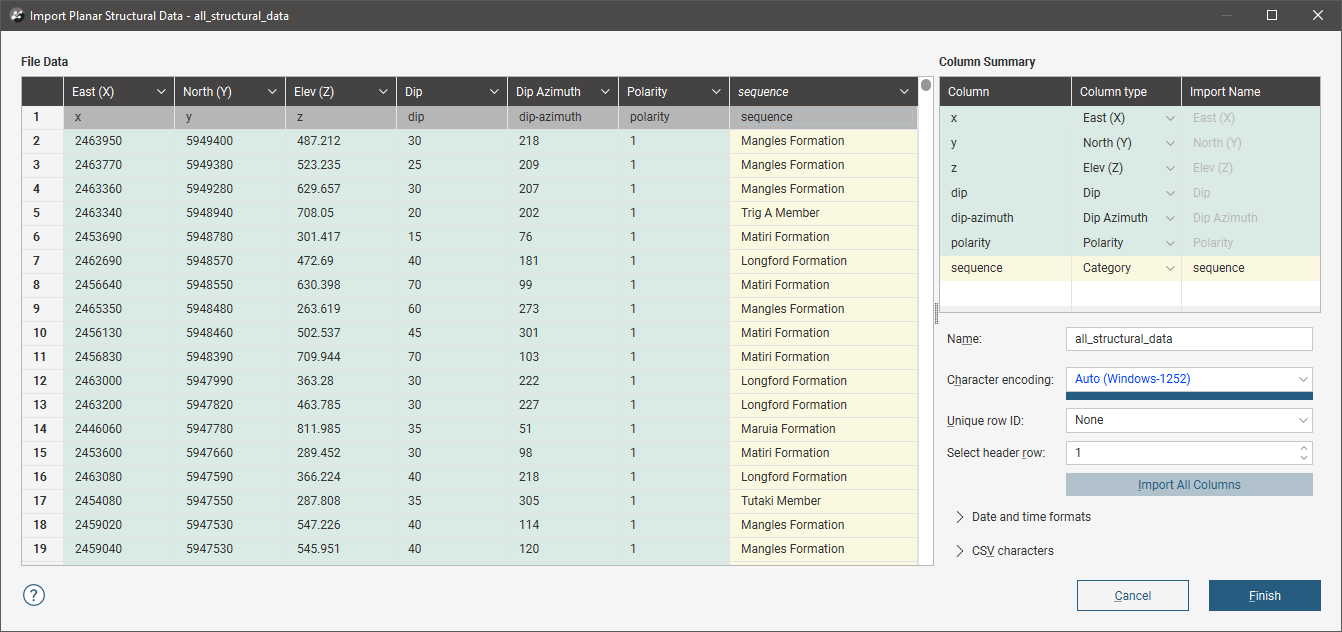
Leapfrog Works expects East (X), North (Y), Elev (Z), Dip and Dip Azimuth columns. The Polarity column is optional. The Base Category column can be used for filtering data once it has been imported.
Click Finish to import the data.
You can also import planar structural data from Seequent Evo. Right-click on the Structural Modelling folder and select Import Planar Structural Data > Seequent Evo. See Importing Data from Seequent Evo.
Whatever the source, the imported structural data will then appear in the Structural Modelling folder in the project tree.
Once the data has been imported, you can add new columns and rows and reload the data, which is described in the Updating Tables topic.
Selecting the ODBC Data Source
When importing planar structural data from an ODBC database, you will need to specify the ODBC data source. Enter the information supplied by your database administrator and click OK.
Once the data source is selected, the import process is similar to that described above.
