Importing Borehole Data
Leapfrog Works can import borehole data from the following sources:
- Files stored on your computer or a network location. To start, right-click on the Borehole Data folder and select Import Boreholes.
- From a Central project’s Data Room. See Importing Drilling Data From the Central Data Room.
- From any database that runs an ODBC interface. See Selecting the ODBC Data Source.
- From OpenGround Cloud. See Connecting to an OpenGround Cloud Database.
For each of these options, once the data source is selected, the process of importing borehole data is the same. See Importing Data Tables and Mapping Data Columns for an overview of how to map data columns in files to the format Leapfrog Works expects.
Once Leapfrog Works has imported the data, it will appear in the project tree under a new Boreholes object.
The rest of this topic discusses the data format required for importing borehole data. It is divided into:
Expected Borehole Data Tables and Columns
Required table types for importing borehole data are:
- A collar table
- At least one interval table
Downhole points tables can also be imported, but are optional.
A screens table can be imported, if you have the Hydrogeology extension.
The following formats are supported:
- CSV Text File (*.csv)
- AGS Files (*.ags)
- ASCII Text File (*.asc)
- Plain Text Files (*.txt)
- Data Files (*.dat)
- TSV Text Files (*.tsv)
For data imported in CSV, ASCII, TXT, DAT and TSV formats, separate files are required for each type of table. For data imported in AGS format, a single file is imported that contains each type of table and a summary of the relevant data is presented at each stage of the importation process so you can select from the available groups of data.
The Collar Table
The collar table should contain five columns:
- A borehole identifier
- The location of the borehole in X, Y and Z coordinates
- The maximum depth of the borehole
A collar table can also contain a trench column, and collars marked as trenches will be desurveyed in a manner different from other boreholes. See Borehole Desurveying Options for more information.
Leapfrog Works expects a 0 for a normal hole and a 1 for a trench. If there is no trench column in the collar table, Leapfrog Works will create one.
The borehole ID is used to associate data in different tables with a single borehole. The ID for a borehole must be identical in all tables in order for data to be associated with that borehole. Inconsistencies in the way boreholes are identified are common sources of errors.
The maximum depth column is optional. If it is present, is used to validate the data imported for the interval tables. The maximum depth specified is often a planned quantity, whereas the interval table records actual measurements. For this reason, Leapfrog Works has an option for fixing the maximum depth value in the collar table to match the data in an interval table.
If maximum depth information is not included in a collar file, Leapfrog Works will determine it from the maximum depth sampled as indicated by data in the interval tables.
Boreholes in AGS format may also include a Project ID column that can be used to identify boreholes that have the same hole ID but are actually from different projects.
The Survey Table
For the survey table, Leapfrog Works expects a minimum of four columns:
- A borehole identifier
- Depth, dip and azimuth values
By default, Leapfrog Works assumes that negative dip values point up. If this is not the case, tick the Negative survey dip points down option.
Boreholes in AGS format may also include a Project ID column that can be used to identify boreholes that have the same hole ID but are actually from different projects.
See Borehole Desurveying Options for more information on the borehole desurveying algorithms used in Leapfrog Works.
The Screens Table
A screens table can only be imported if you have the Hydrogeology extension.
For the screens table, Leapfrog Works expects a minimum of four columns:
- A borehole identifier
- Start/from and end/to depths
- A value column
Boreholes in AGS format may also include a Project ID column that can be used to identify boreholes that have the same hole ID but are actually from different projects.
Interval Tables
For interval tables, Leapfrog Works expects, at minimum, four columns:
- A borehole identifier
- Start/from and end/to depths
- A column of measurements
If a borehole ID in an interval table does not correspond to one in the collar table, the table can still be imported but the interval table will contain errors.
Supported column types are:
- Lithology columns containing lithologic data, which can be used for geological modelling.
- Numeric columns containing numeric values, which can be used for interpolating data.
- Category columns, which is text representing categories such as company, geologist, or mineralisation.
- Text columns containing text data that is not categorical, such as comments. Text columns are not validated when imported.
- Date columns containing date data. Custom date and timestamps formats are supported.
- URL columns. Use the prefix file:/// to link to local files.
When an interval table is displayed in the scene and an interval is selected, clicking on a link in the URL column will open the link. This is a useful way of linking to, for example, data files or core photo images from within Leapfrog Works:
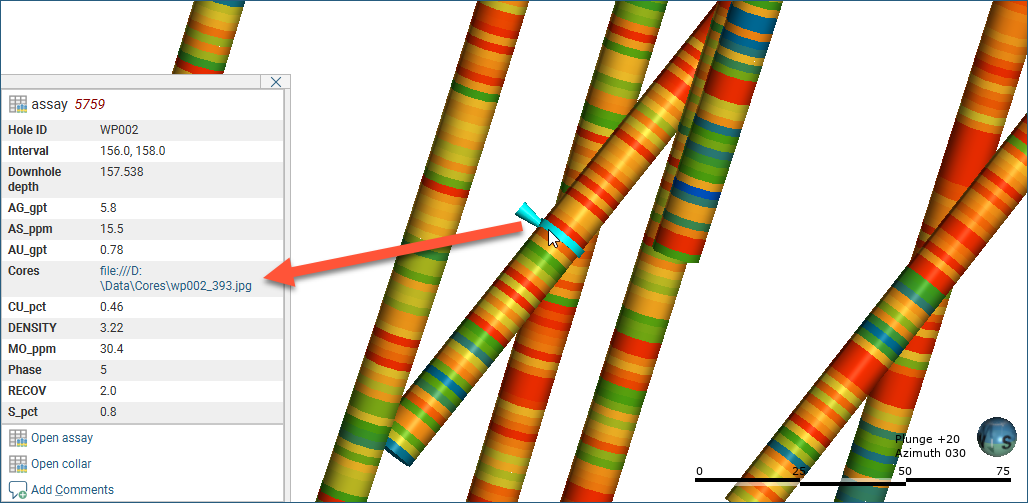
Boreholes in AGS format may also include a Project ID column that can be used to identify boreholes that have the same hole ID but are actually from different projects.
Points Tables
For downhole points tables, Leapfrog Works expects the following columns:
- A borehole identifier
- Depth
AGS Format Borehole Data
Leapfrog Works supports the importation of borehole data using the Association of Geotechnical and Geoenvironmental Specialists (AGS) format. AGS versions 3.1 and 4 are supported. The process for importing boreholes in AGS format is the same as that for importing data described in the rest of this topic, except that a single file is selected for import.
For each type of table, a summary of the relevant data in the file is presented, allowing you to select groups of data.
The Collar Table
For the collar data group, the HOLE group (v 3.1)/LOCA group (v 4.0) will automatically be selected. Click OK to accept the selection. The selected data will be mapped and you can change how it is mapped as described in Importing Data Tables and Mapping Data Columns.
The Survey Table
For the survey table data group, the HOLE group (v 3.1)/HORN group (v 4.0) will automatically be selected. Click OK to accept the selection.
If there is no survey information in the file, click OK, then click the Skip button in the Import Boreholes window to move on to the interval table data.
Interval Tables
All remaining groups that contain suitable interval data are displayed, although you can display all groups in the file by disabling the Only show groups suitable for interval data option.
Only one group can be selected, and typically the GEOL table contains the lithology data. However, if you need to import more groups, there are two options:
- Import the other groups as additional interval tables (see Importing Interval Tables). Select Import From File and then select whether you wish to import intervals or points, then select the AGS file again.
- Append the dataset, as described in Adding New Rows to Existing Data Tables in the Working With Data Tables topic.
Depth Points Tables
All remaining groups that contain points data are displayed, although you can display all groups in the file by disabling the Only show groups suitable for depth points data option.
Got a question? Visit the Seequent forums or Seequent support