Capture Tab Settings (Capture X)
This topic describes the settings available in the Capture tab for Capture X profiles. It is divided into:
For information on the other settings available for Capture X profiles, see:
Sensor Capture Mode
Sensor Capture Mode has three options:
- The default option, trigger, causes Capture X to capture the image through the camera when the defined capture operation buttons are clicked. This is the best option to use for cameras that are compatible with Imago Capture X.
- The wait option may be the best option if an unsupported camera is being used. Captured photographs can be saved to a designated ‘watcher directory’ and from there they can be imported directly into Capture X for upload to the Imago Portal.
- The use station settings option should be used if the operator would prefer to operate the camera manually, using the camera itself to start taking images. This is rarely used and not recommended.
Interval Incrementing
The Interval Incrementing settings are for capturing chips:
- If the number of boxes/trays is known e.g. 10, enabling Use auto increment will result in the next depth being automatically added after each capture.
- Increment direction tells Capture X whether to increment up or down. Enable this option for situations where it is necessary to count down.
Box Numbering
Use the Box Numbering settings if you want to save box numbers for each image. When Allow box numbers is enabled, an entry field for the Box number will appear in Capture X. When Support multiple box numbers per image is enabled, an entry field for the Box End number will appear in Capture X.
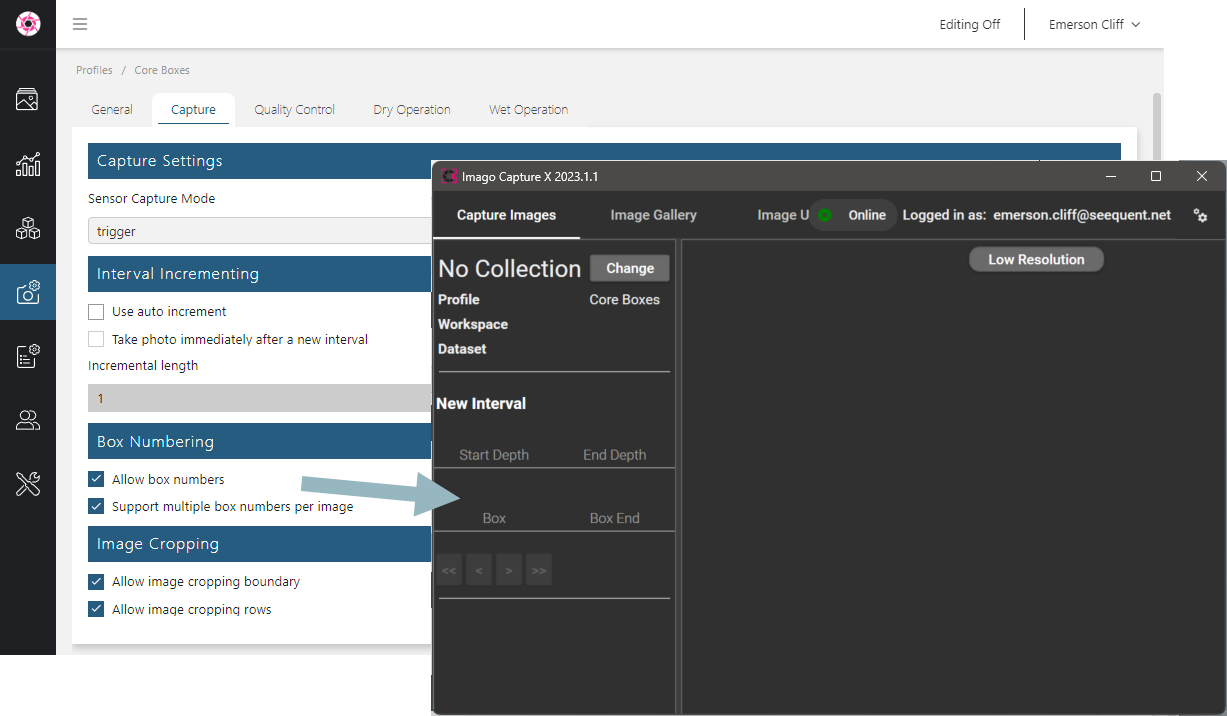
Image Cropping
The Image Cropping settings determine whether or not it will be possible to crop boxes and rows in Capture X. These options do not result in Capture X automatically cropping images upon capture. Instead, enabling these options mean that cropping is possible; controls for doing so will be available in the Capture X window, but cropping templates must still be created and applied by the operator in order for cropping to occur. Here we can see the image boundary in red and the row boundary in green:
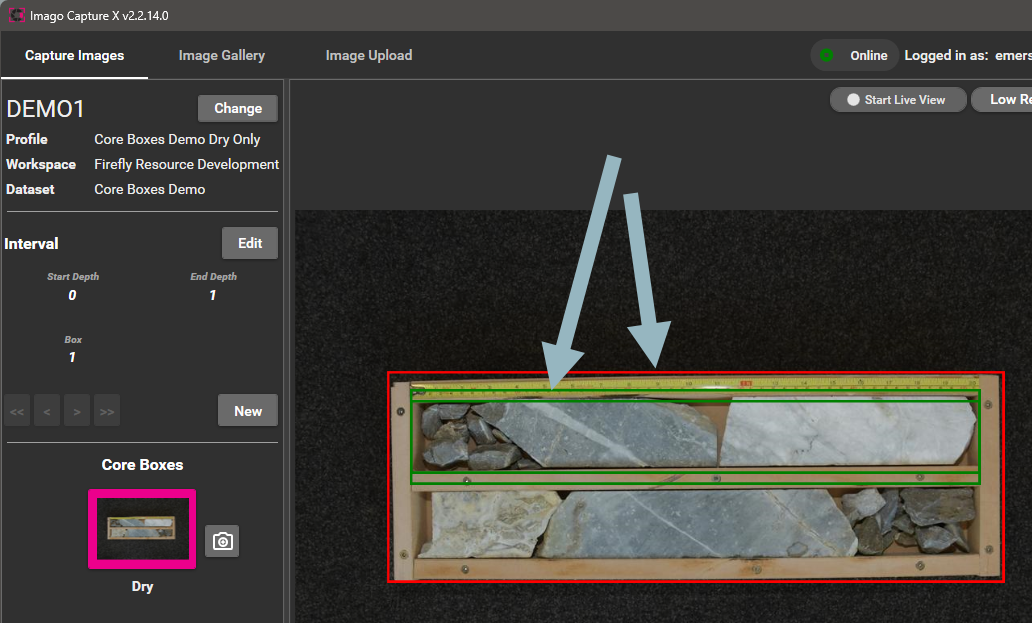
Got a question? Visit the Seequent forums or Seequent support
© 2025 Seequent, The Bentley Subsurface Company
