Quality Control Tab Settings
This topic describes the settings available in the Quality Control tab for Capture X profiles. It is divided into:
For information on the other settings available for Capture X profiles, see:
Quality Control
The Minimum Interval Length and Maximum Interval Length settings in the Quality Control tab are used by Imago Capture X to validate the start and end depths entered during capture. If the values the Capture X operator enters do not match these set in the profile, the operator will be warned to check the values.
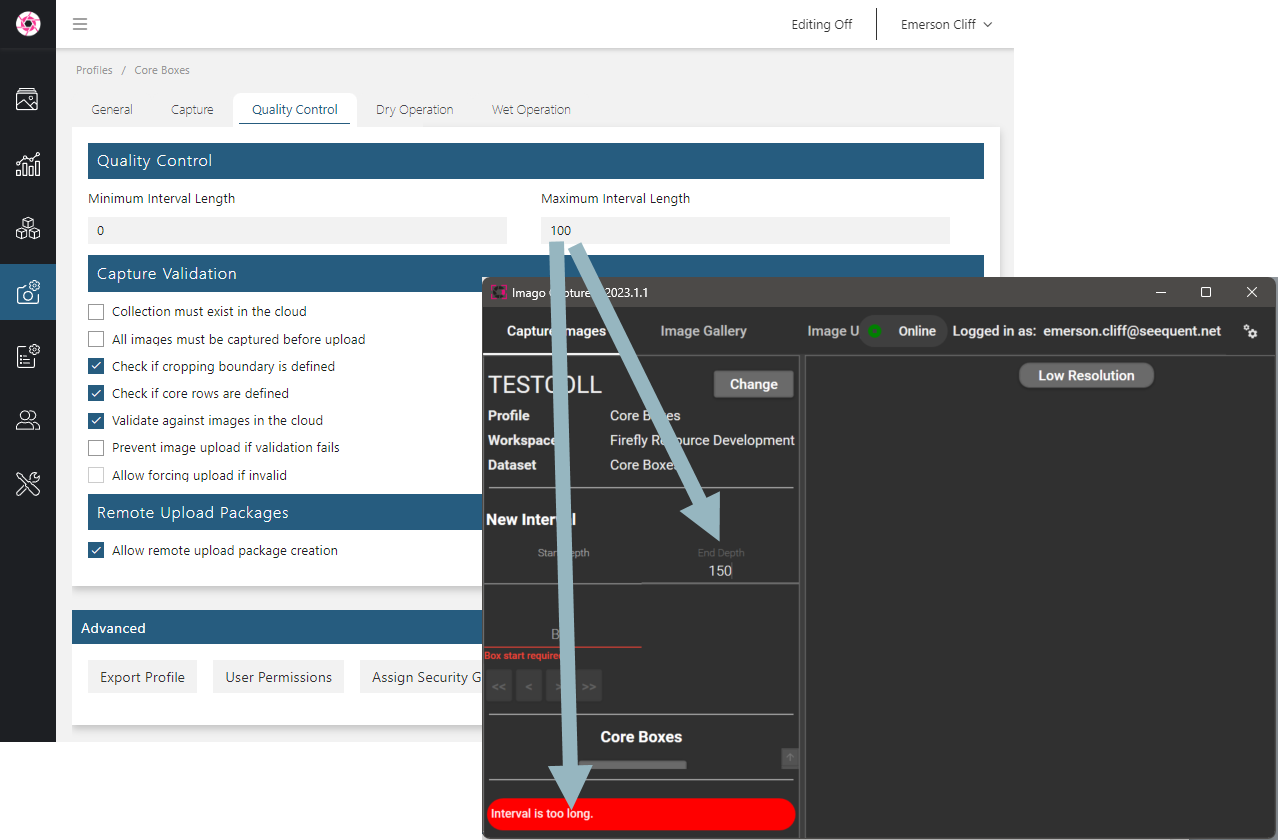
Capture Validation
The options under Capture Validation relate to images and collections already in the Imago cloud.
The Collection must exist in the cloud and All images must be captured before upload restrict the uploading of images from Capture X to the Imago Portal under particular conditions.
- The Collection must exist in the cloud setting relates to creating collections:
- When this setting is disabled, Capture X can upload captured images to collections that do not yet exist in the Imago Portal.
- When this setting is enabled, it will not be possible to upload captured images to the Imago Portal unless the collection already exists.
- The All images must be captured before upload setting may be useful when more than one image type is being captured for each interval. When All images must be captured before upload is enabled, captured images will not be uploaded until all image types have been captured.
Both the Collection must exist in the cloud and All images must be captured before upload settings, if enabled, result in restrictions on captured images being uploaded to the Imago Portal. It is strongly recommended that both these settings should remain disabled unless there are specific reasons for enabling them.
Both Check if cropping boundary is defined and Check if core rows are defined determine whether or not cropping is required before images can be uploaded:
- If you wish to ensure the operator has cropped the images and defined row boundaries, enable both settings.
- If AutoCrop will be used to automatically crop images, both these options should be disabled.
Remote Upload Packages
For organisations in remote locations where images cannot be uploaded directly from Capture X, upload packages can be created. An upload package turns a whole collection into a folder containing the images and a CSV file. The upload package can then be copied to a storage device and uploaded when connected to the internet.
To allow the creation of upload packages, enable the Allow remote upload package creation setting.
Got a question? Visit the Seequent forums or Seequent support
© 2025 Seequent, The Bentley Subsurface Company
