Channel Math
Use the Database Tools > Channel Math menu option (geogxnet.dll(Geosoft.GX.Math Expression Builder.Math Expression Builder;RunChannel)*), to create, save, load, and execute mathematical expressions on your channel data. This intuitive, standardized dialog provides all available math expression tools in a single, tabbed interface.
The option is also accessible via UAV Merge Sorties > Pre-processing, if the UAV Merge Sorties extension is installed.
Channel Math dialog options
|
Step 1: Build the Expression You can enter a mathematical expression manually or construct it using the tabs and buttons below the Expression box. |
|
|
Expression |
See the Expression section under Application Notes for more details. |
|
|
Click the toggle to expand and view the available Operators and Functions. Use your keyboard to enter numerical values. Click on the links below to explore the tools and available tabs:
|
|
|
Click this button to insert a new channel variable at the location of the cursor into the Expression box. The variable channel naming convention is C#, where # is the next unused number. Do not confuse this with temporary variables (see Common Keys), which exist only at runtime and are not saved.
|
|
Step 2: Assign Channels Assign channels from the current database to the variable names used in the expression. |
|
|
Assign channels |
Populated automatically with all the channel variables present in the Expression box. Select from the drop-down list the appropriate channel name to assign to each of the variables in the expression. The list is populated with the channel names from the current database. The tool distinguishes between input and output channels:
See the Assign Channels section in the Application Notes for more guidance. |
|
Common tasks |
Use the drop-down list to quickly insert commonly used expressions:
You may further modify selected expressions as needed. |
|
Expression file |
Once you have built the expression, you can save it to a file for reuse. Similarly, if you have previously saved expressions, you can load them from a file. The expression files are plain ASCII text and can be viewed outside Oasis montaj in a text editor. |
|
|
Click Clear to remove all entries, including the expression, channel assignment, and any loaded expression file. |
|
|
Click Apply to execute the expression without closing the dialog–useful for applying the same expression across multiple channels in the same database. |
Application Notes
If an equation produces a value outside the data range, the output is set to DUMMY.
In Geosoft conventions, the DUMMY value depends on the data type:
-
Signed integer data types: The DUMMY value is set to the minimum value of the corresponding data range.
-
Unsigned integer data types: The DUMMY value is set to the maximum value of the corresponding data range.
-
Floating-point data types: The DUMMY values and data ranges for floating data types do not follow the above conventions. Instead, their values are set outside typical geophysical processing ranges.
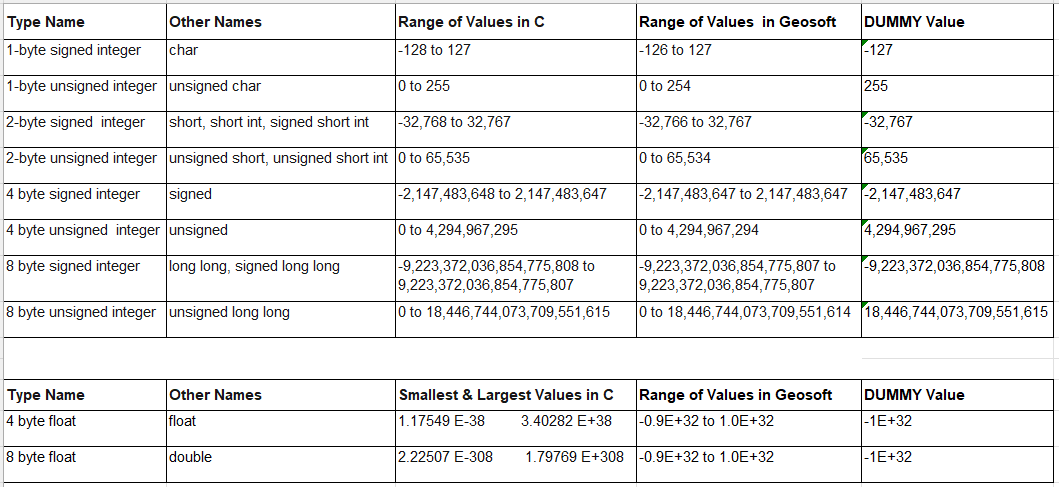
Expression
Expressions are parsed from right to left. For example, in the conditional expression G0 = (condition)?G2:G3, the data type of the rightmost channel, G3, determines the output data type.
Longer, more complex expressions that span multiple lines remain fully visible as you work. When new rows are added to the Expression box, its height automatically expands—up to a maximum of 12 lines. Beyond this, a scroll bar appears along the right margin for navigation.
To further increase the height of the box, focus on the Expression box, hover your cursor over the top or bottom edge of the dialog until the double arrow appears, then click and drag the edge of the dialog to resize the box accordingly.
The dialog can also be widened for better visibility when working with long expressions. Hover over the left or right edge of the dialog until the double arrow appears, then click and drag to adjust the width as needed.
Assign Channels
When building an expression, you can use channel names as they appear in the current database instead of assigning each one to a variable. These names will not trigger prompts in the Assign channels box. Similarly, you will not be prompted for any temporary variables that may be present in the Expression box.
To further increase the vertical height of the Assign channels box, focus on it and hover your cursor over the top or bottom edge of the dialog until the double arrow appears. Click and drag the edge of the dialog to resize the box accordingly.
If the output channel does not exist, it will be created with a logical data type.
If conditional expression variables are of different types, the parser defaults to the data type of the leftmost variable—this may not match your intent. If the parser cannot determine a suitable type, the output channel will be populated with DUMMY values.
Array Data
Array data is now supported in the Channel Math Expression Builder. Array elements can be referenced using square brackets. For example:
CO=C1[1]+C2[5]
Special Functions
Table lookup functions are supported but not listed under the Functions tabs and cannot be executed from within the Math tools. However, they can be executed within the Spreadsheet Window.
Temporary Variable Definition
Temporary variables can be defined within a math expression. These variables exist only during computation and are not saved in the output. To define one, prefix the variable name with an "@" symbol (e.g., @Var1). You can include multiple temporary variables into a single expression.
*The GX.NET tools are embedded in the geogxnet.dll file located in the \Geosoft\Desktop Applications\bin folder. To run this GX interactively (outside the menu), first navigate to the bin directory and provide the GX.NET tool in the specified format. See the Run GX topic for more guidance.
Got a question? Visit the Seequent forums or Seequent support
Copyright (c) 2025 Bentley Systems, Incorporated. All rights reserved.
Privacy | Terms of Use



 character and must be selected from the list.
character and must be selected from the list.
